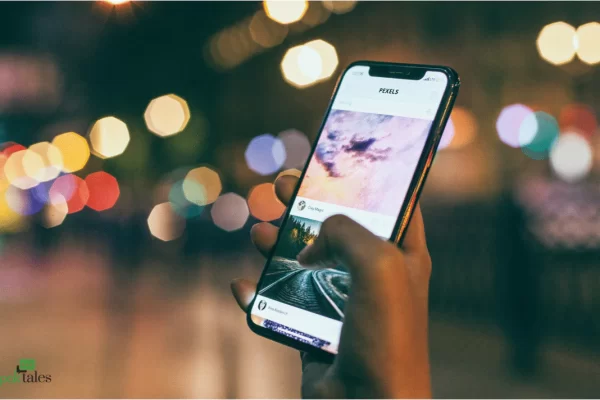
Mastering Reverse Image Search on iPhone
By uploading an image to a search engine, reverse image search can provide valuable information. Even though reverse image searches are ubiquitous on desktop computers, many iPhone users are unaware they can do them. In the comprehensive blog article we’ll show you how to master how to reverse image search on iPhone and find useful information about any image.
Using Safari Browser:
1. Open Safari: Launch the Safari browser on your iPhone and navigate to the webpage where the image is located.
2. Tap and Hold the Image: Press and hold your finger on the image you want to reverse search. A menu will appear with various options.
3. Select “Search Google for This Image”: From the menu that appears, tap on the option that says “Search Google for This Image.” Safari will then upload the image to Google’s reverse image search engine and display the results.
Using Google Chrome Browser:
1. Open Google Chrome: If you prefer using Google Chrome as your browser, open the app on your iPhone.
2. Navigate to the Image: Go to the webpage containing the image you want to reverse search.
3. Tap and Hold the Image: Press and hold your finger on the image until a menu pops up.
4. Choose “Search Google for This Image”: From the menu options, select “Search Google for This Image.” Google Chrome will then initiate a reverse image search and present you with the results.
Using the Google App:
1. Download and Open the Google App: If you have the Google app installed on your iPhone, open it to begin the reverse image search process.
2. Tap the “Images” Tab: At the bottom of the screen, tap on the “Images” tab to access Google’s image search feature.
3. Select the Camera Icon: Next to the search bar, you’ll see a camera icon. Tap on it to initiate a reverse image search.
4. Upload or Take a Photo: You’ll have the option to upload an image from your camera roll or take a new photo. Choose the desired image to start the reverse search.
Conclusion:
Reverse picture searches on iPhones are easy and can provide useful information. Learning how to use your iPhone’s reverse image search capability can help you identify objects, find their sources, and check photo authenticity. This guide shows you how to use this powerful tool to decipher any image.
Here are some frequently asked questions (FAQs) about reverse image search on iPhone:
1. What is reverse image search?
Reverse image search is a technique that allows users to find information about an image by uploading it to a search engine. The search engine then analyzes the image and provides relevant results based on visual similarities.
2. What can I use reverse image search for?
Reverse image search can be used for various purposes, including identifying objects, finding similar images, verifying the authenticity of photos, locating the source of an image, and researching products or landmarks.
3. Is reverse image search available on iPhone?
Yes, reverse image search is available on iPhone devices through web browsers such as Safari and Google Chrome, as well as through the Google app.
4. Can I perform reverse image search on images stored on my iPhone?
Yes, you can perform reverse image search on images stored on your iPhone by uploading them through a web browser or the Google app.
5. Is reverse image search free to use?
Yes, reverse image search is free to use on iPhone devices. You can perform as many searches as you’d like without any cost.
6. Are there any limitations to reverse image search on iPhone?
While reverse image search is convenient, it may not always provide accurate results, especially for obscure or heavily edited images. Additionally, the quality of results may vary depending on the search engine used and the information available online.
7. Can I perform reverse image search on social media apps like Facebook or Instagram?
This functionality is not directly available within social media apps like Facebook or Instagram. However, you can save images from these apps to your iPhone and then perform a reverse image search using a web browser or the Google app.
8. Does reverse image search work for all types of images?
It is most effective for images that have distinct visual features or are widely available online. It may be less accurate for images with limited details or those that have been heavily manipulated or edited.

Leave a Reply