
Ways to Unlock an iPhone when You Forgot the Code
It’s annoying when you can’t access your iPhone because you forgot the passcode, but there are a few things you may do to get back in. Here’s what you can do:
If You Have Synced with iTunes:
1. Connect your iPhone to the computer you usually sync with using a USB cable.
2. Open iTunes.
3. If iTunes asks for a password, use another computer you’ve synced with, or use recovery mode (explained below).
4. Wait for iTunes to sync your device and make a backup. If it doesn’t, select your device in the left sidebar and choose “Back Up Now.”
5. After the sync and backup process is complete, click “Restore iPhone.”
6. When you reach the Set Up screen while restoring your iOS device, tap “Restore from iTunes backup.”
7. Choose your device in iTunes and select the most relevant backup.
8. After the restoration process is complete, your device should no longer have the passcode enabled.
If You Have Set up Find My iPhone:
1. Go to iCloud on a computer or another iOS device.
2. Log in with your Apple ID.
3. Click on “All Devices” at the top and choose your iPhone.
4. Click “Erase iPhone.” This will remotely erase your device, including the passcode.
5. Set up your iPhone as a new device or restore it from a backup.
If You Don’t Have iTunes or Find My iPhone:
1. Put your device in Recovery Mode: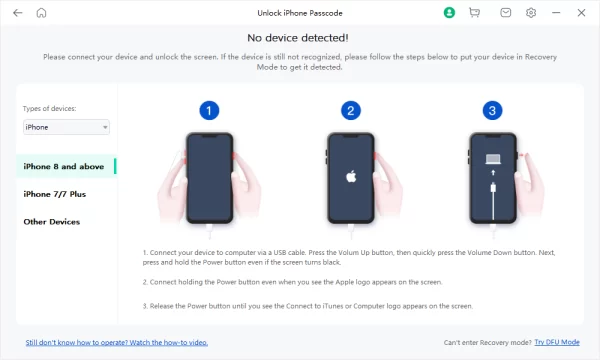
- Connect your device to your computer and open iTunes.
- While your device is connected, force restart it:
- On iPhone 8 or later: Press and quickly release the Volume Up button. Press and quickly release the Volume Down button. Then, press and hold the Side button until you see the recovery mode screen.
- On iPhone 7 or iPhone 7 Plus: Press and hold the Side and Volume Down buttons at the same time. Keep holding them until you see the recovery mode screen.
- On iPhone 6s and earlier, iPad, or iPod touch: Press and hold both the Home and the Top (or Side) buttons at the same time. Keep holding them until you see the recovery mode screen.
2. When you get the option to restore or update in iTunes, choose “Restore.”
3. iTunes will download software for your device. Wait while iTunes restores your device.
4. After the process finishes, set up your device as new or restore it from a backup.
These methods should help you unlock your iPhone after forgetting the passcode. If you are unable to use any of these methods, it’s recommended to contact Apple Support for further assistance.
Frequently Asked Questions (FAQs) related to “How To Unlock iPhone Without Passcode”;
1. What should I do if I forget my iPhone passcode?
- If you have synced with iTunes, connect your iPhone to the computer, open iTunes, and follow the steps mentioned in the guide. Alternatively, if you’ve set up Find My iPhone, you can erase your device remotely. If you don’t have iTunes or Find My iPhone, use Recovery Mode.
2. How do I use iTunes to unlock my iPhone passcode?
- Connect your iPhone to the computer, open iTunes, and initiate the restore process. Choose “Restore from iTunes backup” during setup and select the relevant backup. After restoration, your device should no longer have the passcode.
3. Can I unlock my iPhone using Find My iPhone?
- Yes, if you’ve set up Find My iPhone, log in to iCloud on another device, select your iPhone, and choose “Erase iPhone.” This will remotely erase your device, including the passcode. You can then set up your iPhone as a new device or restore it from a backup.
4. What is Recovery Mode, and how do I use it to unlock my iPhone?
- Recovery Mode is a state where you can perform a restore on your iPhone. Connect your device to your computer, force restart it according to your device model, and choose “Restore” when prompted by iTunes. This will download the necessary software and restore your device.
5. Will unlocking my iPhone using these methods delete my data?
- Yes, unlocking your iPhone using iTunes or Find My iPhone involves erasing your device. However, you can restore your data if you have a backup. If using Recovery Mode, the process also involves restoring the device, and data loss is expected.
6. What if I don’t have access to iTunes or Find My iPhone?
- If you don’t have access to iTunes or Find My iPhone, you can use Recovery Mode. Connect your iPhone to the computer, force restart it, and choose “Restore” in iTunes. This method will download the necessary software and restore your device.
7. Can I unlock my iPhone without a computer?
- Unlocking your iPhone without a computer is challenging. The recommended methods involve using iTunes on a computer or utilizing the Find My iPhone feature through iCloud. If these options are not available, contacting Apple Support is advised.
8. What should I do if none of the methods work?
- If you encounter difficulties with the provided methods, it’s recommended to contact Apple Support for personalized assistance. They can guide you through specific troubleshooting steps based on your situation.

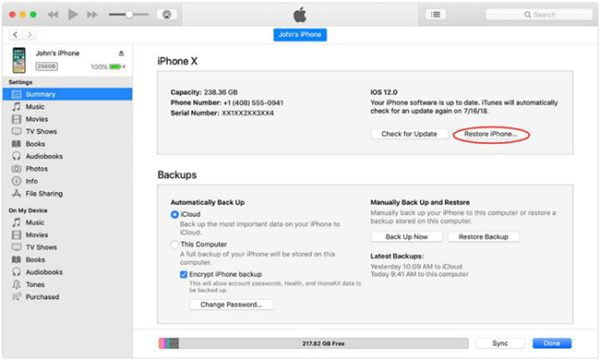
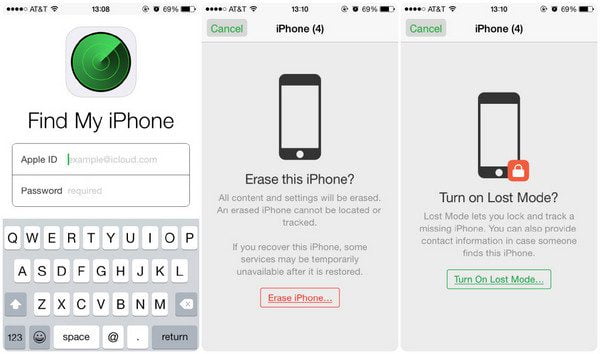
Leave a Reply