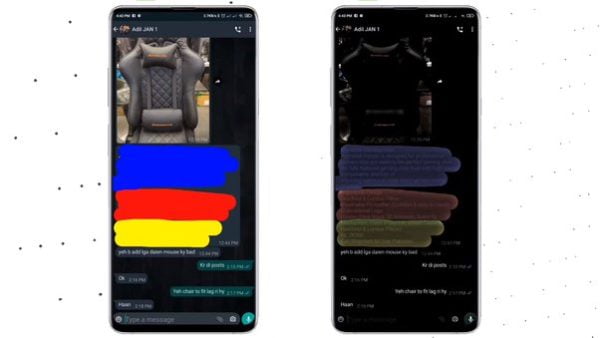
Uncovering Hidden Text in a Screenshot
In the age of digital communication, screenshots have become a common way to share information. However, sometimes, individuals may choose to conceal certain parts of a screenshot, leading to a desire to uncover and see the hidden text within these screenshots. Whether you’re using an Android device or an iPhone, we’ve got you covered with step-by-step instructions on how to see hidden text in screenshots.
How to See Hidden Text in a Screenshot on Android
Unlocking hidden text within Android screenshots is a simple process. Follow these steps to reveal concealed information:
1. Basic Viewing:
- Open the screenshot image in your device’s default gallery or photo viewer.
- Zoom in on the area where the hidden text might be located.
- Examine the image closely for any faint or disguised text.
In some cases, text hidden using this method may only be slightly obscured, making it discernible with careful observation.
2. Increase Brightness and Contrast:
- Open the screenshot image in a photo editing app. You can use your device’s default gallery app or install a third-party image editor.
- Edit the image by increasing its brightness and contrast. You may find that hidden text becomes more visible with these adjustments.
3. Use Filters or Effects:
- Some photo editing apps offer filters and effects that can help uncover hidden text. Experiment with different filters or effects to enhance the image.
4. Check Metadata for Hidden Text:
- Concealed text may be embedded within the image’s metadata. To check for metadata, you’ll need a dedicated metadata viewer app or an online service.
- Upload the image to a metadata viewer or open it with the app.
- Search for any hidden or additional text within the image’s metadata.
5. OCR (Optical Character Recognition) Tools:
- If the hidden text is not visible to the naked eye, consider using OCR apps or services.
- Capture a screenshot of the area containing the hidden text.
- Utilize an OCR app like Google Lens to extract text from the image. These apps are proficient at recognizing text within images.
6. Analyze with Steganography Tools:
- If the text was hidden using steganography (a technique of concealing text within an image), you might require specialized steganography detection tools to uncover it.
- There are dedicated apps and online tools designed to detect steganography and reveal hidden text.
7. Contact the Sender:
- If you suspect that someone has sent you a screenshot with hidden text, and it’s causing concern, consider reaching out to the sender directly to clarify the content.
How to See Hidden Text in a Screenshot on iPhone
Unveiling concealed text in iPhone screenshots is equally straightforward. Follow these steps to uncover obscured information:
1. Basic Viewing:
- Open the screenshot image in your iPhone’s Photos app.
- Zoom in on the area where the hidden text might be located.
- Carefully inspect the image for any faint or obscured text.
2. Adjust Brightness and Contrast:
- Open the screenshot image in the Photos app.
- Edit the image by increasing its exposure and brilliance to 100%, and reduce contrast to 0%. This can sometimes make hidden text more visible.
3. Use Filters and Effects:
- Open the image in a photo editing app, such as the built-in Photos app or a third-party app from the App Store.
- Apply various filters or effects to the image to enhance and potentially reveal hidden text.
4. Optical Character Recognition (OCR) Apps:
- If the hidden text is not visible to the naked eye, you can use OCR apps to extract text from the image.
- Capture a screenshot of the area with the hidden text.
- Employ an OCR app, such as Google Lens or an OCR app from the App Store, to scan and extract text from the image.
5. Check Metadata for Hidden Text:
- Hidden information might be stored within the image’s metadata. You can use dedicated metadata viewer apps or online services.
- Upload the image to a metadata viewer or open it with the app.
- Search for hidden or additional text within the image’s metadata.
6. Analyze with Steganography Tools:
- If the text was hidden using steganography, you may need specialized steganography detection tools to uncover it.
- Several apps and online tools are designed to detect steganography and reveal hidden text.
7. Contact the Sender:
- If you believe someone has sent you a screenshot with hidden text and it’s causing concern, it’s advisable to communicate directly with the sender to clarify the content.
Unlocking hidden text in screenshots is a valuable skill in various situations. Whether you’re dealing with obscured information for personal or professional reasons, these techniques can help you reveal what’s hidden beneath the surface of your images.
Frequently Asked Questions (FAQs) related to “How to See Hidden Text in Screenshot”;
Q1: Why would someone hide text in a screenshot?
Sometimes, individuals choose to hide text in screenshots to protect sensitive information or messages when sharing the screenshot with others.
Q2: Can hidden text be revealed in all screenshots?
The effectiveness of revealing hidden text depends on how it was concealed and the tools used for hiding it. In some cases, hidden text can be uncovered.
Q3: Are there specific apps for revealing hidden text in screenshots?
Yes, some photo editing apps and dedicated OCR (Optical Character Recognition) apps can help reveal hidden text in screenshots.
Q4: Are there any risks associated with using steganography detection tools?
Steganography detection tools are generally safe to use. However, it’s important to use them for ethical and legal purposes.
Q5: Can I use these methods to see hidden text in screenshots on social media?
These methods can work for screenshots shared on social media as long as the image quality is sufficient for analysis.
Q6: What do I do if I encounter hidden text that raises concerns?
If you come across hidden text in a screenshot that causes concern, consider contacting the sender or relevant authorities to address the issue.
Q7: Do these methods work on all versions of Android and iPhone?
The methods provided should work on most Android and iPhone devices. However, there might be variations depending on the operating system version and apps used.
Q8: Are there any legal implications of revealing hidden text in a screenshot?
Revealing hidden text in a screenshot should be done within the bounds of the law and ethical guidelines. Always respect privacy and confidentiality.
Q9: Can I use these techniques to uncover hidden text in screenshots taken on other devices, such as tablets?
Yes, the methods described can be applied to screenshots taken on various devices, including tablets, as long as the device supports the required apps and features.
Q10: Are there any online services for revealing hidden text in screenshots?
Yes, there are online services and tools available that can help reveal hidden text in screenshots. These tools are particularly useful if you don’t want to install additional apps on your device.
Remember to use these methods responsibly and consider privacy and ethical concerns when attempting to reveal hidden text in screenshots.

Leave a Reply