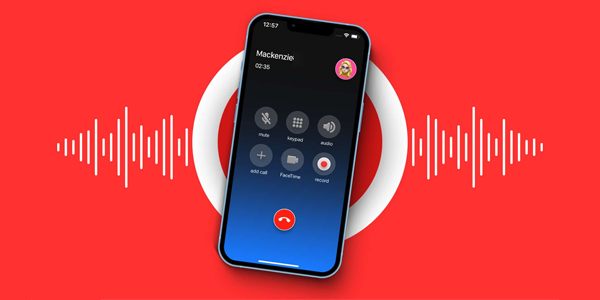
How to Record Incoming Calls on iPhone App-Free
Need to record an important conversation you’re expecting on your iPhone? While there are many third-party apps available for call recording, some users prefer to avoid them due to privacy concerns or storage limitations. Fear not, there’s an alternative – using a conference call with your voicemail service. Here’s how to record incoming calls on iPhone app-free (but with a little extra work):
Understanding the Method:
This method essentially involves creating a three-way call – you, the incoming caller, and your voicemail service. By merging these calls, the conversation gets recorded on your voicemail, which you can then access and save.
Important Note:
It’s crucial to check your local and state laws regarding call recording. In some areas, consent from all parties on the call is required for recording. Always be transparent with the incoming caller about recording the conversation.
Let’s Get Recording (Without an App):
1. The Incoming Call: When your iPhone receives the incoming call you want to record, answer it as usual.
2. Dial Out: While still on the call with the incoming party, navigate to the phone dial-er on your iPhone screen. Don’t hang up on the first call yet!
3. Key in Your Voicemail Number: Here’s the key step: Dial your voicemail number. This number is typically your own phone number, but you can usually find the exact voicemail number in your iPhone settings under Phone > Voicemail.
4. Merge Calls Magic: Once your voicemail service picks up, tap the “Add Call“ button on your iPhone screen. This will initiate a conference call, merging the original incoming call with your voicemail recording.
5. Conversation Captured: Now, anything spoken during the call will be recorded by your voicemail service. Conduct your conversation as usual.
6. Ending the Recording: When you’re finished recording, simply tap the “End Call“ button and hang up on both the original caller and the conference call.
Retrieving Your Recording:
1. Voicemail Vault: Open the Phone app on your iPhone and tap the “Voicemail“ tab.
2. Finding the Recording: You should see a new voicemail entry for the conference call that captured your conversation. Play back the voicemail to confirm it contains the recording.
3. Saving for Safekeeping: If you need to save the recording for future reference, you’ll need to use a screen recording app (yes, an app in this case!) or another method to capture the audio from your iPhone speaker while playing back the voicemail.
There you have it! Recording incoming calls on iPhone without an app is possible, but it requires a few extra steps. Remember to check call recording laws in your area and be transparent with the other party about recording the conversation. While it’s not the most seamless solution, this method can be helpful in a pinch when you need to capture an important phone call.
Recording Incoming Calls on iPhone: Answering Your No-App Questions
Q: This sounds complicated. Is there a way to record calls with an app that’s easy and legal?
A: There are many third-party call recording apps available for iPhone. However, be sure to choose a reputable app with clear privacy policies and check your local laws regarding call recording consent.
Q: I dialed my voicemail number, but it says the mailbox is full. Can I still record the call?
A: Unfortunately, no. If your voicemail box is full, it won’t be able to accept new recordings, and your conference call method won’t work. Make sure you have some free space in your voicemail storage before attempting this method.
Q: Is there a way to automatically record all incoming calls without any of these steps?
A: There isn’t a built-in iPhone feature for automatic call recording. Third-party apps might offer this functionality, but again, check your local laws and app privacy policies before using them.
Q: I recorded the call using my voicemail, but the sound quality isn’t great. What can I do?
A: The sound quality might be lower compared to a dedicated call recording app. Consider using headphones while playing back the voicemail for a slightly better listening experience.
Q: Is there an alternative method for recording calls that doesn’t involve my voicemail?
A: An alternative method involves using a call recording device. These are external devices that connect to your iPhone and record the conversation. However, this method might require additional equipment and might not be practical for all situations.

Leave a Reply