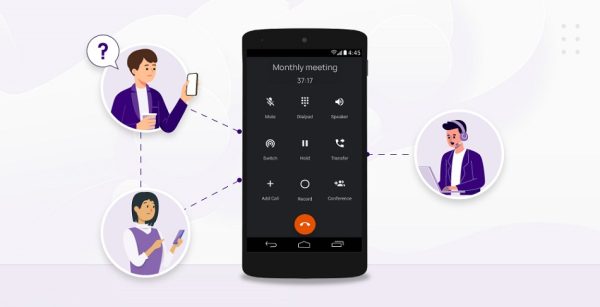
Mastering 3-Way Calls on Your iPhone
Need to chat with two besties at once? No problem, your iPhone’s got your back with its 3-way calling trick. This lets you juggle calls with two different people, perfect for planning weekends, bouncing ideas, or just catching up with the crew. This comprehensive blog post will effectively and efficiently teach you how to make 3-way calls on your Apple‘s iPhone like a pro:
Initiating the Call:
1. Dial and connect: Begin by placing a regular call to the first person you want to speak with. Wait for them to answer before proceeding to the next step.
2. Add another call: Once you’re connected to the first person, tap the “Add Call“ button on your iPhone screen. This button typically appears with a plus sign (+) symbol on the bottom right corner.
3. Dial or choose contact: You now have two options for adding the second person to the call:
- Dial the number: If you know the number of the second person, simply enter it in the keypad that appears on your screen and tap “Call“.
- Choose from contacts: If you have the second person’s number saved in your contacts, tap the “Contacts“ tab and select their name to initiate the call.
Merging the Calls:
4. Wait for the second call to connect: Your iPhone will attempt to connect the call with the second person. While waiting, you’ll see both calls displayed on your screen.
5. Merge the calls: Once the second person answers, tap the “Merge Calls“ button on your screen. This button usually has two interlocking phone icons and appears next to the name or number of the call you want to merge.
Managing the Conversation:
Now you’re in a 3-way call! Here’s how to navigate the conversation:
i. Switching between calls: Tap the call you want to focus on to bring it to the forefront of the conversation. The other caller will be put on hold.
ii. Muting a call: Tap the “Mute“ button next to a call’s name or number to temporarily silence that call. This is useful if you need to speak privately with the other caller on the line.
iii. Ending the call: Tap the “End Call“ button (red button) to end the entire 3-way call. Alternatively, you can tap the red button next to a specific call’s name or number to end just that call and remain connected to the other person.
Bonus Tip: Adding Another Caller (Conference Call)
Your iPhone can handle more than a 3-way call! Repeat steps 2-5 to add additional callers to your conversation, essentially creating a conference call. Keep in mind that some mobile carriers might have limits on the number of participants allowed in a conference call.
Communicate Like a Pro
With these simple steps, you’re now equipped to manage 3-way calls on your iPhone. Remember, good communication etiquette applies even in a group setting. Try to avoid talking over each other, give everyone a chance to speak, and keep the conversation focused if necessary.
So go forth, connect with your loved ones, colleagues, or whoever needs to be part of the conversation, and conquer the art of the 3-way call!
FAQs: Conquering 3-Way Calling on Your iPhone
Q: My carrier doesn’t offer 3-way calling! What can I do?
A: While 3-way calling is a standard feature on most iPhones, some mobile carriers might disable it or require an additional subscription fee. Contact your carrier to confirm if 3-way calling is included in your plan and to activate it if necessary.
Q: Can I see all three callers on my screen during a 3-way call?
A: No, unlike some video conferencing apps, your iPhone’s 3-way calling interface only displays information for the active call and the call on hold. You won’t see all three callers simultaneously on the screen.
Q: What happens if the second call doesn’t connect while I’m on the first call?
A: If the second call doesn’t go through, your iPhone will simply remain on the line with the first person you called. You’ll receive a notification if the call fails to connect.
Q: Is there a way to put all callers on hold during a 3-way call?
A: Unfortunately, the built-in iPhone functionality doesn’t offer a way to put all callers on hold at once. You can only put one call on hold at a time while focusing on the other conversation.
Q: Can I use FaceTime for a 3-way video call?
A: Absolutely! FaceTime allows for video calls with up to 32 participants. This can be a great option if you want to see everyone you’re talking to during the conversation. Keep in mind that all participants need to have FaceTime-enabled Apple devices and a strong internet connection.

Leave a Reply