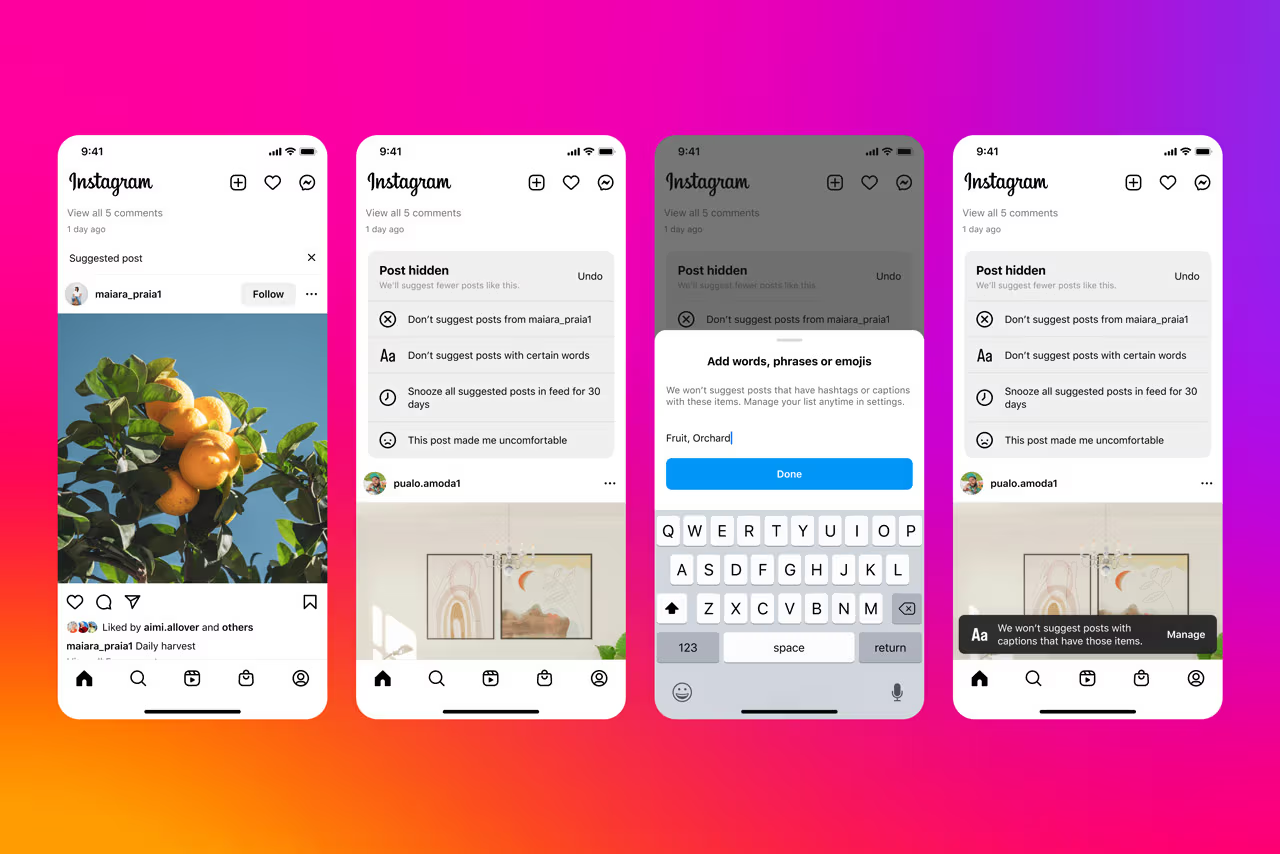
A Guide to Instagram’s Quiet Mode
We all know the feeling: scrolling mindlessly through Instagram, losing track of time, and wishing for a break from the constant notifications. Here’s where Instagram’s Quiet Mode comes in! This new feature is designed to help you set boundaries and carve out some screen-free time.
So, what exactly is Quiet Mode?
Quiet Mode is a multi-pronged approach to help you take control of your Instagram experience. Here’s how it works:
1. Silence the Noise: When activated, Quiet Mode pauses notifications from Instagram. This includes likes, comments, messages, and any other app alerts. You can finally enjoy some peace and quiet without the constant dings and buzzes.
2. Set Boundaries: Quiet Mode lets you choose a specific duration for the pause, be it for 30 minutes, an hour, or even all night. This allows you to create intentional breaks that fit your schedule.
3. Manage Expectations: When you activate Quiet Mode, Instagram sends an automatic reply to anyone who direct messages (DMs) you during that time. This lets them know you’ve set boundaries and might not respond immediately.
Why Use Quiet Mode?
There are many benefits to utilizing Quiet Mode:
1. Focus & Productivity: By silencing notifications, you can minimize distractions and focus on what truly matters, whether it’s work, studies, or simply spending quality time offline.
2. Digital Well-being: Constant social media engagement can be mentally draining. Quiet Mode allows you to disconnect and prioritize your mental health.
3. Healthy Sleep Habits: The blue light emitted from screens can disrupt sleep patterns. Using Quiet Mode before bed can help you wind down and get a good night’s rest.
How to Activate Quiet Mode:
Turning on Quiet Mode is simple:
1. Access Settings: Open the Instagram app and tap your profile picture in the bottom right corner. Then, go to “Settings.”
2. Find Your Peace: Look for the option titled “Quiet Mode” and tap on it.
3. Set Your Duration: Choose the desired time-frame for Quiet Mode to be active.
4. Silence Activated!: Tap “Turn on Quiet Mode” to start your break.
Remember: You can always adjust the duration or disable Quiet Mode early by going back to the settings menu.
Taking Control of Your Feed:
Quiet Mode is a valuable tool for anyone who wants to establish a healthier relationship with Instagram. By taking control of your notifications and setting boundaries, you can create a more mindful and enjoyable social media experience. So, next time you feel overwhelmed by the constant notifications, give Quiet Mode a try and find your digital peace!
Here are some frequently asked questions about finding quiet on Instagram with Quiet Mode:
1. Q: Is Quiet Mode a new feature?
A: Quiet Mode is a relatively new addition to Instagram. While the exact release date may vary by region, it’s a recent feature available in most updated versions of the app.
2. Q: What happens when I turn on Quiet Mode?
A: When you activate Quiet Mode, three things happen:
- Notifications on Mute: You won’t receive any notifications from Instagram, including likes, comments, DMs, and even IGTV updates.
- Quiet Status Displayed: Your profile activity status will change to “In Quiet Mode,” letting others know you might not be reachable immediately.
- Auto-Reply for DMs: Anyone who sends you a direct message during Quiet Mode will receive an automated reply informing them that you’re currently unavailable.
3. Q: Can I customize the auto-reply message?
A: Unfortunately, Instagram doesn’t currently offer the ability to personalize the auto-reply message for Quiet Mode. However, the default message clearly states you’ve enabled Quiet Mode and might not respond right away.
4. Q: How long can Quiet Mode stay active?
A: You can choose the duration of Quiet Mode activation when you turn it on. The options range from 30 minutes to a maximum of 8 hours.
5. Q: What if I need to disable Quiet Mode early?
A: No problem! You can easily deactivate Quiet Mode at any time by going back to the settings menu and toggling it off.
6. Q: Does Quiet Mode silence sounds within the Instagram app itself?
A: No, Quiet Mode only affects notifications. If you want to mute sounds within the app, you’ll need to adjust your phone’s sound settings.
7. Q: Are there any downsides to using Quiet Mode?
A: There aren’t any major drawbacks to using Quiet Mode. However, keep in mind that you might miss important messages or updates from friends or family if they occur while the mode is active.

Leave a Reply