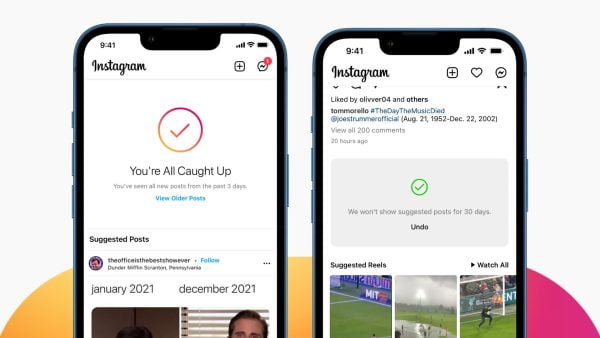
How to Turn Off Suggested Posts on Instagram
Tired of endless suggested posts interrupting your carefully curated Instagram feed? You’re not alone. While Instagram doesn’t offer a complete shutoff for suggested posts, there are ways to significantly reduce their presence and personalize your experience. Here’s your battle plan on how to turn off suggested posts on your Instagram account and take back control of your feed:
1. Squash Suggestions One by One
a. Target the Offenders: Scroll through your feed until you spot a suggested post.
b. Tap the Three Dots: There’s a trio of dots in the top right corner of every post. Tap it to reveal a menu.
c. Not Interested: Select “Not Interested” from the menu. This tells Instagram you’re not a fan of this particular type of content.
d. Refine Further (Optional): Instagram offers additional options to refine your preferences. You can choose “Don’t see posts from this account” if it’s a specific user you want to avoid.
2. Snooze the Suggestions
a. Silence the Swarm: Locate a suggested post and tap the three dots again.
b. Snooze It: This time, select “Snooze all suggested posts in feed for 30 days.” This offers a temporary break from all suggested content.
3. Manage Suggested Content (For a More Tailored Feed)
a. Profile Picture Power: Head to your profile by tapping your profile picture in the bottom right corner.
b. Settings Menu: Tap the three horizontal lines in the top right corner, then select “Settings.”
c. Suggested Content: Navigate to “Account” and then “Suggested Content.”
d. Keywords to the Rescue: Here, you can add specific words or phrases you’d like to avoid seeing in suggested posts. This allows for more granular control over what shows up in your feed.
Remember: Instagram tailors suggestions based on your activity. Liking and engaging with specific content will influence what you see. By actively interacting with accounts you follow and content you enjoy, you’ll help Instagram refine its suggestions over time.
Bonus Tip: Explore the “Following” tab. This view displays only posts from accounts you follow, offering a temporary escape from suggested content.
With these strategies, you can silence the unnecessary noise and curate a more personalized Instagram experience. So go forth and conquer that scroll!
Here are some frequently asked questions (FAQs) on managing suggested posts on Instagram:
Q: Will these methods completely remove suggested posts?
A: Unfortunately, no. Instagram doesn’t currently offer a complete shutoff for suggested posts. However, the methods outlined above can significantly reduce their presence and personalize your feed.
Q: How often should I use “Not Interested” or “Snooze all suggested posts”?
A: There’s no set rule. Use “Not Interested” whenever you see a post you genuinely dislike. Consider “Snooze” if you’re feeling overwhelmed by suggested content or want a temporary break.
Q: What keywords should I use in “Suggested Content” settings?
A: There’s no one-size-fits-all answer. Think about brands, topics, or content types you’d rather avoid. For example, if you’re not interested in fashion content, you could add “fashion” or “fashion influencer” as keywords.
Q: Will using “Not Interested” affect the accounts I follow?
A: No, using “Not Interested” or “Snooze” only impacts suggested content. You’ll still see posts from accounts you follow in your main feed.
Q: What if I accidentally hid a post I wanted to see?
A: Unfortunately, Instagram doesn’t offer a way to recover a post you’ve hidden using “Not Interested.” However, you can still find content from that account by visiting their profile directly.

Leave a Reply