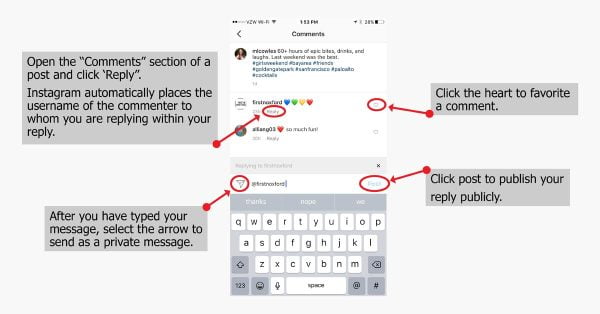
How to Respond to Comments and Messages on Instagram
Instagram thrives on interaction, and replying to comments and messages is a fantastic way to connect with your audience and build a thriving online community. But for new users, navigating the reply function can be a bit confusing. Fear not, fellow scrollers! This guide will teach you how to respond to comments and messages on Instagram like a pro in no time.
Replicating Replies: Responding to Comments
1. Find the Comment: Locate the comment you want to respond to under your post or on someone else’s post (if you’re following a conversation).
2. The Power of the Swipe (Optional): For a quicker approach on mobile devices, you can simply swipe right on the comment itself. This will instantly open a reply window with the username pre-populated.
3. The Classic Approach: Alternatively, you can tap the “Reply” button located directly beneath the comment. This achieves the same outcome.
4. Craft Your Response: In the reply window, type your message. You can add emojis, mention other users with the “@” symbol, or include hashtags to reach a wider audience.
5. Hit Send!: Once your reply is ready, tap the “Send” button (it appears as an arrow) to send your response.
Direct Messaging Decoded: Replying to DMs
1. Open Your Inbox: Tap the Direct Message icon (paper airplane symbol) in the top right corner of your Instagram app.
2. Conversation Corner: Locate the conversation you want to reply to within your inbox.
3. Tap, Type, and Send: Tap on the message you want to respond to. This will minimize the message thread and open a text box at the bottom of the screen. Here, you can compose your reply and tap “Send” when finished.
Bonus Tip: Replying with Photos and Videos
Spice Up Your Replies (For DMs): Want to add some visual flair to your replies in Direct Messages? On the message creation screen in your DM, tap the camera icon to capture a photo or video directly within the chat. You can also access your gallery to send an existing photo or video in your reply.
Responding with Confidence
Now that you’re equipped with these reply techniques, you can confidently engage with your followers and build meaningful connections on Instagram. Remember, be kind, be creative, and have fun with your replies!
Here are some frequently asked questions to complement your blog post on replying to comments and messages on Instagram:
Q: Can I reply to multiple comments at once?
A: Unfortunately, Instagram doesn’t currently offer a way to reply to multiple comments simultaneously. You’ll need to respond to each comment individually.
Q: How can I see all the replies to a comment thread?
A: Replies to comments create threads. To view all the replies within a thread, simply tap the “View replies” option located beneath the original comment. This will expand the thread and show you all the ongoing conversation.
Q: What if I accidentally send a reply and want to delete it?
A: No worries! You can easily delete your replies to comments or messages. Simply swipe right on the reply you want to remove and tap “Delete.”
Q: Can I format my replies in bold, italics, or with different fonts?
A: Currently, Instagram doesn’t offer built-in formatting options for text within replies. However, you can use special symbols or third-party keyboard apps to achieve a similar effect (use these with caution as they might not display properly for all users).
Q: How can I report a comment or message if it’s inappropriate?
A: If you encounter a comment or message that violates Instagram’s guidelines, you can report it. On comments, tap the three dots next to the comment and select “Report.” In DMs, tap and hold on the message and select “Report.”

Leave a Reply