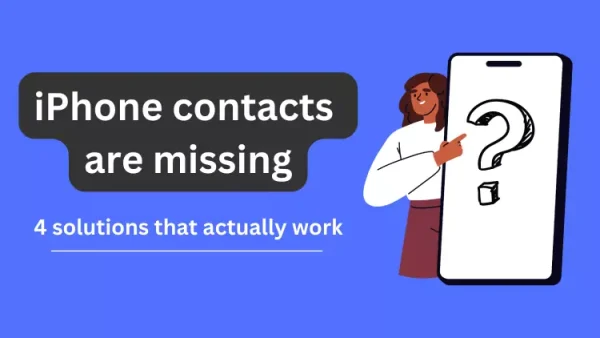
Don’t Panic! Here’s How to Restore Lost Contacts on Your iPhone
We’ve all been there. You accidentally delete a contact, switch phones, or experience a software glitch, and suddenly your precious contact list is missing. Fear not! Being able to restore lost contacts on your iPhone is often easier than you think. Here are a few methods to get your iPhone’s address book back in fighting form:
Method 1: Recover from iCloud Backup (if enabled)
This method is ideal if you have iCloud Backup turned on for your contacts. Here’s how to restore:
i. Back Up Your Current Contacts (Optional): It’s always wise to create a fresh backup before restoring. Go to Settings > Your Name > iCloud > Backup to iCloud and tap “Back Up Now.”
ii. Reset Your iPhone: This might sound drastic, but it’s a common way to restore from an iCloud backup. Go to Settings > General > Reset > Erase All Content and Settings. During the setup process, choose “Restore from iCloud Backup” and select the most relevant backup.
Method 2: Recover Deleted Contacts with iCloud.com (within 30 days)
If you only recently deleted a contact, iCloud.com might be your savior. Here’s what to do:
i. Head to iCloud.com: Open a web browser and navigate to https://www.icloud.com/. Sign in with your Apple ID and password.
ii. Access Data Recovery: Scroll down and click on “Data Recovery.”
iii. Restore Contacts: Choose “Restore Contacts” and select the date from which you want to recover your contacts. This will restore all contacts deleted before that date.
Method 3: Utilize Third-Party Data Recovery Apps (Use with Caution)
There are data recovery apps available that claim to restore lost iPhone data, including contacts. However, proceed with caution. Here’s why:
i. Security Risks: Some apps might be scams or contain malware.
ii. Limited Effectiveness: Not all apps can recover deleted data, and some might only restore a limited amount.
iii. Data Overwriting Risk: Using such apps can overwrite existing data, making permanent recovery impossible.
Proactive Tips to Prevent Future Contact Loss:
i. Enable iCloud Backup: Regularly backing up your contacts to iCloud ensures a safety net in case of data loss.
ii. Utilize Groups: Organize your contacts into groups for easier management and to avoid accidental deletion of entire groups.
iii. Sync with Other Devices: Sync your contacts with other devices you use to create a more comprehensive and readily accessible contact list.
Remember: Restoring lost contacts is possible, but prevention is always better than cure. By following these tips and taking proactive measures, you can minimize the risk of losing valuable contacts in the future. So, breathe easy, and get back to connecting with the people who matter most!
FAQs: Restoring Lost Contacts on Your iPhone
Q: How can I restore contacts from iCloud backup?
A: If you have iCloud Backup enabled for contacts:
- (Optional) Back up current contacts (Settings > Your Name > iCloud > Backup).
- Reset your iPhone (Settings > General > Reset > Erase All Content and Settings).
- During setup, choose “Restore from iCloud Backup” and select the relevant backup.
Q: Can I recover recently deleted contacts through iCloud.com?
A: Yes, within 30 days!
- Go to https://www.icloud.com/ and sign in with your Apple ID.
- Click “Data Recovery” and choose “Restore Contacts.”
- Select the date before you deleted the contacts to restore them.
Q: Should I use third-party data recovery apps?
A: Use with caution. These apps might:
- Be scams or contain malware.
- Have limited effectiveness.
- Overwrite existing data, preventing permanent recovery.
Q: How can I prevent losing contacts in the future?
A: Enable iCloud Backup, utilize Groups to organize contacts, and sync contacts with other devices.

Leave a Reply