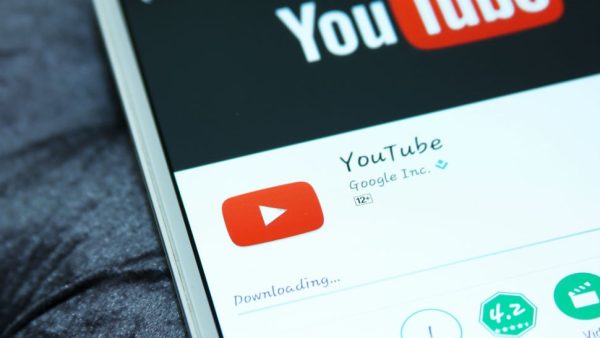
The Android Guide to Downloading Videos from YouTube
It is a violation of YouTube’s terms of service to download videos without YouTube’s consent, as this goes against the site’s restrictions on content sharing. By subscribing to YouTube Premium, users are able to legally download videos for offline watching. Here’s how you can use YouTube Premium to download videos:
Method 1: Using YouTube Premium
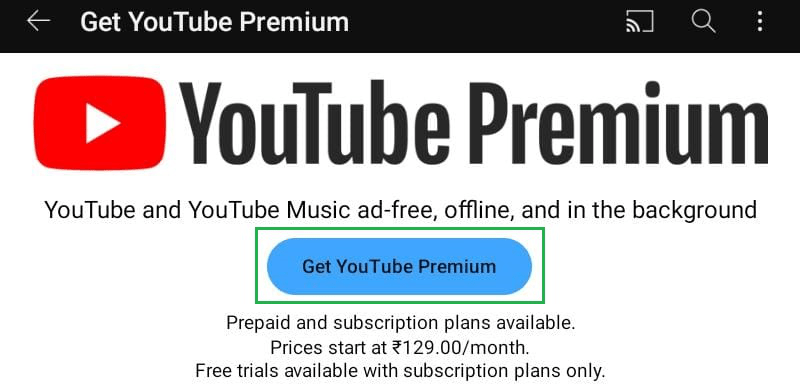
- Subscribe to YouTube Premium:
- If you don’t have a YouTube Premium subscription, you’ll need to subscribe. Visit the YouTube Premium page on the YouTube website or app and follow the instructions to sign up.
- Open the YouTube App:
- Open the YouTube app on your Android device.
- Find the Video to Download:
- Navigate to the video you want to download.
- Tap on Download:
- Below the video player, you should see a download icon (an arrow pointing downward). Tap on it.
- Choose Download Quality:
- Select the video quality you prefer. Higher quality videos will take up more storage space.
- Wait for Download to Complete:
- The video will be downloaded to your device. You can access downloaded videos in the “Library” or “Downloads” section of the YouTube app.
- Watch Videos Offline:
- Once downloaded, you can watch the video offline without an internet connection.
Additional Note:
- Download Limitations: Downloaded videos are available for offline viewing for a limited period, after which you need to reconnect to the internet to refresh the download status.
Remember, it’s essential to respect content creators’ rights and YouTube’s policies. Downloading videos from YouTube using unauthorized methods or third-party apps may lead to the violation of terms of service and potential legal consequences. Always make sure you are following the rules and guidelines set by YouTube.
If you’re looking for videos to watch offline legally, consider exploring YouTube’s own features such as offline viewing with YouTube Premium or using official download options provided by content creators where available.
There are a few other ways you can save videos to your phone illegally.
Method 2: TubeMate
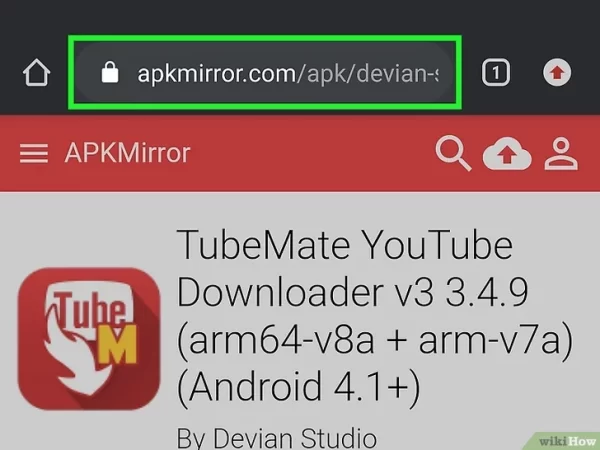
- Go to https://www.apkmirror.com/apk/devian-studio/tubemate-youtube-downloader/ on a mobile web browser. Since TubeMate goes against YouTube policy, the app isn’t available on the Google Play Store. Instead, you need to download it as an APK file.
- Open the TubeMate app. Give it the necessary permissions to continue. The app will open and mimic YouTube.
- Find a video you want to download. You can browse the Homepage or you can tap the search icon to look for a video. If there’s a very specific video that you want to download, but searching isn’t yielding the right results, open your YouTube app, get to the video, then tap the “TubeMate” icon. You can open TubeMate to see that video.
- Tap the arrow that’s pointing down. You’ll see it in the top right corner of your screen. A window will pop up with more options.
- Select the download quality and tap
 . Unlike the YouTube Premium downloads, you can opt to download the audio only, which is useful if you just want to listen to the music in a music video! Once the video downloads, you can move it to any location on your phone (so you can watch them using any app) or leave it in TubeMate so you can watch the video by opening the app!
. Unlike the YouTube Premium downloads, you can opt to download the audio only, which is useful if you just want to listen to the music in a music video! Once the video downloads, you can move it to any location on your phone (so you can watch them using any app) or leave it in TubeMate so you can watch the video by opening the app!
Method 3: 4K Video Downloader
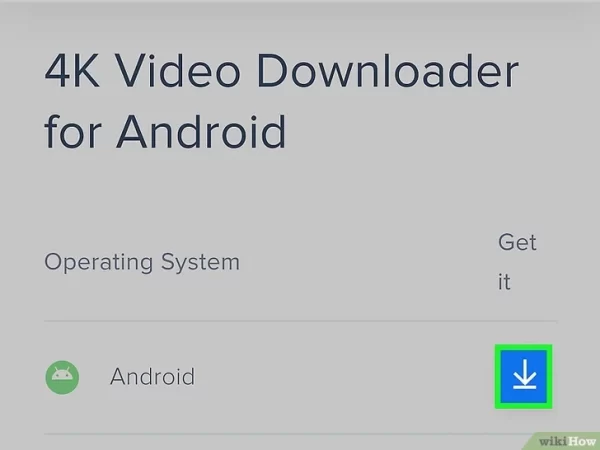
- Get the app on your phone. This app is also not on the Google Play Store because it violates YouTube and Google policy by allowing download to non-Premium subscribers. Get this app on your phone by going to https://www.4kdownload.com/downloads/30# in your mobile web browser and downloading the APK for Android.
- Copy the URL of the video you want to download. In the YouTube app on your Android, tap the “Share” icon on the video you want to download, then select the option to copy the link.
- Open 4Kdownload and tap Paste Link. You’ll see this button in the bottom left corner of your screen.
- Paste the link copied to your clipboard. The app will immediately begin downloading the video from YouTube. You can find the file of the downloaded video in your file manager under “Videos“, or you can find them in the 4Kdownload app.
Method 4: Websites
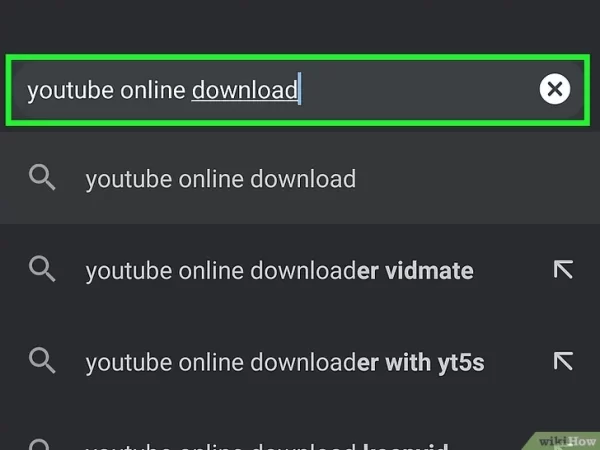
- Find a website that offers to download YouTube videos. These websites break YouTube and Google’s policies, so they are constantly blocked or no longer work. Since they change all the time, we cannot list all the sites that you can use. As of right now, Vidiget and YT5s work properly.
- Visit that website in your mobile web browser. You can also go to these pages on a computer, then transfer the downloaded file to your Android.
- Enter the URL of the YouTube video that you want to download. To get the URL, open the YouTube app on your Android, tap the “Share” icon on the video you want to download, then select the option to copy the link.
- Select the quality of your download (if offered). The higher the quality, the longer you’ll need to wait for the video to download. This is also affected by your internet connection. You’ll find the downloaded file in your file manager, most likely in “Downloads” or “Videos.”
Frequently Asked Questions (FAQs) related to “How to Download YouTube Videos on Android”;
Q1: Is it legal to download YouTube videos on Android?
A1: Downloading YouTube videos without permission violates YouTube’s terms of service. YouTube Premium is the legal method for downloading videos for offline viewing.
Q2: Can I download YouTube videos using third-party apps?
A2: Using third-party apps to download YouTube videos is against YouTube’s terms of service. It may result in content removal, account suspension, or legal consequences.
Q3: What is YouTube Premium, and how does it allow video downloads?
A3: YouTube Premium is a subscription service that offers various benefits, including ad-free viewing, access to YouTube Originals, and the ability to download videos for offline viewing legally.
Q4: How much does YouTube Premium cost?
A4: The cost of YouTube Premium varies by region. Visit the YouTube Premium page on the YouTube website for the most up-to-date pricing information.
Q5: How long can I keep downloaded videos with YouTube Premium?
A5: The availability of downloaded videos for offline viewing depends on the terms set by YouTube. You may need to periodically connect to the internet to refresh the download status.
Q6: Are there other legal ways to download YouTube videos on Android?
A6: Currently, YouTube Premium is the primary legal method for downloading YouTube videos for offline viewing. Some content creators may offer download options on their videos, but this depends on their individual settings.
Q7: Can I share downloaded YouTube videos with others?
A7: Downloaded YouTube videos are intended for personal offline viewing and cannot be shared or distributed. Sharing downloaded videos may violate YouTube’s terms of service.
Q8: What happens if I use third-party apps to download YouTube videos?
A8: Using unauthorized methods or third-party apps to download YouTube videos can result in consequences such as content removal, account suspension, or legal action by YouTube.
Q9: Can I download YouTube videos on a computer and transfer them to my Android device?
A9: YouTube Premium allows video downloads on mobile devices only. Transferring downloaded videos from a computer to a mobile device may not be supported or may violate YouTube’s terms.
Q10: How do I manage and delete downloaded videos with YouTube Premium?
A10: You can manage and delete downloaded videos in the “Library” or “Downloads” section of the YouTube app. This allows you to free up storage space or refresh the download status.
Always ensure that you are following YouTube’s terms of service and guidelines when it comes to downloading and using YouTube content.


Leave a Reply