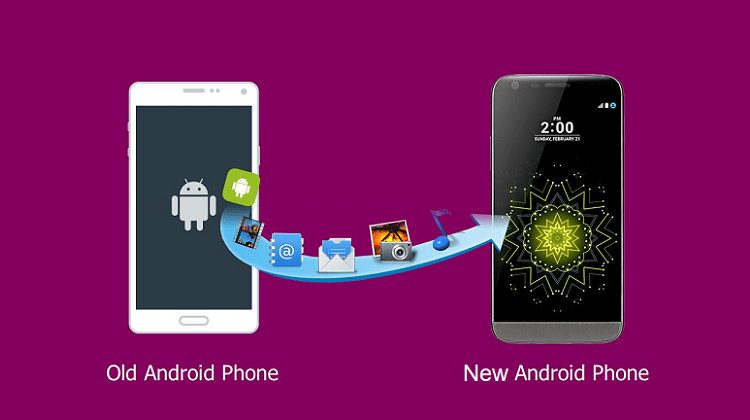
Guide to Migrating Information to a New Android Device
Transferring data to a new Android phone can be done using various methods, depending on your preferences and the devices involved. Here are common methods:
1. Google Account Sync:
- Ensure that your old Android phone is connected to the internet.
- Go to “Settings” on the old phone, select “Accounts” or “Google,” and sign in with your Google account.
- Enable synchronization for Contacts, Calendar, and other desired data.
- On the new phone, sign in with the same Google account during the setup process, and the data will be synced.
2. Google Drive:
- Back up your data on the old phone using Google Drive. This can include photos, videos, and documents.
- On the new phone, sign in with the same Google account and restore the backup during the setup process.
3. Samsung Smart Switch (Samsung Devices):
- If you’re switching from a Samsung phone to another Samsung phone, use Samsung Smart Switch.
- Download and install Smart Switch on both devices, and follow the on-screen instructions to transfer data.
4. Manufacturer-Specific Apps:
- Some Android manufacturers provide their own apps for data transfer. For example, OnePlus has “OnePlus Switch,” and Xiaomi has “Mi Mover.”
5. Bluetooth:
- Turn on Bluetooth on both phones.
- On the old phone, go to “Settings” > “Bluetooth” and select the new phone to pair them.
- Use the file-sharing option to send photos, videos, and files.
6. Shareit or Similar Apps:
- Install a file-sharing app like Shareit on both phones.
- Follow the app’s instructions to transfer data over a direct Wi-Fi connection.
7. USB Cable:
- Connect both phones using a USB cable.
- On the old phone, select “File Transfer” mode.
- Copy and paste the desired files from the old phone to the new one.
8. SD Card or External Storage:
- If your old phone has an SD card, transfer data to the card.
- Move the SD card to the new phone.
9. Cloud Services:
- Use cloud services like Dropbox, OneDrive, or Box to upload data from the old phone and download it on the new one.
10. QR Code Scanner Apps:
- Some apps allow you to generate QR codes for specific data. Use a QR code scanner app on the new phone to retrieve the data.
Choose the method that best suits your preferences and the type of data you want to transfer.
Frequently Asked Questions (FAQs) related to “How to Transfer Data to a New Android Phone”;
Q1: What are the methods available for transferring data to a new Android phone?
- A: There are multiple methods, including using Google’s built-in tools, manufacturer-specific apps like Samsung Smart Switch, or third-party apps like Shareit or Google Files.
Q2: How does Google’s built-in tools facilitate data transfer?
- A: Google offers services like Google Drive, Google Photos, and Google Contacts that can be used to sync and transfer various data, including photos, contacts, and app data.
Q3: Can I transfer apps from my old Android phone to the new one?
- A: Yes, you can transfer apps along with their data using Google’s Play Store. Apps installed on your old device can be automatically installed on the new one when you sign in with the same Google account.
Q4: What is Samsung Smart Switch, and how does it work?
- A: Samsung Smart Switch is a tool specifically designed for Samsung devices. It allows seamless transfer of data, including apps, contacts, photos, and settings, from an old Samsung device to a new one.
Q5: Are there third-party apps that can help with data transfer?
- A: Yes, apps like Shareit, Google Files, and many others are available on the Play Store that facilitates easy transfer of files and data between Android devices.
Q6: Can I transfer data from an iPhone to an Android device?
- A: Yes, some tools like Google Drive, Samsung Smart Switch, or specific apps can help transfer data from an iPhone to an Android device.
Q7: How can I transfer my contacts to a new Android phone?
- A: Contacts can be transferred using Google Contacts sync. Ensure your contacts are synced with your Google account on the old device, and they will automatically appear on the new device when you sign in.
Q8: Is it possible to transfer text messages to a new Android phone?
- A: Yes, some apps and services allow you to back up and transfer text messages. Google’s SMS Backup & Restore is one such tool.
Q9: Can I transfer data without an internet connection?
- A: Yes, apps like Shareit use a direct Wi-Fi connection to transfer data between devices without the need for an internet connection.
Q10: What should I do if I face issues during the data transfer process?
- A: If you encounter issues, check the compatibility of the methods with your devices, ensure both devices have sufficient battery, and follow the instructions provided by the selected method. If issues persist, you may seek assistance from the device manufacturer’s support or the app’s support team.

Leave a Reply