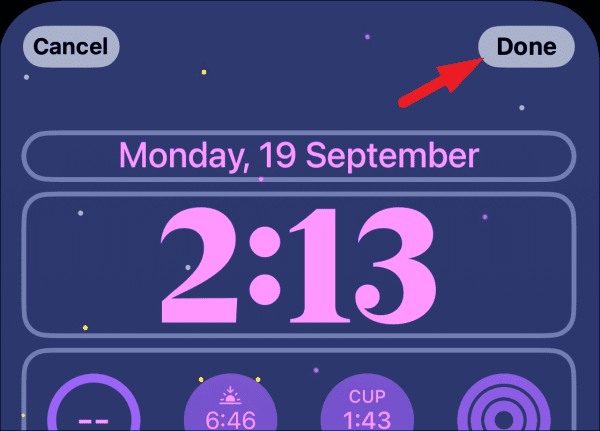
How to Change the Time Font on Your iPhone
The iPhone is famous for its attractive design and customizable features. One customization option is changing the iPhone clock font. Whether you prefer an elegant, traditional typeface or a powerful, contemporary style, changing your device’s time font can make it stand out. When you change the font of the time on your personal iPhone, you may give it a more personalized look and feel.
Accessing Accessibility Settings
To change the time font on your iPhone, you’ll need to access the Accessibility settings. Here’s how to do it:
i. Open Settings: Tap on the Settings app on your iPhone’s home screen to open it.
ii. Navigate to Accessibility: Scroll down and select “Accessibility” from the list of options.
2. Adjusting Display & Text Size
Within the Accessibility settings, you can adjust the display and text size settings, which include options for changing the font used for displaying the time. Here’s how:
i. Tap on Display & Text Size: Under the Vision section, tap on “Display & Text Size” to access the related settings.
ii. Change Text Size: Use the slider to adjust the text size to your preference. As you adjust the text size, the font used for displaying the time will also change accordingly.
3. Enabling Bold Text
Another way to change the time font on your iPhone is by enabling bold text, which affects the appearance of all text on your device, including the time. Here’s how to do it:
i. Enable Bold Text: Within the Display & Text Size settings, toggle on the switch next to “Bold Text” to enable this feature.
ii. Restart Your iPhone: After enabling bold text, your iPhone will prompt you to restart the device to apply the changes. Follow the on-screen instructions to restart your iPhone.
4. Using Third-Party Apps
While the built-in options for changing the time font on your iPhone are limited, you can explore third-party apps available on the App Store for more font customization options. These apps may offer a wider range of font choices and allow you to further customize the appearance of the time display on your device.
Conclusion
One easy method to make your iPhone uniquely yours is to change the font used to display the time. You may easily change the typeface used to show the time to match your preferences by entering the Accessibility settings and adjusting the display and text size choices. You may personalize your iPhone and improve its overall appearance by changing the time font to a style that suits you, be it a current, bold style or a traditional, elegant font.
Here are some frequently asked questions (FAQs) about changing the time font on iPhone:
1. Can I change the time font on my iPhone to a custom font?
Unfortunately, Apple’s iOS does not currently allow for the installation of custom fonts system-wide, including for displaying the time. However, you can choose from the available font options within the Accessibility settings.
2. Will changing the time font affect the readability of the text on my iPhone?
Changing the time font size or enabling bold text may affect the overall readability of text on your iPhone, depending on your preferences and visual needs. It’s recommended to adjust these settings to a comfortable level for your eyes.
3. Can I revert to the default time font if I change my mind?
Yes, you can revert to the default time font on your iPhone by adjusting the settings back to their original state. Simply go to the Accessibility settings and reset the display and text size options or disable bold text if you’ve enabled it.
4. Will changing the time font affect other text on my iPhone?
Yes, changing the time font settings within the Accessibility settings will affect the appearance of other text on your iPhone as well. This includes text displayed in apps, menus, and notifications.
5. Can I use third-party apps to change the time font on my iPhone?
While there are limited options within iOS for changing the time font, some third-party apps available on the App Store may offer additional customization options. However, these apps may have limitations and may not be able to change the system-wide time font.
6. Does changing the time font on iPhone require a software update?
No, changing the time font on your iPhone does not require a software update. You can adjust the font settings directly within the Accessibility settings on your device.
7. Will changing the time font affect the battery life of my iPhone?
No, changing the time font on your iPhone is a purely cosmetic customization and should not have any noticeable impact on the battery life of your device.
8. Can I change the color of the time font on my iPhone?
Currently, iOS does not provide native options to change the color of the time font. However, you may be able to achieve this using certain accessibility features or third-party apps, though they may have limitations.

Leave a Reply