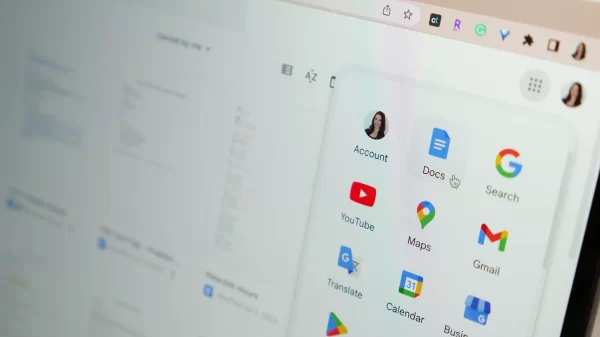
How to Change Margins in Google Docs
In the realm of document creation and collaboration, Google Docs stands out as a powerful tool. One aspect of document formatting that can significantly impact the visual appeal and structure of your content is margin adjustment. In this guide, we’ll walk you through the simple steps on how to change margins in Google Docs, allowing you to customize your documents according to your preferences.
Step 1: Open Your Document in Google Docs
Begin by opening the document for which you want to adjust the margins. If you’re starting a new document, create one and add your content.
Step 2: Locate the Margins Option
Navigate to the top menu bar. You’ll find the “File” option on the left. Click on it to reveal a drop-down menu. From there, select “Page Setup.”
Step 3: Access Page Setup Settings
In the “Page Setup” dialog box, you’ll see several formatting options. Look for the “Margins” section. This is where you can customize the top, bottom, left, and right margins of your document.
Step 4: Adjust Margins According to Your Preferences
Google Docs provides preset margin options like Normal, Narrow, Moderate, and Wide. You can choose one of these options or select “Custom Margins” for a more personalized setting. Adjust the numerical values for top, bottom, left, and right margins to your liking.
Step 5: Preview Changes and Apply
As you make adjustments, the preview section in the dialog box will display how your document will look with the new margin settings. Take a moment to ensure everything appears as you intend. Once satisfied, click “Apply” to implement the changes.
Step 6: Fine-Tune as Needed
Feel free to revisit the “Page Setup” dialog box at any time to fine-tune your margin settings. This flexibility allows you to experiment with different layouts until you achieve the desired visual presentation for your document.
Conclusion
Changing margins in Google Docs is a straightforward yet impactful way to enhance the aesthetics and readability of your documents. Whether you’re working on a school assignment, a professional report, or any other document, mastering margin adjustments will give your content a polished and professional appearance. Experiment with different settings, and let your creativity shine through the well-formatted pages of your Google Docs.

Leave a Reply