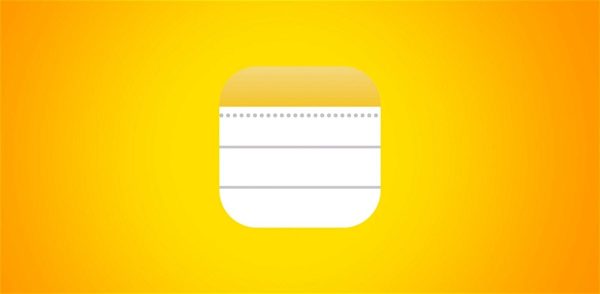
A Guide to Sharing Notes on iPhone
Taking notes on your iPhone is a convenient way to jot down ideas, reminders, and important information on the go. However, sharing these notes with others can enhance collaboration and productivity, allowing you to work together seamlessly. In this blog post, we’ll explore the various methods for sharing notes on iPhone and discuss tips for effective collaboration.
Understanding Note Sharing on iPhone:
The Notes app on iPhone offers several options for sharing notes with others, whether it’s a simple text note, a checklist, or a multimedia-rich note with images and attachments. By sharing notes, you can collaborate with colleagues, classmates, or family members in real-time, making it easier to stay organized and on the same page.
How to Share Notes on iPhone:
1. Open the Notes App: Launch the Notes app on your iPhone.
2. Select the Note to Share: Tap on the note you want to share to open it.
3. Tap on the Share Icon: Look for the share icon (usually depicted as a box with an arrow pointing upwards) located at the top right corner of the note.
4. Choose Sharing Method:
- Tap on the share icon, and a menu will appear with various sharing options, such as Messages, Mail, AirDrop, or third-party apps like WhatsApp or Slack.
- Select the desired sharing method from the menu.
5. Enter Recipient’s Information: Depending on the sharing method chosen, enter the recipient’s contact information, such as email address or phone number, and any additional message if needed.
6. Send the Note: Once you’ve entered the recipient’s information and any accompanying message, tap on the send button to share the note.
Tips for Effective Note Sharing:
1. Collaborate in Real-Time: Consider using iCloud collaboration to work on notes together with others in real-time. This allows multiple users to edit and view changes simultaneously.
2. Maintain Version Control: Keep track of changes made to shared notes by reviewing the edit history. This helps ensure that everyone is working with the most up-to-date version of the note.
3. Use Checklists for Task Management: Create checklists in notes to keep track of tasks and action items. Share these checklists with team members for efficient task management and progress tracking.
4. Organize Notes with Folders: Organize your notes into folders within the Notes app to streamline collaboration and make it easier to find and share relevant notes with others.
5. Respect Privacy and Security: Be mindful of the sensitivity of the information contained in shared notes and ensure that only authorized individuals have access to them. Use secure sharing methods and consider password-protecting sensitive notes if necessary.
Conclusion:
Whether you’re working on a project with coworkers or studying with classmates, iPhone notes can boost efficiency. You may improve communication, organization, and teamwork by following this guidance and using note-sharing best practices. Share notes on iPhone to expand collaboration and success.
Here are some frequently asked questions (FAQs) about sharing notes on iPhone:
1. Can I share notes with non-iPhone users?
Yes, you can share notes with non-iPhone users using methods such as email or messaging apps like WhatsApp or Slack. When sharing a note, choose a method that is compatible with the recipient’s device and communication preferences.
2. Can I share multiple notes at once?
Currently, the Notes app on iPhone allows you to share one note at a time. If you need to share multiple notes, you can either share them individually or consider consolidating them into a single document before sharing.
3. Can I revoke access to a shared note?
Once you share a note, you cannot revoke access to it directly from the Notes app. However, you can delete the note or remove sharing permissions from the shared link or platform you used to share the note.
4. Can I collaborate on a note with multiple users simultaneously?
Yes, you can collaborate on a note with multiple users simultaneously using iCloud collaboration. This feature allows multiple users to edit and view changes in real-time, making it ideal for group projects or shared task lists.
5. Are shared notes stored securely?
Shared notes are stored securely on iCloud, Apple’s cloud storage service, which uses encryption to protect data in transit and at rest. However, it’s essential to use secure sharing methods and avoid sharing sensitive information in unsecured environments.
6. Can I share notes with people outside my iCloud account?
Yes, you can share notes with people outside your iCloud account by using sharing methods such as email, messaging apps, or third-party cloud storage services. When sharing notes with external users, consider the privacy and security implications and use secure sharing methods when necessary.
7. Can I collaborate on notes offline?
iCloud collaboration requires an active internet connection to sync changes in real-time. However, you can still edit and view notes offline on your iPhone, and changes will sync automatically once you regain internet connectivity.
8. Can I share handwritten notes or sketches from the Notes app?
Yes, you can share handwritten notes or sketches created in the Notes app by sharing them as images. Simply export the handwritten note or sketch as an image file and share it using your preferred method, such as email or messaging apps.

Leave a Reply