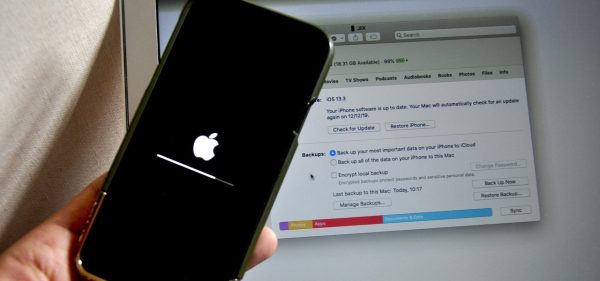
A Comprehensive Guide on Restoring Your iPhone from a Backup
Losing data on your iPhone can be a stressful experience, but fortunately, Apple provides a seamless way to restore your device using backups. Whether you’ve upgraded to a new iPhone, encountered a software issue, or simply need to recover lost data, restoring your iPhone from a backup is a straightforward process. This article provides a detailed guide on how to restore your iPhone from a backup, along with answers to some frequently asked questions (FAQs).
How to Restore iPhone from Backup:
Using iCloud:
- Prepare Your iPhone: Ensure your iPhone is charged and connected to a Wi-Fi network. Make sure you know your Apple ID and password.
- Erase All Content and Settings: Go to Settings > General > Reset > Erase All Content and Settings. This step will erase all data on your iPhone, preparing it for the restoration process.
- Set Up Your iPhone: Follow the on-screen instructions until you reach the “Apps & Data” screen. Choose “Restore from iCloud Backup.”
- Sign in to iCloud: Enter your Apple ID and password to sign in to your iCloud account.
- Select Backup: Choose the relevant backup from the list of available backups. The backups are listed by date, so select the one that corresponds to the time you want to restore.
- Wait for the Restoration: The restoration process will begin, and your iPhone will restart once the process is complete. This may take some time depending on the size of your backup and internet speed.
- Complete the Setup: Follow the on-screen instructions to complete the setup. This includes setting up Touch ID or Face ID and choosing your preferences.
Using iTunes:
- Connect Your iPhone to Your Computer: Use a USB cable to connect your iPhone to your computer and open iTunes.
- Select Your Device: In iTunes, locate and select your iPhone. Click on the device icon in the upper-left corner.
- Choose Restore Backup: In the “Summary” tab, click on “Restore Backup.”
- Select Backup: Choose the relevant backup from the list of available backups. Click “Restore” to initiate the process.
- Wait for the Restoration: iTunes will restore your iPhone to the selected backup. Do not disconnect your device until the process is complete.
- Complete the Setup: Once the restoration is finished, disconnect your iPhone and follow the on-screen instructions to complete the setup on your device.
Frequently Asked Questions (FAQs) related to restoring iPhone backup:
Q1: Can I choose which data to restore?
- A: No, the restoration process is all-or-nothing. You can’t selectively restore specific types of data. It restores the entire content of your iPhone from the chosen backup.
Q2: Will my apps be restored?
- A: Yes, the restoration process includes reinstalling apps that were present at the time of the backup. However, any apps not present in the backup will need to be downloaded separately from the App Store.
Q3: What if I don’t have a recent backup?
- A: If you don’t have a recent backup, you will only be able to restore from the latest available backup. Regularly backing up your device ensures that you have the most up-to-date data.
Q4: Does restoring from a backup affect my Apple ID or passcode?
- A: No, the restoration process doesn’t affect your Apple ID or passcode. It solely restores the data and settings on your iPhone.
Q5: Can I use a backup from a different iPhone?
- A: It’s recommended to use a backup from the same model of iPhone or a newer one. Using a backup from a significantly different iPhone model may result in compatibility issues.
Q6: Will my iPhone be identical to how it was before the restore?
- A: Yes, the goal of restoring from a backup is to replicate the state of your iPhone at the time of the backup. Settings, apps, and data should be identical to what was saved in the backup.
Q7: How often should I create backups?
- A: Regularly creating backups is crucial to ensure that your data is up-to-date. It’s recommended to create backups whenever you add significant data or make substantial changes to your device.
By following these steps and understanding the nuances of restoring an iPhone from a backup, you can effectively recover your data and get your device back to a familiar state. Regular backups are a valuable habit, providing a safety net for unexpected data loss or device issues.

Leave a Reply