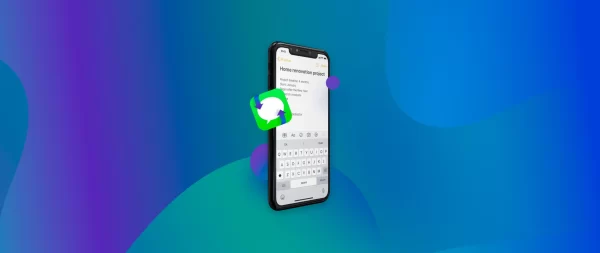
Get Back Deleted iPhone Messages
On an iPhone, there isn’t a simple way to see texts that have been deleted. Most of the time, texts are not saved on the device after they are deleted. However, there are a few methods you can try, and the success of these methods depends on various factors:
Recovering Deleted Messages from iCloud Backup:
If you have regular iCloud backups and the messages were present in a backup made before they were deleted, you can restore your device from that backup. Here’s how:
- Ensure you have a recent iCloud backup:
- Go to Settings > [your name] > iCloud > Manage Storage > Backups. Check if you have a backup that includes the messages.
- Erase your device:
- Go to Settings > General > Reset > Erase All Content and Settings.
- Restore from iCloud backup:
- Follow the on-screen instructions to set up your iPhone. When prompted, choose to restore from an iCloud backup and select the relevant backup.
Please note that this method replaces all current data on your device with the data from the selected backup.
Using Third-Party Apps:
There are third-party apps that claim to recover deleted messages. However, the effectiveness of these apps can vary, and some may require your device to be jailbroken, which is not recommended due to security risks.
Check Recently Deleted Folder:
In the Messages app, there is a “Recently Deleted” folder where deleted messages are stored for a limited time before being permanently deleted. Here’s how to check it:
- Open the Messages app.
- Tap on “More” at the bottom right.
- Tap on “Edit” at the top left.
- Select the messages you want to recover.
- Tap “Recover.”
Important Note:
- Always be cautious when using third-party apps, and make sure they are from reputable sources. Using unofficial methods can pose security risks and may not guarantee success.
- The ability to recover deleted messages can depend on factors such as whether you have a backup and when the messages were deleted.
For the most accurate and up-to-date information, consider checking the latest resources or Apple’s official support channels.
Frequently Asked Questions (FAQs) related to “How to Recover Deleted Messages on iPhone”;
Q1: Can I recover deleted messages on iPhone without a backup?
A1: Recovering deleted messages without a backup is challenging. If you don’t have a backup, options are limited. Check the “Recently Deleted” folder in the Messages app and consider using third-party apps, but success is not guaranteed.
Q2: How long are deleted messages stored in the “Recently Deleted” folder?
A2: Messages are typically stored in the “Recently Deleted” folder for 30 days. After this period, they are permanently deleted and cannot be recovered from this folder.
Q3: Can I recover deleted messages from iCloud backup without restoring the entire device?
A3: As of my last knowledge update in September 2021, restoring from an iCloud backup involves erasing the entire device. You cannot selectively recover messages without restoring the entire backup.
Q4: Do third-party apps guarantee the recovery of deleted messages on iPhone?
A4: No, third-party apps do not guarantee success, and their effectiveness varies. Additionally, some may pose security risks. Be cautious and use reputable apps if you decide to explore this option.
Q5: Can I recover messages if I don’t use iCloud or iTunes backups?
A5: Without backups, recovery options are limited. Checking the “Recently Deleted” folder and exploring third-party apps are possibilities, but success is not assured.
Q6: Is there a way to recover messages if I have an iTunes backup?
A6: Yes, you can recover messages using an iTunes backup. Connect your iPhone to your computer, open iTunes, and choose to restore from the relevant iTunes backup. Note that this replaces all current data on your device.
Q7: What should I do if I accidentally deleted important messages?
A7:
- Check the “Recently Deleted” folder in the Messages app.
- Explore third-party apps cautiously.
- Restore from an iCloud or iTunes backup if available, knowing it replaces current data.
Q8: Can I recover messages if my iPhone is not backed up?
A8: Recovery options are limited without a backup. Check the “Recently Deleted” folder and consider third-party apps, but success is not guaranteed.
Q9: Does Apple provide a built-in feature for recovering deleted messages?
A9: The “Recently Deleted” folder is the primary built-in feature for recovering deleted messages on iPhone. Restoring from backups (iCloud or iTunes) is another option.
Q10: Are there any official Apple support resources for message recovery?
A10: Yes, you can visit the Apple Support website or contact Apple Support directly for assistance with message recovery.
You should always exercise caution and consider the dangers when exploring solutions provided by third parties. Keep in mind that recovery methods may suddenly stop functioning; for the most up-to-date information, refer to Apple’s official support pages.

Leave a Reply