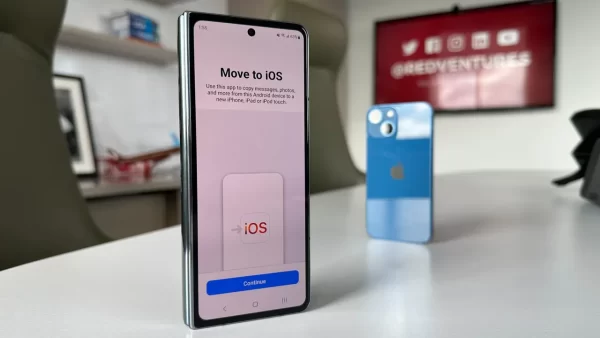
Transfer Contacts from an Android to an iPhone
Switching from an Android device to an iPhone is an exciting move, but it often comes with the challenge of transferring your contacts. You might be worried about losing important phone numbers, but rest assured, the process of transferring contacts from Android to iPhone is straightforward. In this article, we will walk you through the step-by-step process of migrating your contacts, ensuring a seamless transition to your new iPhone.
Table of Contents:
- Why It’s Important to Transfer Contacts Properly
- Method 1: Using the “Move to iOS” App
- Method 2: Using Google Account Sync
- Method 3: Transferring Contacts Manually
1. Why It’s Important to Transfer Contacts Properly
Your contacts are valuable, and losing them during a device switch can be a real inconvenience. Properly transferring your contacts ensures you maintain a crucial aspect of your personal and professional connections.
2. Using the “Move to iOS” App
Apple has developed a handy tool, the “Move to iOS” app, to help you transfer contacts from Android to iPhone effortlessly. Here’s how to use it:
- During the initial setup of your new iPhone, when you reach the “Apps & Data” screen, choose “Move Data from Android.”
- Download and install the “Move to iOS” app from the Google Play Store on your Android device.
- Open the app on your Android device and follow the on-screen instructions, including entering a code displayed on your iPhone.
- Select the data you want to transfer, which includes contacts, and let the process complete.
Your contacts will now be on your new iPhone.
3. Using Google Account Sync
If you have your contacts synced with a Google account on your Android device, you can easily transfer them to your iPhone by adding the same Google account:
- On your iPhone, go to Settings > Mail > Accounts > Add Account > Google.
- Sign in with your Google account credentials.
- Enable the Contacts option, and your Android contacts will sync to your iPhone.
4. Transferring Contacts Manually
If you prefer a manual approach, you can transfer your contacts by exporting them from your Android device and then importing them into your iPhone:
- On your Android device, open the Contacts app.
- Tap Menu > Import/Export > Export to storage or a similar option. This will save your contacts as a vCard (.vcf) file.
- Send the vCard file to your iPhone, either via email or by transferring it using a file-sharing app like Dropbox or Google Drive.
- Open the email or file on your iPhone and tap the vCard file to import the contacts. Follow the on-screen instructions.
Your contacts are now on your iPhone.
Conclusion
Moving your contacts from Android to iPhone doesn’t have to be a daunting task. With the right methods, such as “Move to iOS,” Google account sync, or manual transfer, you can ensure a smooth transition and keep all your important contact information intact on your new iPhone.
Frequently Asked Questions (FAQs) – “How to Transfer Contacts from Android to iPhone”;
Q1. Will I lose any contact information during the transfer?
If you follow the methods outlined in this article, your contact information should transfer accurately. However, it’s always a good practice to double-check your contacts after the transfer to ensure nothing is missing.
Q2. Can I transfer other data, such as text messages or photos, using these methods?
The methods provided in this article primarily focus on transferring contacts. To transfer other types of data, such as text messages and photos, you may need to use different methods or apps.
Q3. What if I’m switching from an older Android device to a new iPhone?
The methods mentioned in this article are still applicable. The key is to have your contacts on your Android device synced with a Google account, which can be easily added to your new iPhone.
Q4. Is there a limit to the number of contacts that can be transferred?
There isn’t a specific limit to the number of contacts that can be transferred using these methods. However, if you have an exceptionally large number of contacts, it may take a little longer to complete the transfer.

Leave a Reply