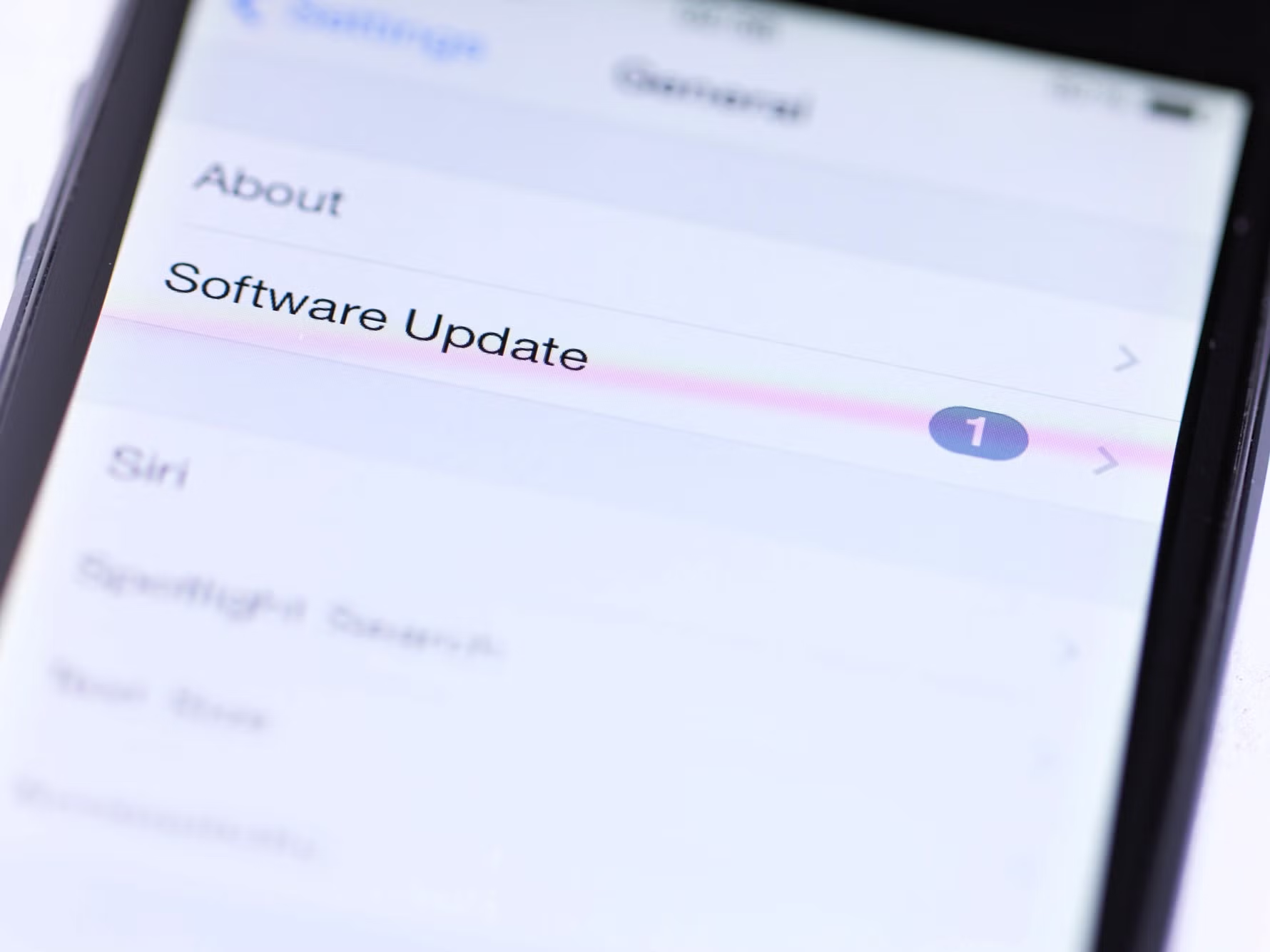
Keeping Your iPhone Updated is Crucial
Keeping your iPhone up-to-date with the latest iOS software is essential to ensure you have access to new features, improvements in performance, and most importantly, the latest security updates. This article will guide you through the process of updating your iPhone, from checking for available updates to the actual installation. Read on to learn how to maintain your device’s health and security by staying current with iOS updates.
Table of Contents:
- Why iPhone Updates Are Important
- How to Check for iPhone Updates
- How to Update Your iPhone
- What to Do if an iPhone Update Fails
1. Why iPhone Updates Are Important
iPhone updates are crucial for several reasons:
- Security: Updates often contain patches for vulnerabilities that could be exploited by malicious software. Keeping your iPhone updated helps protect your personal information and data.
- Performance: Updates may include optimizations that improve the overall performance of your device, making it faster and more responsive.
- New Features: Updates often bring exciting new features and enhancements to the iOS, giving you access to the latest innovations from Apple.
2. How to Check for iPhone Updates
Before you can update your iPhone, you need to check if there’s a new iOS version available:
- Connect your iPhone to a Wi-Fi network.
- Go to Settings on your home screen.
- Scroll down and tap on General.
- Select Software Update.
Your iPhone will now check for available updates. If an update is available, you’ll see a notification.
3. How to Update Your iPhone
Once you’ve confirmed an update is available, follow these steps to install it:
- Tap Download and Install.
- Enter your device’s passcode if prompted.
- Agree to the Terms and Conditions.
- Your iPhone will begin downloading the update. This process may take a few minutes to several hours, depending on the update size and your internet connection.
- Once the download is complete, tap Install to start the update.
Make sure your iPhone is plugged in or has sufficient battery life to complete the installation. Your device will restart during this process, so avoid interrupting it.
4. What to Do if an iPhone Update Fails
In rare cases, an iPhone update might fail. If this happens, try the following steps:
- Ensure you have a stable internet connection.
- Restart your iPhone and attempt the update again.
- If the issue persists, you can connect your iPhone to a computer with iTunes and update from there.
- If none of the above solutions work, contact Apple Support for further assistance.
Frequently Asked Questions (FAQs) – “How to Update iPhone”;
Q1. Can I update my iPhone without Wi-Fi?
While it’s recommended to use Wi-Fi for updates due to their size, you can update your iPhone using mobile data if needed. Just be mindful of data usage, especially if you have limited data on your cellular plan.
Q2. Do I need to back up my iPhone before updating?
It’s always a good practice to back up your iPhone regularly, but it’s not a strict requirement for installing updates. However, if you have valuable data on your device, it’s better to be safe and back it up before updating.
Q3. How often should I update my iPhone?
It’s a good idea to check for updates regularly, as Apple releases new iOS updates periodically. You can set your device to update automatically, ensuring you’re always up-to-date.
Q4. Can I update an older iPhone model?
Yes, you can update older iPhone models as long as they support the latest iOS version. However, keep in mind that some features may not be available on older devices due to hardware limitations.
Q5. What should I do if I forget my passcode during an update?
If you forget your passcode during an update, you’ll need to reset your device through recovery mode. Make sure you have a recent backup, as this process erases your data.
In conclusion, keeping your iPhone updated is a straightforward process that brings numerous benefits, including security, performance, and exciting new features. By following the steps outlined in this article, you can ensure your device remains in excellent shape and stays current with the latest iOS updates.

Leave a Reply