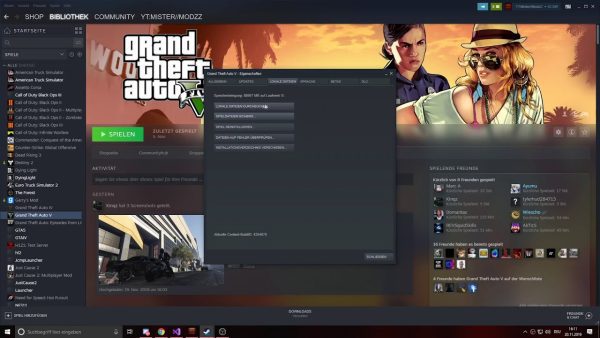
Elevating Your Gaming Experience: How to Run Steam Games as an Administrator
Table of Contents
ToggleIn the realm of digital game distribution, Steam has evolved significantly, emerging as a top choice for gaming enthusiasts exploring its extensive database. While the Steam desktop client boasts an array of features, encountering occasional crashes or issues with certain titles may necessitate running them with administrative privileges.
The Need to Run Steam Games as an Administrator
Troubleshooting problems often involves considering the option of running Steam games as an administrator. This article delves into the feasibility of achieving this on Windows and provides insights into the process.
Running Steam Games as an Administrator: Exploring the Options
Despite Steam games being locally installed, the absence of a ‘Run as administrator‘ option in the right-click or context menu poses a challenge. The desktop icons for games are merely shortcuts generated by the Steam client and lack executable files that can be directly administered. To overcome this, users must manually locate and execute the Game.exe file from the Steam folder.
Step-by-Step Guide: Running Steam Games as an Administrator
Here’s a straightforward guide to running any Steam game with administrator privileges on Windows:
- Confirm that the desired Steam game is installed on your Windows PC.
- Launch Windows File Explorer (Windows + E) and navigate to the following folder:
C:\Program Files (x86)\Steam\steamapps\common. - In the “Common” folder, locate the folder containing the specific game you wish to run as an administrator.
- Right-click on the Game executable file (game.exe) within that folder and choose ‘Run as administrator.’
By following these steps, you can seamlessly run Steam games with elevated privileges on Windows.
Advantages of Running Steam Games as an Administrator
Running Steam games with administrator privileges offers benefits such as error resolution and improved performance. This article has presented two effective methods for achieving this on the Windows operating system, empowering users to navigate and troubleshoot problematic games with enhanced privileges.
In conclusion
Elevating your gaming experience by running Steam games as an administrator not only addresses potential faults but also enhances speed and overall gameplay. Incorporating these methods ensures a smoother and more enjoyable gaming session on your Windows PC.
Frequently asked questions (FAQs) about running Steam Games as an Administrator:
Q1: Why would I need to run Steam games as an administrator?
Running Steam games as an administrator is a troubleshooting strategy to address potential crashes or issues with certain titles. It grants elevated privileges, helping resolve errors and potentially improving game performance.
Q2: Is there a ‘Run as administrator’ option for Steam games in the right-click menu?
No, the right-click or context menu for Steam games on the desktop does not include a ‘Run as administrator’ option. However, alternative methods can be employed to run games with administrator privileges.
Q3: Can I run all Steam games as an administrator using the same method?
Yes, the provided method involves manually locating and running the Game.exe file from the Steam folder. This approach can be applied to any Steam game installed on your Windows PC.
Q4: Are the desktop icons for Steam games executable files?
No, the desktop icons for Steam games are shortcuts generated by the Steam client and do not contain executable files that can be directly run with administrator privileges.
Q5: Are there any advantages to running Steam games as an administrator?
Yes, running Steam games as an administrator can help eliminate faults and potentially enhance game speed. It provides users with elevated privileges, addressing certain issues that may arise during gameplay.
Q6: Can I use these methods to run the entire Steam client as an administrator?
No, the methods outlined in the article are specifically for running individual Steam games with administrator privileges. If you wish to run the entire Steam client as an administrator, alternative steps should be followed.
Q7: Are there any risks associated with running Steam games as an administrator?
While running Steam games as an administrator can help troubleshoot issues, it is generally safe. However, it’s essential to follow legitimate methods and avoid third-party tools to ensure the security and integrity of your gaming experience.
Q8: Will running Steam games as an administrator affect all users on my Windows PC?
No, running a Steam game as an administrator will only apply to the user account initiating the action. It does not impact other users on the same Windows PC.
Related Posts:
- How to Fix AirPods 3 Not Connecting To iPhone
- Understanding Why Your Instagram Is Black?
- Exploring the Causes: Why Is My iPhone Hot?
- A Quick Guide on How to Reset Your Apple TV Remote
- How to Turn Off or Restart Google Pixel Watch 2
- A Comprehensive Guide on How to Find Your IP Address…
- Understanding Why Your iPhone Gets Hot: Causes and Solutions
- Breathe Easy and Refresh: How to Reboot iPhone 13
- A Simple Guide on How to Remove a SIM Card from an iPhone
- A Comprehensive Guide on How to Find MAC Address on iPhone

Leave a Reply