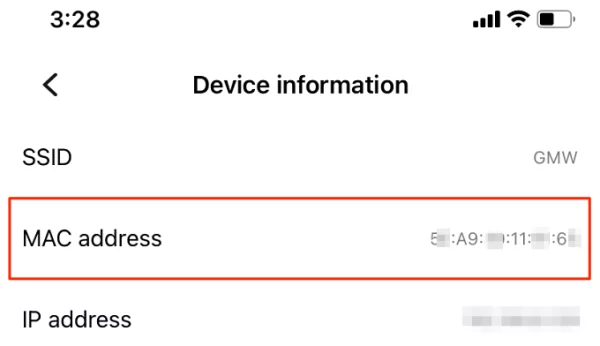
How to Find MAC Address on iPhone
Each networked device has a unique MAC address. Apple iPhones have MAC addresses, like computers and other network devices. Locating your iPhone’s MAC address can help you solve network difficulties, configure router MAC address filtering, and secure your network. This insightful blog post describes how to find the MAC address of an iPhone and the significance of this value in the context of networking.
Understanding MAC Address on iPhone:
The MAC address is a hardware identifier that distinguishes one device from another on a network. It consists of a string of alphanumeric characters and is typically represented in hexadecimal format. Every iPhone has a unique MAC address assigned to its network interface, which is used for communication within local networks.
How to Find MAC Address on iPhone:
Finding the MAC address on an iPhone is a straightforward process. Here’s how to do it:
1. Open Settings App:
- Unlock your iPhone and navigate to the home screen.
- Tap on the “Settings” app icon, which resembles a gear.
2. Navigate to General Settings: In the Settings menu, scroll down and tap on “General.”
3. Access About Section: Within the General settings, scroll down and select “About.”
4. View Wi-Fi Address:
- In the About section, locate the “Wi-Fi Address” field.
- The Wi-Fi Address displayed here is the MAC address of your iPhone’s Wi-Fi interface.
5. Optional: View Bluetooth Address: Additionally, you can find the MAC address of your iPhone’s Bluetooth interface by tapping on “Bluetooth” in the Settings menu and locating the “Bluetooth Address” field.
Significance of MAC Address in Networking:
The MAC address plays a crucial role in networking, as it is used by network devices to identify and communicate with each other. Some common applications of MAC addresses include:
a. MAC Address Filtering: Routers and access points can be configured to allow or deny network access based on MAC addresses. This feature, known as MAC address filtering, can enhance network security by restricting access to authorized devices only.
b. Troubleshooting Network Issues: Knowing the MAC address of your iPhone can be helpful for troubleshooting network connectivity issues. It allows network administrators to identify and diagnose problems related to network configuration or device connectivity.
c. Device Identification: MAC addresses are used to uniquely identify devices on a network. This information is essential for network management and tracking device usage and activity.
Conclusion:
In numerous networking situations, knowing your iPhone’s MAC address is simple but useful. Knowing your iPhone’s MAC address might help you troubleshoot network issues, modify network security settings, or identify your device on a network. You may maximize your iPhone’s connectivity by following this advice and knowing MAC addresses in networking.
Here are some frequently asked questions (FAQs) about finding the MAC address on an iPhone:
1. What is a MAC address, and why is it important?
A MAC address, or Media Access Control address, is a unique identifier assigned to each device connected to a network. It is important because it distinguishes one device from another on a network and is used for various networking purposes such as device identification, network management, and security.
2. Can I change the MAC address on my iPhone?
No, iOS does not provide built-in functionality to change the MAC address of an iPhone. The MAC address is hard-coded into the device’s network interface and cannot be altered through software settings. However, there may be third-party tools or methods available for changing the MAC address on jail-broken devices, but this is not recommended and may violate Apple’s terms of service.
3. Is the MAC address the same as the IP address?
No, the MAC address and IP address are two different types of identifiers used in networking. While the MAC address is a hardware identifier assigned to the network interface of a device, the IP address is a logical identifier assigned to the device’s network connection by the network’s DHCP server or manually configured by the user. Both addresses serve different purposes in networking.
4. Can I find the MAC address of other devices on my network using my iPhone?
No, you cannot directly find the MAC address of other devices on your network using your iPhone. However, network administrators or users with access to network management tools may be able to view the MAC addresses of connected devices through router or switch management interfaces, network monitoring software, or other network management utilities.
5. What should I do if I cannot find the MAC address on my iPhone?
If you are unable to find the MAC address of your iPhone using the steps outlined in the blog post, you may try restarting your device and checking again. If the issue persists, you can contact Apple Support for assistance or consult online forums and communities for troubleshooting tips. Additionally, ensure that your iPhone’s operating system is up to date, as the location of network settings may vary slightly between iOS versions.

Leave a Reply