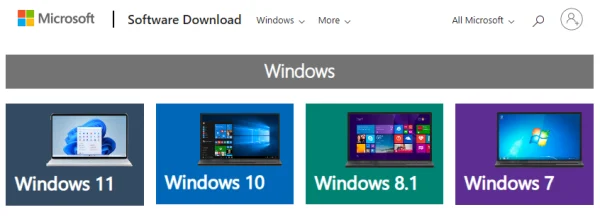
How to Remove Bloatware From Your New PC
So you’ve just bought a brand new PC, eager to unleash its processing power and explore its potential. But before you dive into your favorite games or productivity apps, you might encounter an unwelcome surprise: bloatware. These pre-installed programs, often from third-party vendors, can clutter your system, hog resources, and slow down your machine. Fear not, there are effective and efficient ways to remove bloatware and reclaim control of your PC. Let’s explore your options:
Identifying the Enemy: Recognizing Bloatware
Bloatware comes in many forms. Trial versions of antivirus software, unnecessary utilities, and promotional programs can all be classified as bloatware. They often offer little value and can be safely removed. Here’s how to spot them:
i. Unfamiliar Software: If you don’t recognize a program name, it’s likely bloatware. Research unfamiliar programs before assuming they’re essential.
ii. Duplicate Functionality: Do you see multiple programs for similar tasks, like photo viewers or media players? These could be bloatware duplicates of pre-installed Windows applications.
Eradicating the Excess: Removing Bloatware Safely
Once you’ve identified bloatware, it’s time for removal. Here are two main approaches:
i. Uninstalling Through Settings: The most straightforward method is using the Windows Settings app. Navigate to “Apps & features,” find the bloatware program, and click “Uninstall.”
ii. Manufacturer Tools: Some manufacturers offer dedicated tools for removing pre-installed software. Check your system documentation or the manufacturer’s website for such tools.
Caution is Key: Avoiding Unintended Consequences
While bloatware removal is generally safe, exercise caution:
i. Research Before Removing: Not all pre-installed software is bloatware. Some programs might be essential drivers or utilities specific to your PC model. Research unfamiliar programs before deleting them.
ii. System Restore Point: Creating a system restore point before making major changes is always a good idea. This allows you to revert to a previous state if something goes wrong during the removal process.
Bloatware-Free Future: Taking Control of Your PC
By understanding what bloatware is and how to remove it safely, you can reclaim control of your PC and ensure it runs at its optimal performance. A bloatware-free system means more storage space, faster boot times, and a cleaner overall experience.
Do you have any tips for battling bloatware? Have you encountered any particularly stubborn bloatware programs? Share your experiences and advice in the comments below! Let’s help each other keep our PCs bloatware-free!
FAQs: Bloatware Blues – Conquering Unwanted Software
Q: What exactly is bloatware?
A: Bloatware is pre-installed software on your new PC that you likely don’t need or want. It can slow down your system, take up storage space, and generally clutter things up.
Q: How can I tell if a program is bloatware?
A: Look for unfamiliar software names, programs that seem to duplicate existing functionality (like multiple photo viewers), or anything that feels unnecessary.
Q: How do I remove bloatware safely?
A! You have two main options: uninstalling through Windows Settings (Apps & features) or using manufacturer-provided tools (check your documentation).
Q: Are there any risks involved in removing bloatware?
A: There can be if you’re not careful. Research unfamiliar programs before deleting to avoid removing essential drivers or utilities. Creating a system restore point is also a good safety measure.
Q: I’ve conquered bloatware! Any tips to avoid it in the future?
A! Consider a clean install of Windows during initial setup to skip bloatware altogether. Research PCs known for minimal pre-installed software before buying.
Q: Share your bloatware battles!
A! Let’s help each other out! Have you encountered any particularly tricky bloatware? What are your best tips for keeping your PC bloatware-free? Share your experiences and advice in the comments below!

Leave a Reply