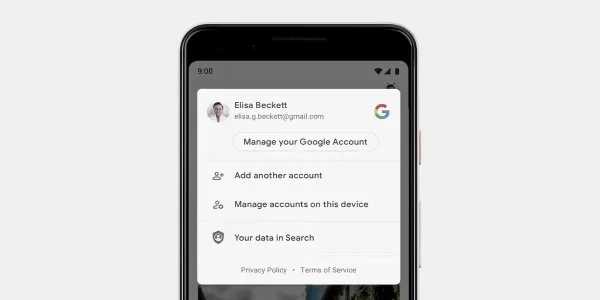
A Step-by-Step Guide on Deleting a Gmail Account on Android Phones
Gmail is a widely used email service, but there may be instances where users decide to delete their Gmail accounts for various reasons. If you’re using an Android device and have made the decision to part ways with your Gmail account, it’s essential to follow a systematic process to ensure a smooth transition. This article will guide you through the steps to delete a Gmail account on an Android phone, emphasizing the importance of thorough consideration before taking this irreversible step.
Before You Begin
Deleting your Gmail account is a significant decision, and it’s crucial to understand the consequences before proceeding. Deleting your account will result in the loss of all associated emails, contacts, and data. Make sure to back up any important information before initiating the deletion process. Additionally, keep in mind that removing a Gmail account from your Android device does not delete the account itself; it merely removes it from your device.
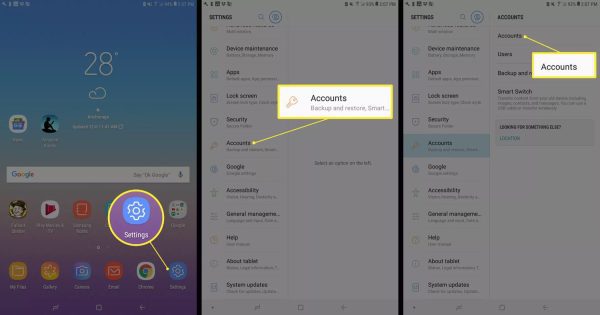
Step 1: Open Settings on Your Android Device
Unlock your Android phone and navigate to the “Settings” app. The app’s icon usually resembles a gear or a set of sliders and can be found either on your home screen or in the app drawer.
Step 2: Select “Accounts”
Scroll down the settings menu until you find the “Accounts” or “Accounts and Backup” option, depending on your device model and Android version. Tap on this option to access your account settings.
Step 3: Choose “Google”
Within the “Accounts” section, locate and tap on the “Google” option. This will display a list of all Google accounts currently associated with your Android device.
Step 4: Select the Gmail Account to Delete
From the list of Google accounts, choose the Gmail account you wish to delete. Tap on the account to open its settings.
Step 5: Access Account Options
Once you’ve selected the Gmail account, you’ll see various synchronization options and account details. Look for an option that says “Remove account” or a similar variant. Tap on this option to proceed.
Step 6: Confirm Deletion
A confirmation prompt will appear, asking if you’re sure you want to remove the selected account. Carefully review the information displayed, ensuring you understand the consequences of deleting the account from your device. If you’re certain, tap “Remove Account.”
Step 7: Enter Your Password
As an added security measure, you may be required to enter your Google account password to verify your identity. Input the correct password associated with the account you’re deleting.
Step 8: Final Confirmation
After entering the password, you’ll be asked to confirm your decision. Tap “Remove Account” or “Yes” to finalize the process.
Conclusion
Deleting a Gmail account on an Android phone is a straightforward process, but it’s essential to approach it with caution. Before taking this irreversible step, make sure to back up any crucial data, as the deletion process is permanent and irreversible. Always double-check your decision to ensure it aligns with your intentions. Following the steps outlined in this guide will help you navigate the process smoothly, providing a clear pathway to remove your Gmail account from your Android device.

Leave a Reply