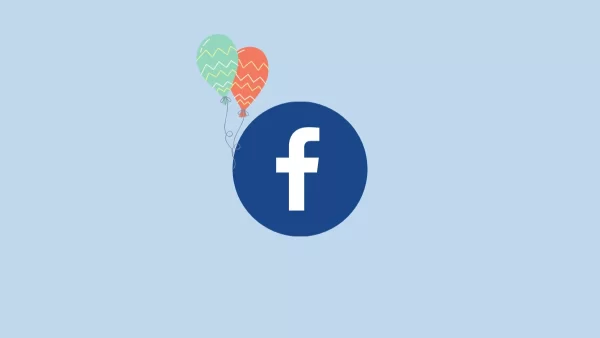
How to Change Your Birthday on Facebook
Facebook can help you celebrate your birthday with friends and family. However, Facebook birthday information may need to be updated. It’s easy to change your Facebook birthday, whether you typed it wrong, want to change your privacy settings, or want to update it. We’ll help you alter your Facebook birthday and manage your privacy settings in this blog article.
Why Change Your Birthday on Facebook?
Your birthday on Facebook is not only a personal milestone but also serves as a means for friends and family to connect with you on your special day. However, there may be several reasons why you might want to change it:
1. Accuracy: If you accidentally entered the wrong birthday when setting up your Facebook account or have recently discovered an error, updating it ensures that your profile reflects the correct information.
2. Privacy: Adjusting your birthday settings allows you to control who can see your birthday on Facebook. You may want to limit the visibility of your birthday to certain groups of friends or hide it altogether for privacy reasons.
3. Identity Verification: Facebook may require you to provide your correct birthday for security and identity verification purposes. Ensuring that your birthday is accurate can help prevent unauthorized access to your account.
How to Change Your Birthday on Facebook:
1. Access Your Facebook Profile: Log in to your Facebook account and navigate to your profile page.
2. Click “About”: On your profile page, click on the “About” tab located below your cover photo.
3. Select “Contact and Basic Info”: Scroll down to the “Contact and Basic Info” section and click on it.
4. Edit Your Birthday:
- Locate the “Basic Information” section, where your birthday is displayed.
- Click on the “Edit” button next to your birthday to make changes.
5. Enter Your New Birthday: In the pop-up window, select your new birth date from the drop-down menus for month, day, and year.
6. Adjust Privacy Settings (Optional): Optionally, you can adjust the privacy settings for your birthday by clicking on the audience selector icon next to your birthday and choosing who can see it.
7. Save Changes: After entering your new birthday and adjusting the privacy settings, click “Save Changes” to update your profile.
Tips for Managing Privacy Settings:
1. Choose Your Audience: Decide who you want to share your birthday with. You can choose from options such as Public, Friends, Friends Except, Specific Friends, or Only Me.
2. Review Other Personal Information: Take the opportunity to review and update other personal information on your Facebook profile, such as your email address, phone number, and workplace.
3. Regularly Review Privacy Settings: Periodically review and adjust your privacy settings to ensure that your personal information is protected and shared only with the intended audience.
Conclusion:
Facebook’s birthday change is easy and lets you verify your profile details and alter your privacy settings. Follow this tutorial and consider other privacy settings recommendations to preserve control over your personal information and enjoy Facebook. Check your privacy settings often and update as needed to suit your needs.
Here are some frequently asked questions (FAQs) about changing birthdays on Facebook:
1. Can I change my birthday on Facebook more than once?
Yes, you can change your birthday on Facebook, but there may be limits to how often you can do so. Facebook may restrict the frequency of birthday changes to prevent abuse or misuse of the feature.
2. Will my friends be notified if I change my birthday on Facebook?
No, your friends will not receive a notification when you change your birthday on Facebook. However, your updated birthday may appear in their news feed or on their birthday calendar if they have notifications enabled for such events.
3. Can I hide my birthday from specific people on Facebook?
Yes, you can adjust the privacy settings for your birthday on Facebook to control who can see it. You can choose to share your birthday with everyone, only your friends, specific friends, or limit visibility to yourself only.
4. What happens if I enter a false birthday on Facebook?
Providing false information, including a fake birthday, on Facebook goes against the platform’s Community Standards and Terms of Service. If discovered, Facebook may require you to verify your identity or take action to correct the misinformation. It’s important to provide accurate information to maintain the integrity of your account.
5. Can I change the year of my birth on Facebook?
Yes, you can change the year of your birth when updating your birthday on Facebook. This allows you to correct any errors or adjust your privacy settings as needed.
6. Will changing my birthday affect my Facebook memories or past posts?
Changing your birthday on Facebook should not affect your past posts or Facebook memories. Your old posts and memories will remain unchanged, and your new birthday will be reflected in future posts and events.
7. How long does it take for my updated birthday to appear on Facebook?
Your updated birthday should appear on Facebook immediately after you save the changes to your profile. However, it may take some time for the changes to propagate across all parts of the platform and for friends to see the updated information.
8. Can I change my birthday on the Facebook mobile app?
Yes, you can change your birthday on the Facebook mobile app by accessing your profile settings and editing your personal information. The process is similar to changing your birthday on the desktop version of Facebook.

Leave a Reply