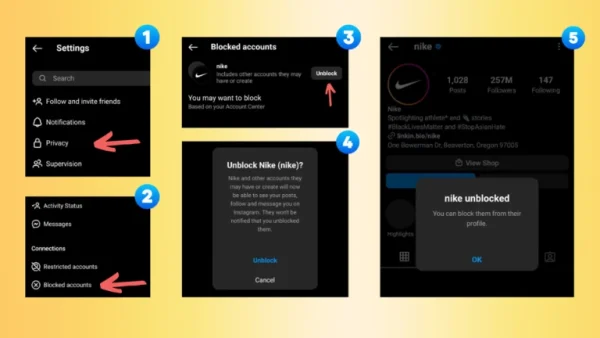
How to Unblock Someone on Instagram
We’ve all been there. A social media spat, an accidental block, or simply a change of heart. But what if you want to mend fences and reconnect with a banished friend or follower? Fear not, fellow scrollers! Unblocking someone on Instagram is a quick and easy process. Here, we’ll professionally guide you through two amazingly effective methods to unblock someone on Instagram:
Method 1: Unblocking Through Your Profile
1. Navigate to Your Profile: Open the Instagram app and tap on your profile picture in the bottom right corner of the screen.
2. Access Settings: Tap the three horizontal lines in the top right corner to access the menu. Then, select “Settings.”
3. Privacy Patrol: Under Settings, locate and tap on “Privacy.”
4. Blocked Accounts: Within the Privacy settings, tap on “Blocked accounts” to see a list of everyone you’ve blocked on Instagram.
5. Unleash the Unblock: Find the profile you want to unblock in the list. Swipe right on their username, or tap the “Unblock” button next to their name.
6. Confirmation Time: Instagram will ask you to confirm your decision. Tap “Unblock” again to finalize the process.
Method 2: Unblocking Through Search
1. Search Mission: Open the Instagram app and tap on the magnifying glass icon at the bottom of the screen to access the search bar.
2. Type and Seek: Begin typing the username of the person you want to unblock.
3. The Blocked But Found: Instagram will likely display the user’s profile in the search results, even though they’re blocked. However, you’ll see a message indicating “You’ve blocked this account” below their username.
4. Unblock Option Awaits: Tap on the username despite the block message. On their profile page, you should see an “Unblock” button. Tap it to grant them access to your profile again.
The Art of Forgiveness (and Reconnection):
Unblocking someone on Instagram is a simple yet powerful act. It allows you to potentially rebuild connections and expand your social media circle. Remember, unblocking won’t send any notification to the user, so it’s up to you to reach out and rekindle the friendship if desired.
Bonus Tip: If you ever block someone accidentally, don’t worry! You can unblock them following the methods above.
Now go forth, unblock with confidence, and get ready to reconnect with those you may have silenced in the past!
Here are some frequently asked questions to complement your blog post on unblocking someone on Instagram:
Q: I unblocked someone, but I can’t see their posts. Why?
A: Unblocking someone only allows them to see your profile again. If their profile was set to private before you blocked them, you’ll still need to follow them to see their posts.
Q: Will the person I unblock know I unblocked them?
A: No, Instagram doesn’t send any notification to the user when you unblock them.
Q: I unblocked someone, but the “Unblock” button is still there. Is something wrong?
A: It might take a few seconds for Instagram to refresh after unblocking. Try closing and reopening the app, and the button should disappear.
Q: Can I unblock someone on Instagram from my computer?
A: Currently, unblocking someone on Instagram can only be done through the mobile app.
Q: What if I accidentally blocked someone and can’t remember their username?
A: Unfortunately, there’s no way to see a list of everyone you’ve ever blocked on Instagram. You’ll need to try searching for usernames you might remember.

Leave a Reply