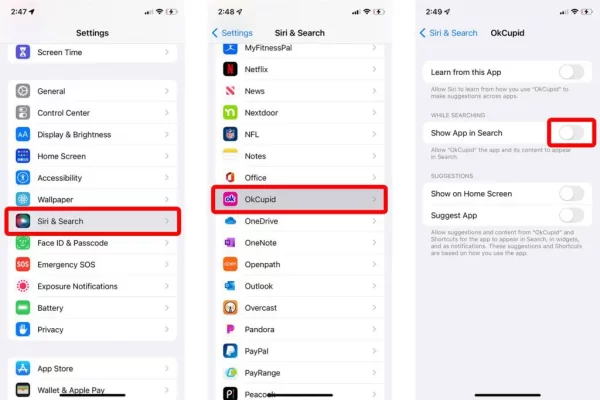
iOS Apps: Where and How to Hide Them
The iPhone and the iOS operating system do not have a function that allows users to hide applications from view on the home screen. However, there are a couple of workarounds you can use to achieve a similar effect:
Method 1: Create App Folders:
- Create a Folder:
- Long-press on an app icon until all icons start jiggling.
- Drag one app icon onto another to create a folder.
- Move Apps to the Folder:
- Drag the apps you want to hide into the newly created folder.
- Hide the Folder on Another Screen:
- Move this folder to another screen by dragging it to the right or left.
This way, the apps you want to hide are tucked away in a folder on a different screen.
Method 2: Use Screen Time Restrictions:
- Enable Screen Time:
- Go to “Settings” > “Screen Time” and tap on “Turn On Screen Time.”
- Set App Limits:
- Tap on “App Limits” and add a limit for the category to which the app belongs (e.g., Social Networking).
- Customize Categories:
- You can customize app categories to group the apps you want to “hide.”
- Use Downtime:
- Set up Downtime in Screen Time to restrict the use of certain apps during specific hours. This won’t hide the apps but will make them inaccessible during specified times.
Method 3: Hide Apps from Search:
- Disable Siri Suggestions:
- Go to “Settings” > “Siri & Search.”
- Turn off “Suggestions in Search” and “Suggestions in Look Up.”
This won’t hide the apps but will prevent them from appearing in the search suggestions.
Method 4: Use Restrictions (For Older iOS Versions):
- Enable Restrictions:
- Go to “Settings” > “Screen Time” > “Content & Privacy Restrictions.”
- Enter a Passcode:
- Set up a passcode for restrictions.
- Hide Apps:
- Under “Allowed Apps,” turn off the apps you want to hide.
Note: Restrictions have been replaced by Screen Time in newer iOS versions, so this option might not be available in the latest versions.
Remember that these methods might not completely hide apps, and someone who is determined could still find them. Additionally, Apple may introduce new features or change existing ones with software updates, so it’s a good idea to check the latest iOS settings and features for any changes.
Frequently Asked Questions (FAQs) related to “How To Hide Apps On iPhone”;
- Q: Can I completely hide apps on my iPhone’s home screen?
- A: iOS does not have a native feature to completely hide apps on the home screen, but you can use methods like creating folders or using Screen Time restrictions to make them less visible.
- Q: Is there a way to hide apps without using third-party tools?
- A: Yes, you can use built-in features like creating folders, utilizing Screen Time restrictions, or disabling Siri Suggestions to hide apps without third-party tools.
- Q: Can I password-protect or lock specific apps on my iPhone?
- A: As of my last knowledge update in September 2021, iOS does not have a built-in feature to password-protect or lock individual apps. Third-party apps from the App Store may provide this functionality.
- Q: Will hiding apps affect their functionality or notifications?
- A: Hiding apps using methods like folders or Screen Time restrictions generally does not affect their functionality or notifications. However, notifications for hidden apps may still appear.
- Q: How can I unhide apps that I’ve hidden on my iPhone?
- A: To unhide apps, you can reverse the steps you took to hide them. For example, if you placed apps in a folder, move them out of the folder.
- Q: Can I hide default Apple apps on my iPhone?
- A: Apple allows you to hide some of its default apps. Long-press on an app icon, select “Remove App,” and choose “Remove from Home Screen.” This doesn’t delete the app but hides it from the home screen.
- Q: Do third-party apps for hiding apps work effectively?
- A: The effectiveness of third-party apps can vary. Read reviews and check the app’s permissions before using it. Some apps may provide additional features like app locking and privacy protection.
- Q: Can I hide apps on my iPhone from appearing in search results?
- A: You can disable Siri Suggestions and app suggestions in Search settings to prevent certain apps from appearing in search results.
- Q: Will hiding apps affect the updates they receive?
- A: No, hiding apps does not affect their ability to receive updates. Hidden apps will still receive updates through the App Store.
Since Apple updates iOS frequently, stay current. Check out the App Store for new ways to hide or lock down iPhone apps.

Leave a Reply