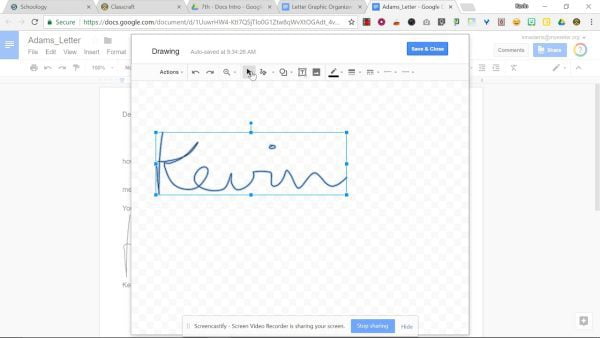
How to Add Your Signature to Google Docs
Google Docs offers a streamlined platform for creating and collaborating on documents. But sometimes, a document feels incomplete without a signature to seal the deal. This post will teach you how to conveniently add your signature into your Google Docs with ease, whether it’s a contract, a proposal, or a permission slip, a digital signature adds a touch of professionalism and finality.
Method 1: Signing with a Flourish (Using Drawing)
Placement Perfection: Open your Google Doc and navigate to the spot where you want to insert your signature.
Insert, It’s Time! Click on “Insert” in the top menu bar. Then, hover over “Drawing” and select “+ New.”
Doodle Your Signature: A new drawing window will pop up. Grab your mouse (or trackpad) and unleash your inner artist! Draw your signature as you would on paper.
Save and Close: Once satisfied with your digital masterpiece, click “Save and Close” in the top right corner of the drawing window.
Resize and Position: Your signature will now be inserted as an image in your Google Doc. You can resize and reposition it using the drag-and-drop functionality to fit your needs.
Method 2: A Signature from the Gallery (Using Image Upload)
Pre-Signed and Ready: If you have a digital image of your physical signature, you can use it in Google Docs.
Image Insertion: Click on “Insert” in the top menu bar and select “Image.”
Upload Your Signature: Choose “Upload” and navigate to the location where your signature image is stored on your computer. Select the image file and click “Open.”
Resize and Position (Again): Similar to Method 1, you can resize and position your uploaded signature image within your document.
Bonus Tip: Keep it Consistent!
For a professional touch, consider creating a transparent background for your signature image. This ensures your signature blends seamlessly with the document’s background. Online tools and free image editing software can help you achieve this.
Signing Off with Confidence:
With these simple methods, you can now incorporate your signature into any Google Doc. Whether you’re a student seeking parental approval or a business professional finalizing a contract, a digital signature adds a layer of legitimacy and completes your document with a flourish. So, sign off in style and take your Google Docs to the next level!
Here are some frequently asked questions to complement your blog post on inserting signatures in Google Docs:
Q: Can I type my signature instead of drawing it?
A: Unfortunately, Google Docs doesn’t offer a built-in option to type your signature. However, some browser extensions claim to add this functionality. Be cautious when installing browser extensions and only use them from reputable sources.
Q: Is there a way to reuse my signature across multiple Google Docs?
A: Yes! Once you’ve created your signature using either method (drawing or uploading an image), you can copy and paste it within the same document or across different Google Docs.
Q: My signature image has a white background. How can I make it transparent?
A: While Google Docs itself doesn’t offer background removal, you can use free online image editing tools like https://www.remove.bg/ to create a transparent background for your signature image before uploading it to your Doc.
Q: Is a digital signature in Google Docs legally binding?
A: The legal validity of a digital signature can vary depending on your location and the specific document type. For important documents, it’s always recommended to consult with a legal professional to ensure the validity of your digital signature.
Q: Can I use emojis or symbols as my signature?
A: While technically possible, it’s generally not considered professional practice to use emojis or symbols as your signature on important documents. A handwritten or digital signature is the preferred method for conveying authenticity.

Leave a Reply