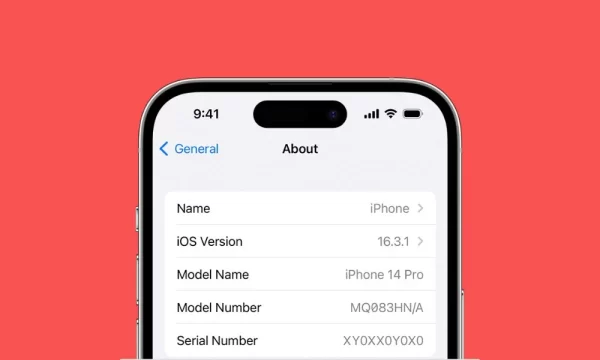
How to Find IMEI on iPhone
Every mobile device, including iPhones, has an IMEI number. You can trace your iPhone, check its warranty, or report it lost or stolen with its IMEI. This blog post will show you how to quickly find your iPhone’s IMEI.
Method 1: Finding IMEI on iPhone Settings
a. Open Settings: Unlock your iPhone and navigate to the home screen. Tap on the “Settings” app to open it.
b. Tap on General: In the Settings menu, scroll down and tap on “General” to access general settings.
c. Select About: Within the General settings, tap on “About.” This screen provides various details about your iPhone.
d. Scroll Down: On the About screen, scroll down until you find the “IMEI” field. The IMEI number is a 15-digit code displayed next to “IMEI.”
e. Note Down the IMEI: Take note of the IMEI number displayed on the screen. You can copy it or write it down for future reference.
Method 2: Finding IMEI on iPhone Tray or SIM Card Slot
a. Locate SIM Tray: If you have a newer iPhone model with a SIM tray, locate the SIM tray on the side of your device. It may be on the right side or top, depending on the iPhone model.
b. Eject SIM Tray: Use the SIM eject tool or a small paperclip to gently push into the small hole on the SIM tray. This will eject the SIM tray from the device.
c. Check IMEI: Once the SIM tray is ejected, look for the IMEI printed on the tray or near the SIM card slot. The IMEI may be printed on the tray itself or on a label next to the slot.
d. Note Down the IMEI: Take note of the IMEI number printed on the tray or label. Ensure you copy it accurately for future reference.
Method 3: Finding IMEI on iPhone Packaging or Receipt
a. Check Packaging: If you have the original packaging of your iPhone, look for the IMEI printed on the box. The IMEI may be located on a sticker or label on the back or side of the box.
b. Check Receipt: If you purchased your iPhone from a retailer or carrier, check the purchase receipt. The IMEI may be listed on the receipt alongside other details of the purchase.
Conclusion:
Finding your iPhone’s IMEI is important for device tracking, warranty checks, and security. This post provides simple and practical ways to find the IMEI in your iPhone’s settings, SIM tray, or original packaging. Follow these procedures to rapidly find your iPhone’s IMEI.
Here are some frequently asked questions (FAQs) about finding the IMEI on an iPhone:
1. What is the IMEI number, and why is it important?
The IMEI (International Mobile Equipment Identity) number is a unique identifier assigned to every mobile device. It is important because it helps track and identify individual devices, verify their authenticity, and can be used to report lost or stolen phones.
2. Where can I find the IMEI on my iPhone?
You can find the IMEI on your iPhone by going to Settings > General > About and scrolling down to find the IMEI field. Alternatively, you can find it on the SIM tray or on the original packaging of your iPhone.
3. Can I find the IMEI on my iPhone if it’s lost or stolen?
If you have access to your iCloud account or Apple ID, you may be able to find the IMEI of your lost or stolen iPhone by logging into iCloud.com and checking the device’s details. Additionally, if you have the original packaging or purchase receipt, the IMEI may be listed there.
4. Is it safe to share my iPhone’s IMEI number?
While sharing your IMEI number is generally safe, it’s essential to be cautious about who you share it with. Avoid sharing your IMEI with unknown or untrusted individuals or websites, as it could potentially be used for malicious purposes.
5. Can I track my iPhone using its IMEI number?
While the IMEI number can be used to track and identify a device, tracking a lost or stolen iPhone typically requires the use of Apple’s Find My iPhone feature or a similar tracking service. It’s essential to enable Find My iPhone on your device before it gets lost or stolen to use this feature.
6. Can I change or modify my iPhone’s IMEI number?
It is illegal to change or modify the IMEI number of a mobile device in many countries, as it is considered tampering with the device’s unique identifier. Doing so may result in legal consequences and can also affect the device’s warranty and functionality.
7. What should I do if I cannot find my iPhone’s IMEI number?
If you cannot find your iPhone’s IMEI number using the methods mentioned, you can contact your wireless carrier or Apple Support for assistance. They may be able to help you locate the IMEI or provide alternative solutions for your specific situation.

Leave a Reply