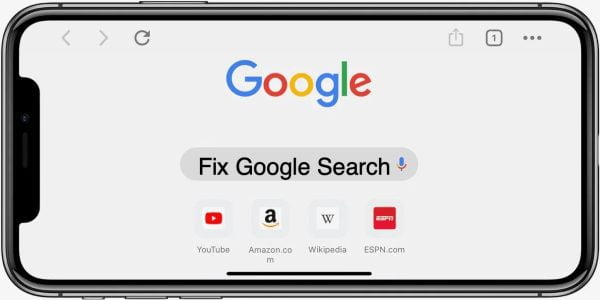
Google Search Acting Up? Here’s Why & How to Fix It
Is Google Search giving you search results slower than a dial-up connection, or maybe not returning any results at all? Don’t fret! Here are the most common culprits behind a malfunctioning Google Search and how to get it back on track:
Connectivity Blues:
1. Check Your Wi-Fi: The most likely culprit behind a sluggish Google Search is a weak or unstable internet connection. Start by restarting your Wi-Fi router. This can often clear up temporary glitches and improve signal strength. If you’re still facing issues, try connecting to a different Wi-Fi network with a stronger signal to see if that resolves the problem.
2. Mobile Data Mischief: If you’re using Google Search on your mobile device, ensure you have sufficient data remaining in your plan and that cellular data is enabled. Switching to Wi-Fi whenever possible can help conserve your mobile data allowance.
Browser Blues:
1. Browser Update: Outdated browsers can sometimes conflict with Google Search functionality. Visit your browser’s settings and check for available updates. Installing the latest version can often resolve compatibility issues.
2. Clear the Cache: Your browser’s cache stores temporary data from websites you visit, but this data can sometimes become corrupted and hinder performance. Clearing your browser’s cache and cookies can often breathe new life into Google Search. Most browsers offer a straightforward option within their settings menu to clear this data.
3. Try a Different Browser: If the problem persists after updating and clearing your cache, try using a different browser like Firefox, Edge, or DuckDuckGo to see if the issue is specific to your current browser.
Other Potential Causes:
1. Temporary Outages (Rare): While uncommon, Google may be experiencing a brief service interruption. A quick online search can help you check if others are reporting similar issues with Google Search. You can also check websites like Downdetector: https://downdetector.com/ to see if there are any reported outages for Google services.
2. Device Restart: Sometimes, a simple device restart can work wonders. Restart your computer, phone, or tablet and see if Google Search resumes normal functionality after a fresh boot.
By systematically checking these potential causes and trying the corresponding solutions, you should be able to diagnose and fix the issue preventing Google Search from working as intended. If none of these solutions work, it’s possible that the problem is more complex and may require contacting Google support for further assistance.
Here are some frequently asked questions to complement your blog post on why Google Search might not be working:
Q: My internet seems fine, but Google Search is still slow. What can I do?
A: Even with a seemingly stable connection, background applications or downloads can consume bandwidth. Try pausing any downloads or closing unnecessary programs that might be hogging internet resources.
Q: I cleared my cache, but Google Search is still acting strangely. Is there anything else I can try?
A: Yes! Sometimes browser extensions can interfere with search functionality. Try temporarily disabling any extensions you have installed and see if that improves Google Search performance.
Q: I’m worried about losing my browsing history if I clear my cache. Is there another way?
A. You can try clearing just your cookies instead of your entire cache. Cookies are small data files stored by websites you visit, and clearing them might resolve the issue without affecting your browsing history.
Q: How can I tell if Google is experiencing an outage?
A: You can search online for news articles or social media posts mentioning Google Search outages. Additionally, websites like Downdetector (https://downdetector.com/) allow you to check for reported outages of various online services, including Google.
Q: I’ve tried everything, and Google Search still isn’t working! What now?
A: If none of the above solutions work, it might be best to contact Google support directly. They can provide more specific troubleshooting steps based on your situation.

Leave a Reply