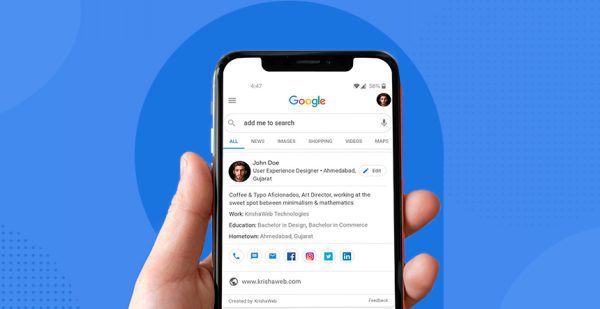
Create Your Google People Card
Having a strong online presence is essential in today’s connected world. Google People Card is a potent tool that may help you create your digital identity, whether you’re a professional trying to grow your network, a freelancer searching for new chances, or just want to share your knowledge with the world. We’ll walk you through every step of building your Google People Card in this article.
What is a Google People Card?
Before we dive into the creation process, let’s understand what a Google People Card is. Essentially, it’s a virtual business card that appears in Google Search when someone searches for your name. It allows you to showcase relevant information about yourself, such as your name, occupation, education, contact details, social media profiles, and a brief introduction. This card helps you control the information that others see when they search for you online.
Step 1: Sign in to Your Google Account
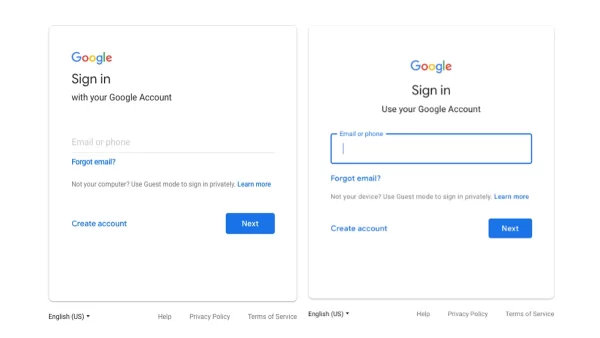
To get started, ensure you’re signed in to your Google Account. If you don’t have one, you’ll need to create it.
Step 2: Search for Yourself
Go to the Google Search homepage or open the Google app on your mobile device. In the search bar, type your name and hit enter. If you have a common name, consider adding additional information like your location or profession to refine the search results.
Step 3: Create Your Card
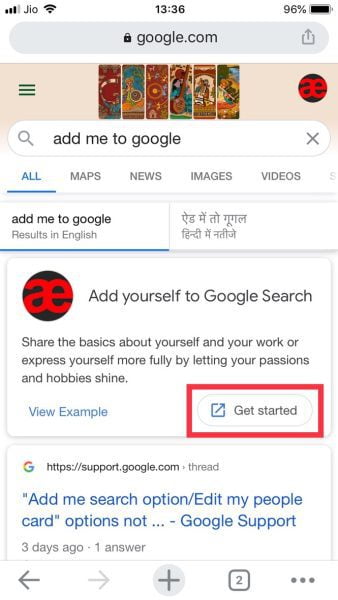
If you haven’t created a Google People Card before, you’ll see a prompt that says, “Is this you?” Click on the “Get Started” button to begin creating your card.
Step 4: Fill in Your Details
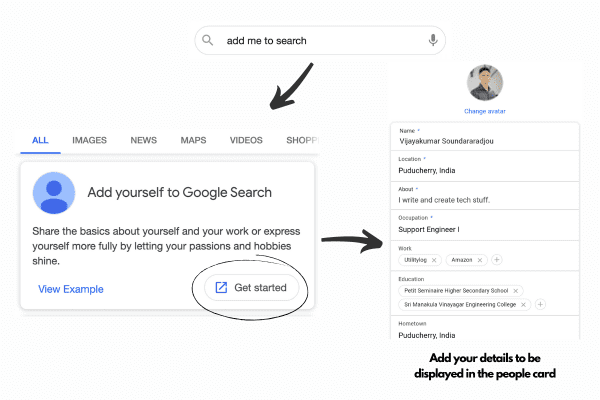
You’ll be taken to a page where you can enter your information. Be sure to provide accurate and up-to-date details, including:
- Full Name: Use your real name or the name you want to be known professionally.
- Location: Specify your city or region.
- Occupation: Mention your current job or professional title.
- Education: Add your educational background, including degrees and institutions.
- Contact Information: Include your email address or a preferred method of contact.
- Summary: Write a concise, informative bio about yourself. Highlight your skills, expertise, and what makes you unique.
- Links: Add links to your social media profiles, website, blog, or any other online presence you want to share.
Step 5: Preview and Save
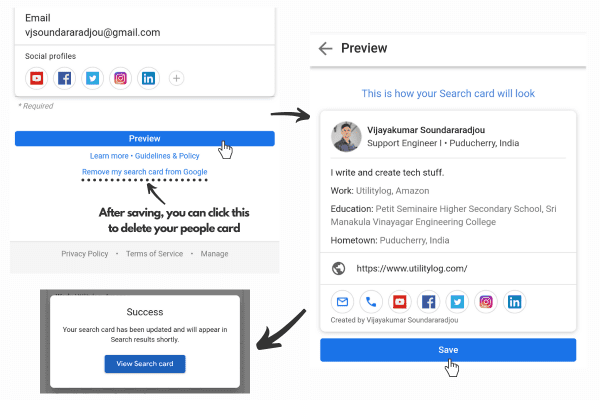
Once you’ve filled in all the necessary information, click on the “Preview” button to see how your Google People Card will appear in search results. Review it carefully to ensure accuracy and completeness.
Step 6: Publish Your Card
If you’re satisfied with the preview, click “Save.” Your Google People Card will now be live and visible in Google Search results when someone searches for your name.
Step 7: Keep it Updated
Remember that your Google People Card is not static. You can update it whenever your information changes or when you want to refresh your online presence. To make changes, simply search for yourself on Google, click on your card, and select “Edit.”
Creating a Google People Card is an effective way to take control of your online identity and make a positive impression on those who search for you. By following these steps and regularly updating your card, you can ensure that your digital presence accurately represents who you are and what you have to offer to the world.
Frequently Asked Questions (FAQs) related to Google People Card:
1. What is a Google People Card?
- When someone searches for your name on Google, a virtual business card known as a “Google People Card” shows. It lets you highlight important elements about who you are, like your name, profession, level of education, phone number, and more.
2. How can I create a Google People Card?
- Go to google.com or open the Google Search app. Search for yourself. You can also search for add me to Google or edit my people card.
3. Can anyone create a Google People Card?
- Indeed, it can be created by anyone with a Google Account. For professionals, independent contractors, business owners, and anyone looking to build an internet presence, it’s a helpful tool.
4. What information should I include in my Google People Card?
- A brief synopsis or bio, links to your website or social media accounts, your complete name, address, current job title, educational history, and contact details are just a few examples of the pertinent and factual information you should provide.
5. Is there a limit to the length of the summary or bio in a Google People Card?
- Yes, there is a character limit on the bio or summary on it. The purpose of the card is to give a brief summary of who you are, thus it’s critical to keep it clear and informative.
6. Can I edit or update my Google People Card after creating it?
- You can, in fact, change and update it whenever you like. You can edit your profile by doing a Google search for yourself, clicking on your card in the results, and choosing “Edit.”
7. Is there a fee to create or maintain a Google People Card?
- No, creating and maintaining it is free of charge. Google provides this feature to help individuals establish their online presence.
8. Can I add multiple Google People Cards for different purposes or businesses?
- Only one card per email address to avoid creating multiple cards that can be fake. Contact number registration in order to ensure authenticity.
9. Is my contact information on a Google People Card visible to everyone?
- Your contact information on it is only visible to users who have signed in to their Google Account. It is not accessible to the general public.
10. How can I make my Google People Card more discoverable in search results?
- To make it more discoverable, use relevant keywords in your summary and bio. Additionally, ensure that your card is up-to-date and contains accurate information. This can help improve its visibility in Google Search results when people search for you.
Please note that Google’s policies and features change from time to time, so it’s a good idea to visit the official Google support pages or documentation for the most current information regarding Google People Cards.

Leave a Reply