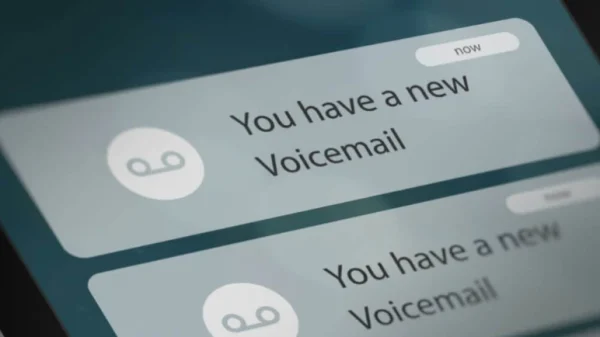
Set Up Voicemail on Your iPhone 13
The iPhone 13 offers a plethora of features, and voicemail is no exception. This convenient service allows callers to leave messages when you can’t answer your phone. But a brand new phone needs a freshly set-up voicemail box! Here’s a quick guide on how to set up voicemail on your iPhone 13:
Activating Your Voicemail:
1. The Phone App Awaits: Grab your iPhone 13 and locate the Phone app. It’s typically represented by a green phone icon on your home screen.
2. Navigate to Voicemail: Tap on the Voicemail tab located at the bottom right corner of the Phone app screen.
3. Set Up Now (or Maybe Later): If this is your first time using voicemail, you’ll likely see a prompt that says “Set Up Now.” Tap on it to initiate the voicemail setup process. If you’ve used voicemail before and just switched to an iPhone 13, you might be prompted to enter your existing voicemail password.
Creating Your Greeting:
1. Default or Custom? During setup, you’ll be asked to choose a voicemail greeting. You can opt for the Default greeting provided by your carrier, or you can record a Custom greeting to personalize your voicemail box.
2. Speak Up and Record: If you choose a custom greeting, follow the prompts to record your message. Keep it brief and informative, letting callers know they’ve reached your voicemail and how they can get in touch.
3. Listen and Approve: Once you’ve recorded your greeting, you’ll have a chance to listen back to it before saving. Make sure everything sounds good, and hit “Save” when you’re satisfied.
Setting Your Password:
i. Voicemail Security: Voicemail setup will also prompt you to create a password for your voicemail box. Choose a strong and memorable password to protect your messages.
ii. Remember, Remember: Just like any other password, it’s important to choose a unique one you won’t forget. Consider using a combination of uppercase and lowercase letters, numbers, and symbols for added security.
And That’s It!
With these simple steps, your voicemail on your iPhone 13 is now up and running. Callers will be able to leave messages when you can’t answer, and you can easily access and manage them through the Phone app.
Bonus Tip:
Customize Your Voicemail Box: The Voicemail tab in the Phone app allows you to access various settings for your voicemail box. Here you can change your greeting, manage saved messages, and set up voicemail transcription (if available with your carrier).
Now go forth, conquer your voicemail, and never miss an important message again!
Here are some frequently asked questions to complement your blog post on setting up voicemail on iPhone 13:
Q: I don’t see a “Set Up Now” prompt on the Voicemail tab. What do I do?
A: If you’ve used voicemail before on a different phone or with the same carrier on another iPhone, you might not see the “Set Up Now” prompt. Try tapping on “Voicemail” at the top of the screen. You might be prompted to enter your existing voicemail password.
Q: Can I change my voicemail greeting later?
A: Absolutely! You can access and change your voicemail greeting anytime through the Phone app. Go to the “Voicemail” tab, tap “Greeting,” and choose “Record New Greeting” to update your message.
Q: I forgot my voicemail password. How can I retrieve it?
A: Unfortunately, Apple cannot retrieve your voicemail password for security reasons. You’ll need to contact your carrier’s customer service to reset your voicemail password.
Q: Does voicemail use up my phone storage space?
A: Yes, voicemail messages do take up storage space on your iPhone. You can manage your voicemail storage through the Phone app. Old messages you don’t need can be deleted to free up space.
Q: Can I set different greetings for different callers?
A: No, iPhones currently don’t offer the ability to set up custom greetings for specific callers. Your voicemail greeting will be the same for all callers.

Leave a Reply