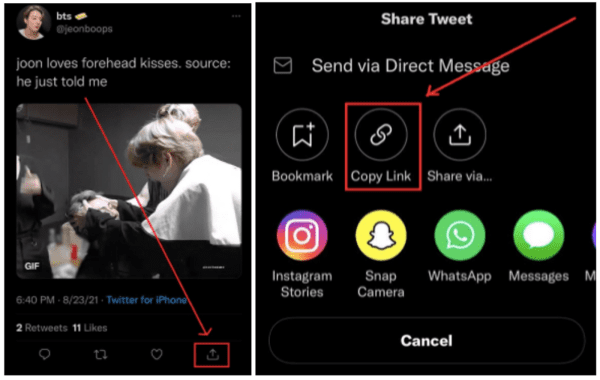
Saving GIFs from Twitter X
X is a treasure trove of funny, heartwarming, and sometimes downright bizarre GIFs. But what if you see a GIF that tickles your funny bone and you want to save it for posterity (or to share with your friends)? Fear not, fellow tweet scroller! This blog post will equip you with the knowledge and tools for saving those animated gems or GIFs straight from Twitter X, no matter what device you’re using.
Saving GIFs on Your Computer
For desktop warriors, the process is delightfully simple. Here’s how to snag those GIFs:
1. Target Your GIF: Find the tweet containing the GIF you want to save.
2. Right-Click the Magic: Right-click directly on the GIF itself (not the tweet text or profile picture).
3. Save As, Save the Day: A menu will pop up with various options. Select “Save image as…” (or similar wording depending on your web browser).
4. Choose Your Path: Navigate to the folder where you want to save the GIF and give it a catchy name.
5. GIFt Yourself! Click “Save” and your GIF will be downloaded to your chosen location. Hooray!
Saving GIFs on Your Mobile Device (iPhone or Android)
For those on the go, there are a couple of methods to save X GIFs on your mobile device.
Method 1: Using a Third-Party App
1. App Store/Play Store Adventure: Head over to your app store and search for “Twitter GIF downloader” apps. Several reputable options are available, both free and paid. Choose one that suits your needs.
2. Copy and Conquer: Open the Twitter app and find the GIF you want to save. Copy the link to the tweet containing the GIF.
3. Paste Power: Open your chosen GIF downloader app and paste the copied tweet link. The app will typically extract the GIF and allow you to save it to your device’s storage.
Method 2: Repurposing the Share Button (Android Only)
Note: This method might not work for all GIFs or X accounts due to privacy settings.
1. Target and Tap: Find the tweet with the GIF you want to save.
2. The Share Button Awaits: Tap the “Share” button on the tweet (usually an icon with an arrow pointing upwards).
3. Download Delights: Look for an option that says “Download video” or “Copy link to video” (depending on the app). This option might not always be available, but if it is, tap it to download the GIF.
Bonus Tip: Consider Copyright
While saving GIFs from Twitter X is a great way to enjoy them, it’s important to be mindful of copyright. If you plan to use a saved GIF for anything other than personal enjoyment, it’s always best to check the creator’s information or contact them directly for permission.
So there you have it! With these methods at your disposal, you can save those Twitter GIFs and keep the laughter (or heartwarming moments) going. Now go forth and tweet-save with confidence!
Saving GIFs from Twitter: Your Frequently Asked Questions Answered
Q: I right-clicked on the GIF on X but there’s no “Save image as…” option! What do I do?
A: This might be because you’re using a social media management platform or another third-party app to access Twitter. Try logging in to Twitter directly on your web browser and following the right-click method mentioned in the blog post.
Q: I downloaded the GIF from X, but it won’t play on my computer. Why is that?
A: Some downloaded GIFs might require a specific media player to function correctly. If your GIF isn’t playing, try using a different media player like VLC Player, which can handle most video and animation formats.
Q: Is there a way to save GIFs from Twitter without using a third-party app on my phone?
A: Unfortunately, there isn’t a built-in way to save GIFs directly within the official Twitter app (as of April 2024). However, the method mentioned in the blog post that utilizes the “Share” button and “Download video” option might work for some GIFs, depending on the Twitter account’s privacy settings.
Q: I found a GIF on Twitter X that I want to use in a presentation. Do I need permission?
A: This depends on how you plan to use the GIF. It’s always best to err on the side of caution. If you’re using the GIF for personal, non-commercial purposes, you might be okay. However, if you plan to use it for any commercial purposes or in a public setting (like a presentation), it’s highly recommended to contact the creator and seek their permission first.
Q: Are there any copyright risks involved in saving GIFs from Twitter X?
A: Yes, there can be. GIFs can be copyrighted material just like images or videos. Saving them for personal enjoyment is generally okay, but if you plan to use them in any public or commercial way, it’s important to be mindful of copyright and seek permission from the creator if necessary.

Leave a Reply