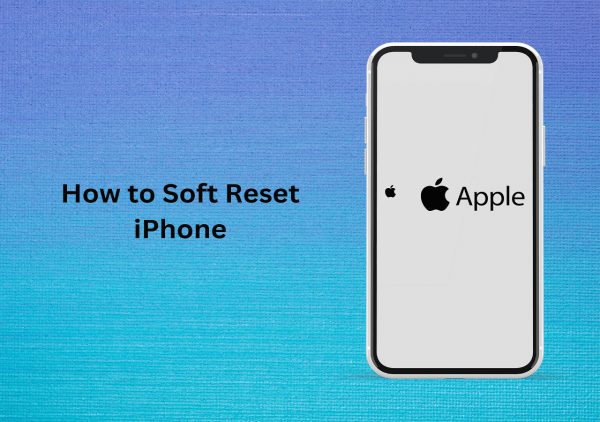
A Guide on How to Soft Reset Your iPhone
Sometimes, even the most sophisticated technology needs a little nudge. Whether your iPhone is acting sluggish, unresponsive, or experiencing a minor software glitch, a soft reset can often do the trick. Unlike a factory reset, which wipes your entire iPhone clean, a soft reset is a quick and easy process that restarts your device without affecting your data.
Here’s how to soft reset different iPhone models:
For iPhone 8, iPhone SE (2nd generation), and earlier models:
1. Hold the Power Button: Locate the power button, usually on the top right side of your iPhone. Press and hold it down.
2. Slide to Power Off: On the screen, a slider labeled “Slide to power off” will appear. Swipe the slider to the right to completely turn off your iPhone.
3. Power Back Up: Wait for a few seconds after your iPhone screen goes dark. Then, press and hold the power button again to restart your iPhone. The Apple logo will appear, indicating the restart process has begun.
For iPhone X, iPhone XR, iPhone XS, iPhone 11, iPhone 12, iPhone 13, and later models:
These models require a slightly different button combination for a soft reset.
1. Quick Volume Up, Then Volume Down: Press and quickly release the volume up button (located on the left side). Immediately afterward, press and quickly release the volume down button.
2. Hold the Side Button: Locate the side button (also on the left side, lower down than the volume buttons). Press and hold this side button.
3. Slide to Power Off: Just like the previous method, the “Slide to power off” slider will appear on the screen. Swipe the slider to the right to turn off your iPhone completely.
4. Power Back Up: Wait a few seconds, then press and hold the side button again to restart your iPhone. The Apple logo will confirm the restart process.
When is a Soft Reset Useful?
A soft reset can be your go-to solution for a variety of minor iPhone issues, such as:
i. Freezing or Unresponsiveness: If your iPhone seems stuck or unresponsive to touches, a soft reset can often get things moving again.
ii. App Crashes: If specific apps keep crashing unexpectedly, a soft reset might resolve the issue.
iii. Minor Performance Issues: Is your iPhone feeling sluggish or slow? A soft reset can help clear temporary files and potentially improve performance.
Important Things to Remember:
i. A Soft Reset Does Not Erase Data: Unlike a factory reset, a soft reset will not delete any of your personal information, photos, apps, or settings.
ii. It’s a Safe First Step: If you’re experiencing minor issues, a soft reset is a safe and easy troubleshooting step before resorting to more complex solutions.
iii. Not a Cure-All: While a soft reset can fix many problems, it won’t solve all issues. If you’re facing major problems, it might be best to consult Apple Support.
So, the next time your iPhone seems a little off, don’t panic! A quick soft reset might be all it needs to get back on track. Remember, with a few button presses, you can often restore your iPhone to its smooth-running self.
FAQs: Soft Resetting Your iPhone – A Troubleshooting Trick
Q: What is a soft reset, and how is it different from a factory reset?
A: A soft reset restarts your iPhone without erasing any data. A factory reset wipes your iPhone clean.
Q: How do I soft reset different iPhone models?
- iPhone 8 and earlier: Hold power button, then slide to power off. Wait a few seconds and hold power button again to restart.
- iPhone X and later: Press volume up then down quickly, then hold side button. Slide to power off, wait a few seconds, and hold side button again to restart.
Q: When should I consider a soft reset?
A: A soft reset can help with freezing, app crashes, and minor performance issues.
Q: Does a soft reset erase my data?
A: No, a soft reset will not delete any of your personal information, photos, apps, or settings.
Q: What if a soft reset doesn’t fix my problem?
A: If you’re facing major issues, consult Apple Support for further troubleshooting.

Leave a Reply