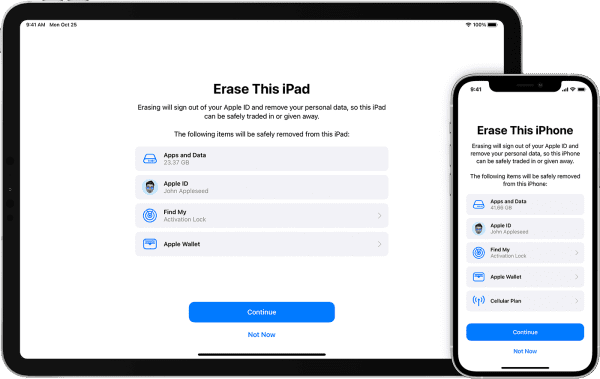
A Comprehensive Guide on Securely Wiping Your iPhone: Protecting Your Data and Privacy
In an era where personal data is more valuable than ever, ensuring the secure disposal of information stored on electronic devices is paramount. When it comes to iPhones, wiping your device is not just about getting rid of old data; it’s about safeguarding your privacy and protecting sensitive information. This article provides a step-by-step guide on how to wipe an iPhone securely, minimizing the risk of data breaches and unauthorized access.
1. Back Up Your Data
Before initiating the wiping process, it is crucial to back up your data to prevent any loss of important information. You can use iCloud or iTunes to create a complete backup, ensuring that your photos, contacts, messages, and app data are safely stored.
2. Sign Out of iCloud and iTunes
To disassociate your iPhone from your Apple ID and prevent any future access, sign out of iCloud and iTunes. This step is vital for safeguarding your Apple account and ensuring that the device is no longer linked to your personal information.
3. Disable Find My iPhone
Before wiping your iPhone, make sure to disable the “Find My iPhone” feature. This is a security measure implemented by Apple to prevent unauthorized users from erasing or activating a device without the owner’s permission. Navigate to Settings > [Your Name] > Find My > Find My iPhone and turn off the toggle switch.
4. Erase All Content and Settings
To wipe your iPhone completely, go to Settings > General > Reset > Erase All Content and Settings. You may be prompted to enter your passcode and Apple ID password. This step will erase all data on the device, restoring it to its factory settings.
5. Remove Your SIM Card
Before parting with your iPhone, remember to remove the SIM card. The SIM card contains sensitive information, including your phone number and carrier details. Store it securely or transfer it to your new device.
6. Factory Reset Through iTunes
For an additional layer of security, consider performing a factory reset using iTunes. Connect your iPhone to a computer, open iTunes, and select your device. Choose the “Restore iPhone” option to initiate the process. This ensures a thorough wipe, erasing all traces of data.
7. Verify Wiping Completion
After the wiping process is complete, your iPhone will restart and display the initial setup screen. If you see this screen, you can be confident that your device has been successfully wiped. If you encounter any issues, repeat the process or seek assistance from Apple support.
Conclusion
Safeguarding your data and privacy is of utmost importance, especially in an age where digital threats abound. By following these steps to securely wipe your iPhone, you can ensure that your personal information remains confidential and protected. Taking these precautions not only helps prevent identity theft and unauthorized access but also allows you to pass on or recycle your device responsibly.

Leave a Reply