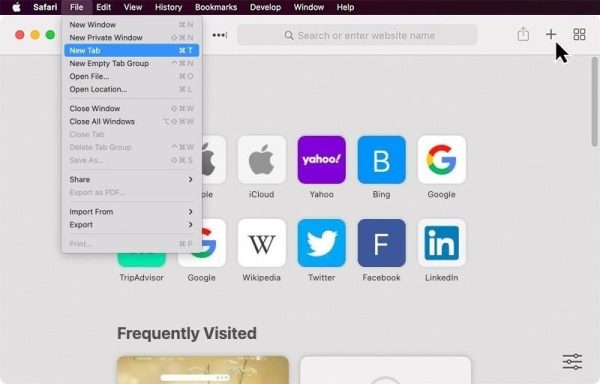
Remove Frequently Visited Sites on iPhone Safari
The “Frequently Visited” section on your iPhone’s Safari can be a handy way to quickly access your favorite websites. But what if there are sites you’d rather not see readily available? Fear not, fellow iPhone user! Here’s a quick guide on how to remove frequently visited sites from your Safari browser on iPhone:
Taking Control: Two Methods for a Streamlined Safari Experience
There are two main ways to remove frequently visited sites from your iPhone:
a. Hiding the “Frequently Visited” Section: This method hides the entire section, removing all sites from view.
b. Deleting Individual Sites: This approach allows you to remove specific unwanted sites while keeping others accessible.
Method 1: Vanishing Act – Hiding the “Frequently Visited” Section
1. Open Safari: Launch the Safari app on your iPhone.
2. New Tab Time: Tap the “New Tab” icon (it looks like two overlapping squares) in the bottom right corner of the screen.
3. Editing Magic: Locate the “Edit” button at the bottom of the new tab page.
4. Toggle and Hide: Next to “Frequently Visited,” you’ll see a toggle switch. Simply tap the switch to turn it off. This will hide the entire “Frequently Visited” section.
5. Success! The “Frequently Visited” section should no longer be visible on your Safari start page.
Method 2: Surgical Strike – Removing Individual Sites
1. Open Safari (Again): Just like before, launch the Safari app on your iPhone.
2. New Tab Territory: Tap the “New Tab” icon in the bottom right corner.
3. Long Press for Options: Find the website you want to remove in the “Frequently Visited” section. Tap and hold on its icon until a menu appears.
4. Delete with Confidence: In the menu that pops up, select “Delete.” This will remove the specific website from your “Frequently Visited” section.
Beyond the Basics: Keeping Your Privacy in Check
Removing “Frequently Visited” sites is a great way to maintain some privacy on your iPhone’s Safari browser. Here are some additional tips to consider:
i. Clear Your Browsing History: Regularly clearing your browsing history helps eliminate any traces of your web activity beyond just the “Frequently Visited” section.
ii. Enable Private Browsing: Use private browsing mode for sessions where you don’t want your browsing history tracked.
iii. Consider Third-Party Browsers: Several third-party browsers offer enhanced privacy features you might find appealing.
Tailoring Your Safari Experience
By removing frequently visited sites or using the methods mentioned above, you can customize your iPhone’s Safari experience to prioritize the websites you truly want to see readily available. Remember, a clutter-free and private browsing experience is just a few taps away!
Here are some frequently asked questions to complement your blog post on removing frequently visited sites on iPhone Safari:
Q: I don’t see a “New Tab” icon in Safari. How do I access the editing menu?
A: On older versions of iOS, the “Frequently Visited” section might be located within your Settings app. Navigate to Settings > Safari and look for an option to hide “Frequently Visited Sites.”
Q: I hid the “Frequently Visited” section, but how do I get it back if I change my mind?
A: Simply follow the steps outlined in Method 1 again. When you reach the “Edit” menu, the toggle switch for “Frequently Visited” will be off. Tap it to turn it back on, and your frequently visited sites will reappear.
Q: Will removing a website from “Frequently Visited” delete my browsing history for that site?
A: No, removing a website from “Frequently Visited” only removes it from that specific section. Your browsing history for that site might still be present in Safari. To clear your browsing history entirely, you’ll need to follow a separate process within the Settings app.
Q: Is there a way to prevent websites from appearing in “Frequently Visited” altogether?
A: Unfortunately, there’s no built-in way to prevent websites from appearing in “Frequently Visited” entirely. However, enabling private browsing mode whenever you visit sites you don’t want tracked can help.
Q: Are there any risks to removing “Frequently Visited” sites?
A: There are no security risks associated with removing “Frequently Visited” sites. It’s simply a way to manage your Safari start page for a more personalized experience.

Leave a Reply