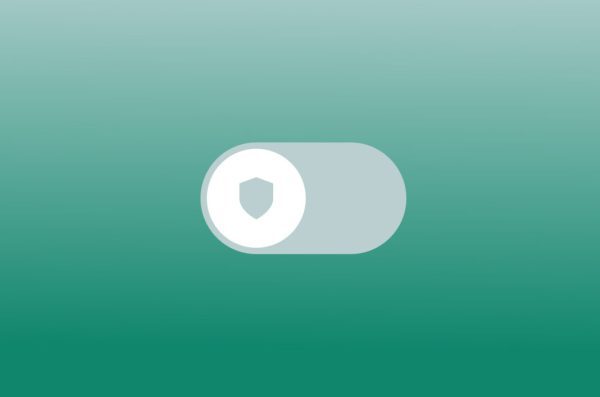
How to Disable a VPN on Your iPhone
Virtual Private Networks (VPNs) offer a shield for your online activity, encrypting your traffic and masking your location. But what if you’re done browsing anonymously or accessing geo-restricted content? Being able to effectively and efficiently disable your VPN on iPhone is a breeze, and here’s how to do it depending on your setup:
Method 1: Disabling a Built-in VPN Configuration
1. Open the Settings app on your iPhone.
2. Navigate to General.
3. Tap on VPN.
4. Locate the VPN connection you want to disable.
5. Toggle the switch next to the VPN name to the off position. This will disconnect you from the VPN server.
Method 2: Disabling a Third-Party VPN App
The process for disabling a third-party VPN app might vary slightly depending on the specific app you’re using. Here’s a general guideline:
1. Open the VPN app you’re currently connected to.
2. Look for a Disconnect button or a toggle switch within the app. These are usually prominently displayed on the main screen or connection menu.
3. Tap the Disconnect button or toggle the switch to off. This will terminate your connection to the VPN server.
Bonus Tip: Completely Removing a VPN App
If you no longer plan to use a particular VPN service, you can completely remove the app from your iPhone. This frees up storage space and removes any lingering VPN configurations.
1. Tap and hold the VPN app icon on your Home screen until it starts jiggling.
2. A small “x” will appear in the top left corner of the app icon. Tap the “x“ to delete the app.
3. Confirm the deletion by tapping Delete.
Back to Unrestricted Browsing
Disabling your iPhone’s VPN allows you to return to your regular internet connection and browsing habits. Remember, some public Wi-Fi networks might be less secure, so consider re-enabling your VPN if you’re connecting to an untrusted network.
Keeping Control of Your Online Experience
Understanding how to enable and disable a VPN empowers you to manage your online privacy and security. Now you can go forth and conquer the web, both anonymously shielded and openly connected, depending on your needs!
FAQs: Disabling a VPN on Your iPhone
Q: I turned off the VPN toggle in Settings, but my phone says it’s still connected. What should I do?
A: Sometimes, the VPN connection might linger for a moment even after toggling it off in Settings. Try these steps:
- Close the VPN app: If you’re using a third-party VPN app, swipe it upwards off the screen to completely close the app. This can help ensure the VPN connection is terminated properly.
- Restart your iPhone: A simple restart can sometimes resolve minor glitches that might be affecting the VPN connection.
Q: I can’t find the VPN option in my iPhone Settings. Does this mean I don’t have a VPN?
A: If you haven’t manually configured a VPN profile or installed a third-party VPN app, then you likely don’t have a VPN running on your iPhone. The VPN option in Settings will only appear if you have a VPN profile set up.
Q: Is it safe to disable the VPN when using public Wi-Fi?
A: Public Wi-Fi networks can be less secure than private networks. Disabling your VPN on public Wi-Fi exposes your internet traffic and might make you more vulnerable to snooping or data breaches. It’s generally recommended to keep your VPN enabled when using public Wi-Fi, especially if you’re accessing sensitive information.
Q: Will disabling the VPN affect my apps?
A: Disabling the VPN shouldn’t directly affect your apps in most cases. However, some apps might rely on a VPN connection for specific functionalities. If you notice any app misbehaving after disabling the VPN, check the app’s settings or consult the app’s support documentation.
Q: Can I schedule my VPN to automatically turn on and off?
A: Unfortunately, iPhones don’t offer built-in scheduling functionality for VPN connections. However, some third-party VPN apps might have this feature as part of their premium plans. Check your VPN app’s settings or documentation to see if it offers scheduling capabilities.

Leave a Reply