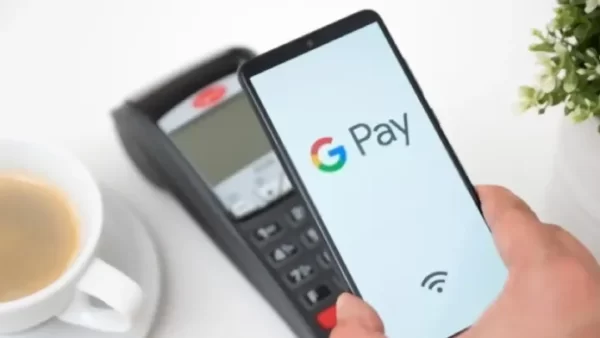
How to Use Google Pay
It’s never been easier to manage your funds in the fast-paced digital world of today. Transactions are becoming more seamless with the introduction of mobile payment options, and Google Pay is leading this change. In the following blog post, we will walk you through how to use Google Pay to conduct transactions that are both straightforward and secure.
Section 1: Getting Started with Google Pay
1.1 Creating Your Google Pay Account
- Download and Install the Google Pay app from the App Store or Google Play Store.
- Sign in with your Google account or create a new one.
- Follow the on-screen instructions to set up your profile and link your preferred payment method.
1.2 Verifying Your Identity
- Add your debit or credit card details to your Pay account.
- It may require additional verification steps, such as sending a verification code via SMS or email.
Section 2: Making Payments
2.1 In-Store Payments
- Look for the contactless payment symbol at the checkout.
- Unlock your phone and hold it near the payment terminal.
- Select the card you want to use, and your payment is complete.
2.2 Online Payments
- When shopping online, choose Google Pay as your payment option.
- Confirm your payment details, and complete the transaction securely using your credentials.
Section 3: Peer-to-Peer Transactions
3.1 Sending Money to Contacts
- Tap on the “Send Money” option.
- Select the contact you want to send money to or enter their email address/phone number.
- Enter the amount, add a note (if necessary), and hit send.
3.2 Requesting Money
- Use the “Request Money” option.
- Choose the contact from whom you’re requesting funds.
- Enter the amount owed, add a note, and send the request.
Section 4: Managing Your Finances
4.1 Reviewing Transaction History
- Access your transaction history within the app.
- Review past payments, purchases, and money transfers.
4.2 Adding Loyalty Cards and Coupons
- Digitize your loyalty cards by scanning them into the app.
- Link promotional offers and coupons for seamless redemption during transactions.
Section 5: Security Measures
5.1 Enabling Two-Factor Authentication
- Strengthen the security of your Pay account by enabling two-factor authentication.
- Regularly update your password and ensure your device has the latest security patches.
5.2 Lost or Stolen Device? Use Remote Device Lock
- If your phone is lost or stolen, remotely lock your device using the Find My Device feature.
Conclusion:
With its user-friendly interface and safe transaction processing, Google Pay streamlines our financial operations. You can maximize its capabilities for in-store transactions, friend payments, and digital wallet management by adhering to this thorough guidance. Embrace the simplicity and security of Google Pay as you embrace the future of digital payments.

Leave a Reply