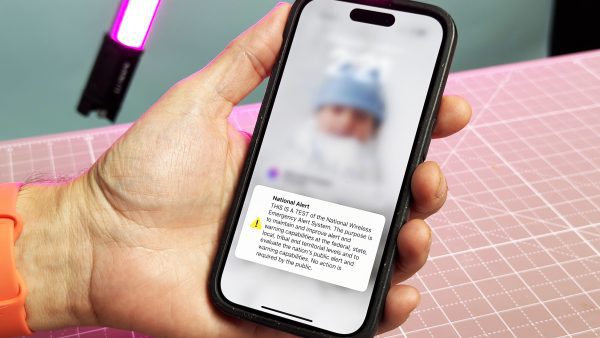
How to Turn Off Amber Alerts on Your iPhone
Amber Alerts, those urgent warnings about missing children, play a vital role in bringing them home safely. However, the loud and unexpected nature of these alerts can sometimes be startling. Luckily, you are allowed to turn off Amber Alerts on your iPhone while still receiving other important emergency notifications.
Taking Control of Your Alerts: Disabling Amber Alerts on iPhone
Here’s how to turn off Amber Alerts on your iPhone:
1. Open Settings: Locate and tap the “Settings” icon on your iPhone’s home screen.
2. Navigate to Notifications: Scroll down through the Settings menu and tap on “Notifications.”
3. Find Government Alerts: On the Notifications page, scroll down until you see the section labeled “Government Alerts.”
4. Toggle Off Amber Alerts: Under “Government Alerts,” you’ll see a toggle switch for “Amber Alerts.” Simply tap the switch to turn it off (it will turn gray).
Rest Assured, You’re Still Covered:
Even with Amber Alerts disabled, you will still receive other important emergency notifications on your iPhone, such as alerts about severe weather warnings, presidential messages, and other public safety emergencies.
Turning Amber Alerts Back On (When You’re Ready)
If you ever decide you want to receive Amber Alerts again, simply follow the same steps and toggle the switch back to “on” in the “Government Alerts” section of your iPhone’s Notifications settings.
Finding the Right Balance: Safety and Serenity
Disabling Amber Alerts is a personal choice. While it can provide some peace and quiet, remember that these alerts can be crucial in locating missing children. Consider keeping Amber Alerts on and simply adjusting your phone’s volume settings to a lower level for notifications to avoid being startled.
Safety Tips for Amber Alerts:
a. If you ever receive an Amber Alert, read it carefully and pay attention to the description of the missing child and any suspect information.
b. If you see a child who matches the description in an Amber Alert, immediately contact your local law enforcement agency.
Stay Informed and Stay Safe!
By understanding how to manage Amber Alerts on your iPhone, you can find the right balance between staying informed and maintaining some peace of mind. Remember, every little bit helps in bringing missing children home safely.
FAQs: Amber Alerts on iPhone – Silence the Sirens While Staying Safe
Q: How can I turn off Amber Alerts on my iPhone?
A: You can disable Amber Alerts while still receiving other emergency notifications. Here’s how:
- Open Settings on your iPhone.
- Go to Notifications.
- Scroll down to Government Alerts.
- Toggle off the switch for Amber Alerts.
Q: Will I still get other emergency notifications?
A: Yes! Disabling Amber Alerts won’t affect other important alerts like severe weather warnings or public safety emergencies.
Q: How can I turn Amber Alerts back on if I change my mind?
A: Simply follow the same steps and toggle the switch back to “on” in the Government Alerts section of your iPhone’s Notifications settings.
Q: Is it safe to disable Amber Alerts?
A: It’s a personal choice. Amber Alerts can be crucial, but you can adjust your phone’s volume for notifications to avoid being startled.
Q: What should I do if I receive an Amber Alert?
A: Read it carefully, noting the missing child’s description and any suspect information. If you see a matching child, contact your local law enforcement immediately.

Leave a Reply