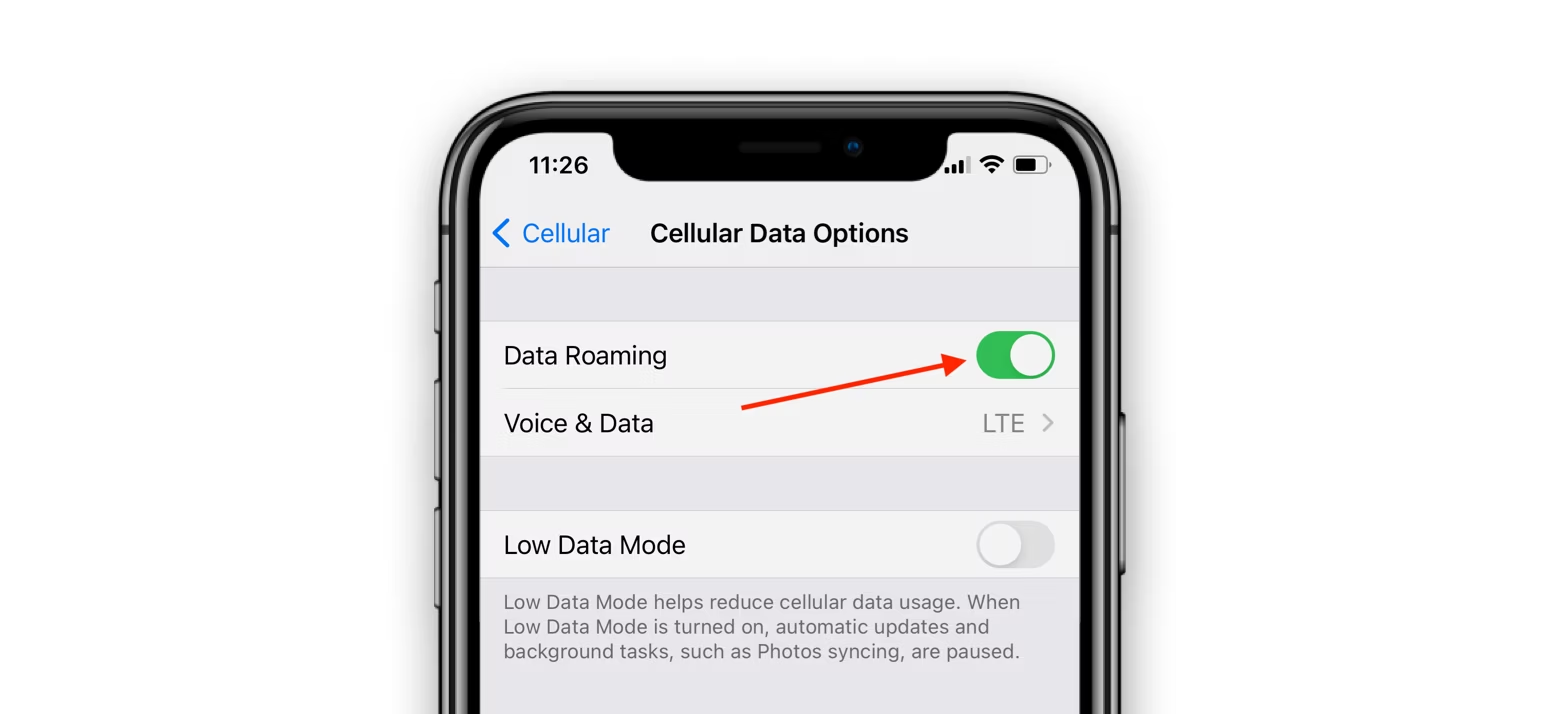
Solving the Mystery of No Cellular Data During iPhone Calls
Has your iPhone ever left you frustrated by the sudden loss of cellular data during a crucial phone call? It’s a common inconvenience, but the good news is that there are solutions at your fingertips. In this detailed guide, we will explore the reasons behind this issue and provide step-by-step instructions to ensure you can fix no cellular data during iPhone calls seamlessly. Whether you use AT&T, Verizon, T-Mobile, or any other carrier, these tips will help you resolve the problem.
Understanding the Issue:
You may have encountered these messages or simply noticed your internet connection dropping during a phone call:
- “Cellular Data or Mobile Data is not available during this call.”
- “Cellular Data or Mobile Data Not Available: ‘Line name’ cannot provide cellular data during this call. Switch cellular data to ‘Second line name’?“

This issue is more common than you might think, and it affects your ability to use the internet during phone calls on your iPhone. Let’s delve into the solutions to fix this problem.
1. Enable VoLTE (Voice over LTE):

VoLTE (Voice over LTE) allows voice calls to be carried over data lines without disrupting your cellular data connection. Here’s how to enable it:
- Open the Settings app on your iPhone.
- Navigate to “Cellular.”
- If you use two SIM cards, tap your line name under “SIMs.” For a single SIM card, tap “Cellular Data Options.“
- Choose “Voice & Data” and turn on VoLTE.
- If you use two SIM cards, repeat these steps for the other SIM card.

VoLTE not only maintains your cellular data during calls but also offers faster call connections and improved voice quality. However, not all carriers support VoLTE, so it’s essential to check with your carrier for compatibility.
2. Activate Cellular Data Switching (For Dual SIM Users):
For users with two SIM cards (eSIM), Cellular Data Switching ensures continuous internet connectivity regardless of your default data line. To enable it:
- Open the Settings app.
- Tap “Cellular.”
- Select “Cellular Data” from the top.
- Turn on “Allow Cellular Data Switching” or “Allow Mobile Data Switching.”

This feature intelligently switches between your SIM cards to maintain your internet connection during calls.
3. Ensure Cellular Data is Enabled:
To use cellular data during a call, cellular data must be enabled. If you don’t see “4G,” “LTE,” or “5G” next to the cellular signal, you can enable it from the iPhone Control Center.

4. Verify Your Cellular Data Plan:
Ensure that you have an active cellular data plan that allows internet usage during phone calls. Check your carrier’s app for plan details and validity.
5. Restart Your iPhone:
A simple restart can resolve minor glitches. Turn off your iPhone and power it back on to restore data services.
6. Connect to Wi-Fi:
If your iPhone is connected to Wi-Fi, it will prioritize Wi-Fi for internet connectivity during calls, saving you from cellular data interruptions.
7. Update Carrier Settings:
Keep your carrier settings up to date by accepting updates when prompted or manually checking for updates and installing them.
8. Explore Additional Fixes:
If none of the above steps work, you can explore other standard solutions for resolving cellular data issues on your iPhone, such as enabling and disabling Airplane mode, ensuring good cellular coverage, checking your device’s date and time settings, updating your iPhone, and resetting network settings.
Conclusion
Losing cellular data during an iPhone call is a vexing issue, but with the right steps, you can regain control of your mobile data. By enabling VoLTE, activating Cellular Data Switching (for dual SIM users), and following the other tips and tricks in this guide, you can enjoy uninterrupted phone calls and seamless internet usage on your iPhone. Remember to stay informed about your carrier’s specific features and updates, as this can also impact your call and data experience.
Frequently Asked Questions (FAQs) related to fixing the issue of no cellular data during a phone call on an iPhone:
1. What causes the problem of no cellular data during an iPhone call?
- This issue is typically caused by older technology where cellular data is temporarily suspended during a call. Enabling advanced features like VoLTE (Voice over LTE) can resolve this problem.
2. How can I enable VoLTE on my iPhone?
- To enable VoLTE, follow these steps:
- Open the Settings app.
- Go to “Cellular.”
- Tap your line name (or “Cellular Data Options” for a single SIM card).
- Choose “Voice & Data” and turn on VoLTE.
3. Does VoLTE work with all carriers?
- While most carriers support VoLTE, some may not. It’s essential to check with your carrier for compatibility.
4. Can I use cellular data during a phone call with only one SIM card on my iPhone?
- Yes, the same steps apply if you have only one SIM card. Follow the instructions in the settings to enable VoLTE.
5. How do I enable Cellular Data Switching for dual SIM users?
- To enable Cellular Data Switching:
- Open the Settings app.
- Tap “Cellular.”
- Select “Cellular Data” at the top.
- Turn on “Allow Cellular Data Switching” or “Allow Mobile Data Switching.”
6. What do I do if I don’t see “4G,” “LTE,” or “5G” next to the cellular signal during a call?
- You can enable cellular data by accessing the iPhone Control Center and tapping the cellular icon to turn it on.
7. What should I do if I have an active cellular data plan but still can’t use the internet during a call?
- Restart your iPhone, connect to Wi-Fi, and check for updates in the carrier settings. If the problem persists, consider other standard solutions for cellular data issues.
8. How can I stay informed about carrier-specific features and updates that might affect my call and data experience?
- Keep an eye on your carrier’s notifications and updates, and regularly check for carrier settings updates in your iPhone’s settings.
9. Does using Wi-Fi during a call affect cellular data usage?
- No, when your iPhone is connected to Wi-Fi, it will prioritize Wi-Fi for internet connectivity during calls, reducing the use of cellular data.
10. What should I do if none of the suggested solutions work?
- If you’ve exhausted all the troubleshooting steps and continue to experience the issue, consider reaching out to your carrier’s customer support for additional guidance and assistance.
These FAQs should help you address common concerns related to the issue of no cellular data during iPhone calls and guide you through potential solutions.

Leave a Reply