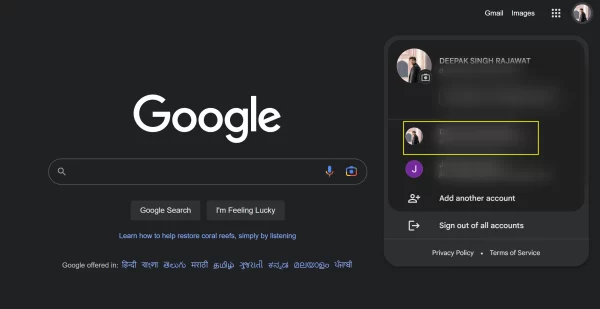
How to Log Out of Your Google Account
Although your Google Account serves as your virtual doorway to a plethora of services, keeping your account secure is just as important. It’s essential to log out of your Google Account on various devices in order to protect your data. We’ll demonstrate how to easily log out of your Google Account on several platforms in this guide, enhancing ease and security.
1st Step: Access Your Google Account Settings
- Open Google Account: Visit the Google Account homepage (https://myaccount.google.com/) and ensure you are signed in.
2nd Step: Navigate to Security Settings
- Select Security: In the left sidebar, click on “Security.” Here, you’ll find various security-related options.
3rd Step: Locate and Click “Sign Out of All Devices”
- Manage Devices: Scroll down to the “Your devices” section. Click on “Manage devices” to view the list of devices currently signed in with your Google Account.
4th Step: Log Out Remotely
- Remote Logout: Click on “Sign out of all” or select individual devices and sign out remotely. This is particularly useful if you’ve forgotten to log out on a shared or public computer.
Logging Out on Mobile Devices:
On Android:
- Open Settings: Open your phone’s Settings app and navigate to “Accounts” or “Google” settings.
- Select Google Account: Tap on your Google Account, and you’ll find an option to remove or log out.
On iPhone (iOS):
- Access Google Account Settings: Open the Google app or visit the Google Account settings through a browser. Tap on your profile picture.
- Sign Out: Select “Sign out” or “Remove account” to log out.
Bonus Tips:
- Enable Two-Factor Authentication: Enhance your account’s security by enabling Two-Factor Authentication. This adds an extra layer of protection.
- Regularly Review Account Activity: Periodically check your account activity to ensure there are no unauthorized access or unfamiliar devices.
Troubleshooting Tips:
Forgot to Log Out on a Public Computer?
- Use the remote logout feature mentioned in Step 4 to secure your account if you forgot to log out on a shared or public computer.
Issues Logging Out on Mobile?
- If you face difficulties logging out on mobile, ensure you are using the latest version of the Google app or try accessing the account settings through a browser.
Conclusion: Your Google Account, Your Control
You take control of the security of your Google Account by doing these simple actions. By logging out, you can make sure that your personal information is private and only available to you, whether on a computer or mobile device. With the ability to sign out right at your fingertips, keep your digital world safe.
Frequently Asked Questions (FAQs) related to logging out of a Google Account:
Q1: Why should I log out of my Google Account?
A1: Logging out of your Google Account is essential for security. It prevents unauthorized access to your personal information, especially on shared or public devices. Regular logout sessions contribute to maintaining the privacy and integrity of your account.
Q2: How can I log out of all devices remotely?
A2: To log out of all devices remotely, follow these steps:
- Visit the Google Account Security settings.
- Click on “Manage devices” in the “Your devices” section.
- Choose “Sign out of all” or select specific devices for remote logout.
Q3: Can I log out of my Google Account on my mobile device?
A3: Yes, you can log out of your Google Account on mobile devices.
- On Android, go to Settings > Accounts > Google and tap on your account to find the logout option.
- On iPhone (iOS), open the Google app or visit the Google Account settings through a browser, then tap on your profile picture and select “Sign out.”
Q4: What should I do if I forget to log out on a public computer?
A4: If you forget to log out on a public computer, use the remote logout feature:
- Access Google Account Security settings.
- Click on “Manage devices.”
- Select “Sign out of all” to log out remotely from all devices.
Q5: Can I log out of specific devices only?
A5: Yes, you can log out of specific devices by:
- Accessing Google Account Security settings.
- Clicking on “Manage devices.”
- Selecting individual devices for remote logout.
Q6: Does logging out affect my saved passwords?
A6: No, logging out of your Google Account does not affect saved passwords. Passwords are stored in your browser or password manager and remain accessible even after logging out.
Q7: How often should I review my account activity?
A7: It’s recommended to regularly review your account activity for any suspicious or unfamiliar entries. This helps ensure the security of your account by detecting and addressing potential unauthorized access.

Leave a Reply