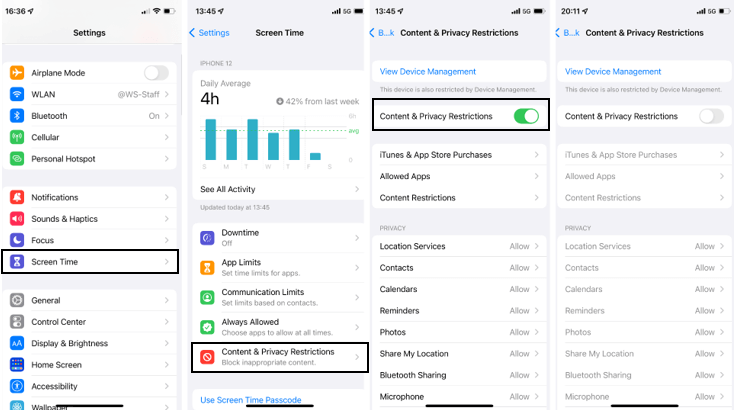
How to Turn Off Restrictions on Your iPhone
Do you ever feel like your iPhone is holding you back? Restrictions, a built-in parental control feature, might be the culprit. Fear not, fellow Apple user! Here’s a straightforward guide on how to turn off restrictions on your iPhone and reclaim control of your device.
Understanding Restrictions:
Restrictions allow parents or guardians to limit certain iPhone features for their children. These limitations can include:
- App usage: Restricting or blocking access to specific apps.
- Purchases: Disabling in-app purchases or iTunes & App Store purchases.
- Content: Limiting access to explicit content in Safari, music, and other apps.
- Privacy: Restricting changes to privacy settings like location services.
Turning Off Restrictions:
If you know the restrictions passcode:
1. Launch Settings: Open the Settings app on your iPhone’s home screen.
2. Navigate to Screen Time: Scroll down and tap on “Screen Time.”
3. Enter Passcode: If prompted, enter the restrictions passcode. (This is the code you used to enable restrictions in the first place.)
You’ll now see the Screen Time settings menu.
4. Turn Off Screen Time: If you want to completely disable Screen Time restrictions (including limitations and allowed apps), toggle the switch next to “Screen Time” to the off position.
If you forgot the restrictions passcode:
1. Unfortunately, if you don’t remember the restrictions passcode, you’ll need to reset your iPhone to factory settings. This will erase all data and settings on your device, so be sure to back it up beforehand (if possible).
2. Resetting your iPhone is a more complex process, and Apple provides detailed instructions on their website (https://support.apple.com/en-us/108931). It’s important to follow these steps carefully to avoid data loss.
Taking Back Control (Without Restrictions):
Once restrictions are disabled, you’ll have full access to all your iPhone’s features. You can download new apps, make in-app purchases, and adjust privacy settings as needed.
Remember:
i. Turning off restrictions removes limitations set by a parent or guardian. Use this newfound freedom responsibly!
ii. Consider creating a strong password for your iPhone to prevent unauthorized access in the future.
With restrictions disabled, your iPhone is truly yours to explore! Enjoy the full functionality and personalize your device to your liking.
FAQs: Taking Charge of Your iPhone – Turning Off Restrictions
Q: What are iPhone Restrictions?
A: Restrictions are parental control features that limit access to apps, purchases, content, and privacy settings.
Q: How can I turn off Restrictions if I know the passcode?
A: Go to Settings > Screen Time, enter the passcode, and toggle “Screen Time” off.
Q: What if I forgot the Restrictions passcode?
A: You’ll need to reset your iPhone to factory settings, erasing all data. Back up your data first (if possible) and follow Apple’s instructions: https://discussions.apple.com/thread/5760494
Q: What happens after turning off Restrictions?
A: You’ll regain full access to all iPhone features, including downloading apps, making purchases, and adjusting settings.
Q: Is there anything to consider before turning off Restrictions?
A: Yes, restrictions were likely set for a reason. Use your newfound freedom responsibly, and creating a strong iPhone passcode is recommended.

Leave a Reply