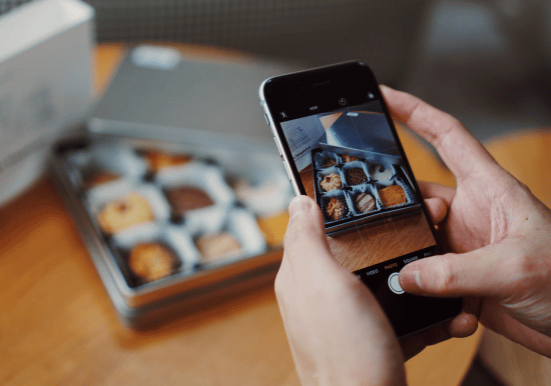
Why Does My iPhone Camera Keep Blinking?
Has your once-reliable iPhone camera become a disco ball, flashing and blinking instead of capturing precious moments? Fear not, fellow photo enthusiast! This blog post will shed light on the common culprits behind your iPhone camera blinking and guide you through solutions to get you back to snapping stunning shots.
Causes of the Blinking Frenzy
Several factors might be causing your iPhone camera to malfunction:
1. Software Glitch: Sometimes, a temporary glitch in the camera app can lead to erratic behavior like blinking. A simple restart of your iPhone can often clear these glitches and get your camera working properly again.
2. Macro Mode Mischief: The newer iPhone models (iPhone 13 and above) boast a nifty Macro mode for capturing extreme close-up shots. However, the automatic switching between regular and Macro mode can sometimes cause the camera to flicker or blink as it adjusts the lens. You can try disabling Macro mode in your camera settings to see if it resolves the issue.
3. Exposure Issues: In situations with very bright or rapidly changing lighting conditions, the camera might struggle to find the proper exposure, leading to a blinking effect. Try moving to a different location with better lighting or using HDR mode (if available) to capture details in both highlights and shadows.
4. Dirty Lens: A dirty or smudged camera lens can obstruct light entering the sensor, causing the camera to malfunction. Use a microfiber cloth to gently clean the front and back lenses of your iPhone.
5. Hardware Problems: In rare cases, the blinking might indicate a more serious hardware issue with the camera itself. If the above solutions don’t work, consider contacting Apple Support for further diagnosis and potential repairs.
Troubleshooting Techniques
Here are some steps you can take to try and fix your blinking iPhone camera:
1. Restart Your iPhone: A simple restart can often resolve temporary software glitches. Press and hold the volume down button and the side button (or the top button on older iPhones) until the Apple logo appears.
2. Disable Macro Mode (iPhone 13 and Later): Go to Settings > Camera and toggle off “Macro Control.”
3. Adjust Lighting: Seek better lighting conditions or use HDR mode if available.
4. Clean the Lens: Gently clean both sides of the camera lens with a microfiber cloth.
5. Update Your iPhone: Ensure you’re running the latest iOS version. Software updates often include bug fixes that may address camera issues.
6. Force Quit Camera App: Double-tap the home button (or swipe up from the bottom on newer iPhones) to bring up the app switcher. Swipe up on the camera app preview to close it forcefully.
If the blinking persists after trying these troubleshooting steps, it’s best to contact Apple Support for further assistance.
Capture Memories, Not Frustration
Don’t let a blinking camera prevent you from capturing life’s precious moments. By understanding the potential causes and following these troubleshooting tips, you should be able to get your iPhone camera back in action and take captivating photos once again. If not, Apple Support is just a call or click away to help diagnose and resolve the issue.
FAQs: iPhone Camera Blinking Frenzy
Q: Why is my iPhone camera blinking?
A: There are several reasons, including software glitches, automatic switching between Macro and regular mode, exposure issues, a dirty lens, or even hardware problems.
Q: What can I do to fix it?
A: Try restarting your iPhone, disabling Macro mode, adjusting lighting, cleaning the lens, updating your iPhone, force quitting the camera app, or contacting Apple Support.
Q: What iPhone models are most likely to experience the blinking camera issue?
A: Newer models (iPhone 13 and above) with Macro mode seem to be more prone to the issue due to automatic lens switching.
Q: How can I prevent my camera from blinking in the future?
A: Keeping your iPhone software updated, maintaining a clean lens, and being mindful of lighting conditions can all help minimize the chances of a blinking camera.
Q: What if I’ve tried these solutions and the camera is still blinking?
A: If none of the troubleshooting tips work, contacting Apple Support is the best course of action to diagnose and potentially fix a hardware problem.

Leave a Reply