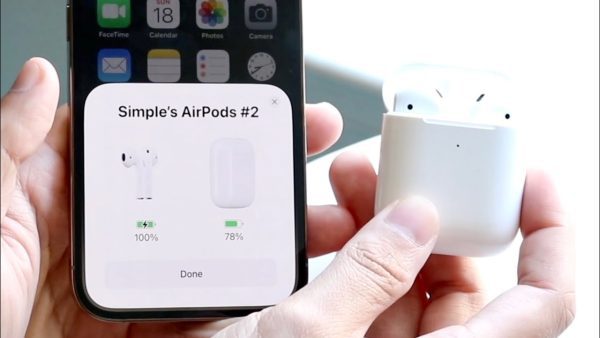
Connecting AirPods to an iPhone
The method of pairing AirPods to an iPhone is an easy one to complete. The steps to connect your AirPods to your iPhone are as follows:
Connecting AirPods for the First Time:
- Unlock Your iPhone:
- Unlock your iPhone and ensure that Bluetooth is turned on.
- Open the AirPods Case:
- Open the lid of your AirPods case. Keep the AirPods case close to your iPhone.
- Check for the Setup Animation:
- A setup animation should appear on your iPhone screen. This animation will guide you through the setup process.
- Tap “Connect”:
- Tap the “Connect” button on the setup animation.
- Complete the Setup:
- Follow any additional on-screen instructions to complete the setup. This may include instructions for configuring Siri, setting up automatic ear detection, etc.
- Done:
- Once the setup is complete, your AirPods are connected to your iPhone.
Connecting AirPods to an iPhone (Already Paired):
If your AirPods are already paired with your iPhone, they should connect automatically when you take them out of the case. However, if they don’t connect automatically, or if you are connecting to a different device, you can manually connect them:
- Unlock Your iPhone:
- Unlock your iPhone and ensure that Bluetooth is turned on.
- Open the Control Center:
- Swipe down from the upper-right corner of the screen (or up from the bottom, depending on your iPhone model) to open the Control Center.
- Tap on the Bluetooth Icon:
- In the Control Center, tap on the Bluetooth icon.
- Select AirPods:
- Under “My Devices,” you should see your AirPods listed. Tap on them to connect.
- Done:
- Your AirPods are now connected to your iPhone.
The instructions may vary depending on your iPhone’s iOS version. If you’re having issues, update your iPhone’s iOS and make sure your AirPods are charged and in the case.
Frequently Asked Questions (FAQs) related to “How To Pair AirPods with an iPhone”;
- How do I pair my AirPods with my iPhone for the first time?
- Answer: Open the AirPods case near your iPhone, unlock your iPhone, and follow the on-screen instructions to complete the pairing process.
- What should I do if my AirPods don’t automatically connect to my iPhone?
- Answer: If your AirPods don’t connect automatically, ensure Bluetooth is enabled on your iPhone, open the AirPods case, and connect manually through the Bluetooth settings.
- Can I pair AirPods with an iPhone and other devices simultaneously?
- Answer: Yes, you can pair AirPods with an iPhone and other Apple devices linked to the same iCloud account. The AirPods should switch between devices seamlessly.
- How can I check the battery level of my AirPods on my iPhone?
- Answer: Open the AirPods case near your unlocked iPhone, and a battery status pop-up will appear on the screen, displaying the battery levels of both the AirPods and the case.
- What should I do if my AirPods are not showing up in the Bluetooth settings?
- Answer: Make sure your AirPods are in pairing mode (lid open, with the indicator light flashing), and check if Bluetooth is enabled on your iPhone. If issues persist, try restarting both devices.
- Can I pair AirPods with an iPhone if they are already connected to another device?
- Answer: Yes, AirPods can be connected to multiple devices, but they will connect to the one actively in use. To switch, disconnect from the current device and connect to the desired one.
- Do I need to pair AirPods each time I use them with my iPhone?
- Answer: No, once paired, AirPods should automatically connect to your iPhone when you take them out of the case and they are in close proximity.
- Can I pair AirPods with an iPhone without using the automatic setup animation?
- Answer: Yes, you can manually pair AirPods with an iPhone by going to the Bluetooth settings, selecting your AirPods, and tapping “Connect.”
- What do I do if only one AirPod is connecting to my iPhone?
- Answer: Ensure both AirPods are in the case and charged. If the issue persists, reset the AirPods by holding the button on the back of the case until the status light flashes.
- Can I use AirPods with an iPhone that has an older iOS version?
- Answer: While it’s recommended to keep your iOS version up to date, AirPods generally work with iPhones running compatible iOS versions. Some features may require newer iOS updates.
Always consider checking for the latest information based on the iOS version you are using, as features and processes may be updated over time.

Leave a Reply