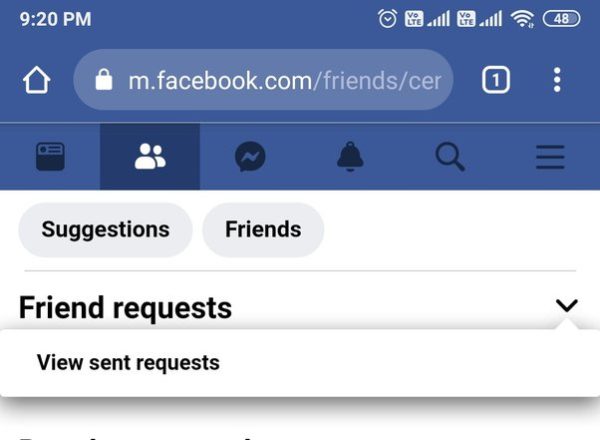
How to Send Friend Request on Facebook
Ever see someone you know (or kind of know) on Facebook and think, “wait, should I friend them?” The struggle is real. But fear not, fellow social media navigators! Being able to send friend requests on Facebook is easier than, well, liking your grandma’s fifteenth cat picture (no offense, Grandma). This guide will turn you into a friend-requesting pro in no time.
Spotting Your Future BFF
1. Search Sleuth: Open the Facebook app and peep the search bar at the top. Type in your target’s name and see if they pop up.
2. Profile Power: Search results will show profiles that match your search. Find the profile pic and name of your soon-to-be friend.
Sending the Request (It’s Like Clicking “Like” But Cooler)
Click the Button: Once you’re on their profile, look for the “Add Friend” button. It’s usually near their profile picture – practically impossible to miss.
Bonus Points: The Art of the Intro
While a plain request works, a quick message can be a major win. Click “Write something…” below the button and craft a friendly message. Here are some ideas:
- Keep it casual: “Hey [Name], this is [Your Name]! We met at [Place/Event], right?“
- Mention a mutual friend: “[Mutual Friend’s Name] told me to add you!“
- Show some love for their content: “Digging your travel pics! Would love to connect.”
Hit Send and Chill: Once your message is perfect (or you decide to skip it), click “Send Request” and you’re done! The ball’s in their court now.
The Waiting Game (Hopefully Not for Long)
1. Patience is a Virtue: The person you requested will be notified. They can then accept, decline, or, well, just ignore it (hopefully not!).
2. The Notification Nation: You’ll get a sweet notification when they accept. This is your cue to start stalking ahem exploring their profile and maybe even planning a future hangout (real or virtual, you do you).
Bonus Tip: Don’t Be a Creep
1. Random Requests Are a No-Go: Generally, avoid sending requests to people you totally don’t know. It’s kinda awkward.
2. Respect the Privacy Settings: Some people have settings that limit who can friend them. If you can’t find the button, that might be why.
So there you have it! Sending friend requests on Facebook is a breeze. With a little searching, clicking, and maybe a friendly message, you can expand your social circle and connect with all sorts of cool people. Now go forth and friend-request with confidence! Happy scrolling!
Friend Request FAQ: Navigating the Facebook Social Maze
Q: I sent a friend request, but it’s been days and they haven’t responded! What should I do?
A: Patience is key! People might not check Facebook daily, or they might be hesitant to accept requests from people they don’t know well. It’s best to avoid sending multiple requests or pestering messages.
Q: I accidentally sent a request to someone I don’t really want to friend. Can I take it back?
A: Absolutely! If you haven’t gotten a notification that they accepted your request, you can still cancel it. Here’s how:
- Go to the person’s profile.
- Look for the “Sent Request” button (where the “Add Friend” button used to be).
- Click on “Sent Request” and select “Cancel Request.”
Q: What if I don’t want someone to see that I sent them a friend request?
A: Unfortunately, Facebook doesn’t offer a way to send completely invisible requests. The person will still see a notification that you requested friendship.
Q: Someone I don’t know sent me a friend request. Should I accept it?
A tricky situation! It’s totally up to you. Here are some things to consider:
- Do you have any mutual friends?
- Does their profile look legitimate (real pictures, filled-out info)?
- Do you feel comfortable friending someone you don’t know?
If you’re unsure, it’s okay to decline the request or leave it pending until you know more about the person.
Q: I sent a friend request to someone, but now their profile is gone! What happened?
A few possibilities:
- They might have deactivated their account.
- They might have changed their privacy settings so you can’t see their profile anymore.
- In rare cases, their account might have been disabled by Facebook for violating terms.

Leave a Reply