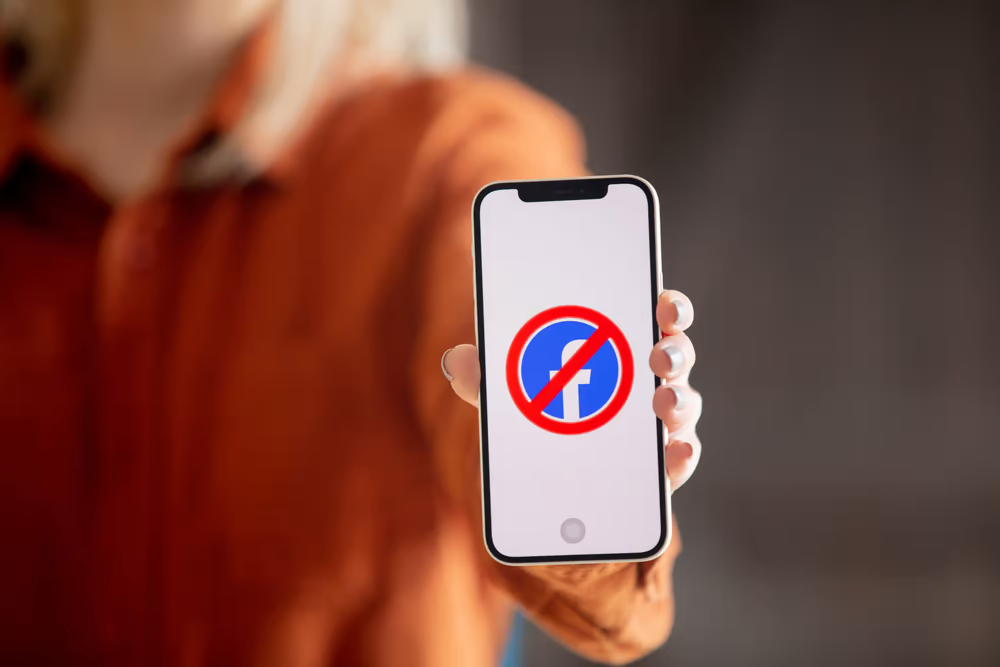
How to Block Someone on Facebook
A pleasant user experience on Facebook depends on the maintenance of a favorable online environment within its large social landscape. Facebook barring someone is a useful tool if you want to establish a more regulated online environment or if you are dealing with undesirable interactions. You may take control of your online relationships and interactions by following this blog post’s easy instructions on how to block someone on Facebook.
Step 1: Open the Facebook App or Website
To begin, ensure you are logged into your Facebook account. Open the Facebook app on your mobile device or access the website on your computer.
Step 2: Locate the Profile of the Person You Want to Block
Navigate to the profile of the person you want to block. You can do this by searching for their name in the search bar at the top of the Facebook page or by finding them in your friends list.
Step 3: Access the Profile Options
On the person’s profile page, look for the three dots (…) on the right side of the cover photo. Click or tap on these dots to open a drop-down menu of options.
Step 4: Select “Block”
In the drop-down menu, select the “Block” option. Facebook will then prompt you with a confirmation message, explaining what happens when you block someone.
Step 5: Confirm the Block
Carefully read the information provided in the confirmation message. If you are certain you want to block the person, click or tap “Confirm” to proceed. Once confirmed, the person will be blocked from interacting with you on Facebook.
Step 6: Adjust Additional Blocking Settings (Optional)
If you want to take further control over your interactions, you can explore additional blocking settings. These can be found in the Facebook settings under “Blocking.” Here, you can manage blocked users, block messages, and restrict app invites.
Conclusion
Being able to block someone on Facebook is a straightforward process that empowers you to control your online connections and maintain a positive online experience. Whether it’s to avoid unwanted interactions or simply create a more private space, taking control of your social network is an essential aspect of managing your online presence. Remember, blocking is a personal choice, and it’s important to use this feature responsibly to ensure a positive and respectful online environment.
Frequently Asked Questions (FAQs) about blocking someone on Facebook:
Q1: What happens when I block someone on Facebook?
A1: When you block someone on Facebook, they will no longer be able to see your profile, send you friend requests, message you, or tag you in posts. The person you block won’t be notified, and their previous interactions with you may still appear in mutual friends’ timelines.
Q2: Can I unblock someone after blocking them on Facebook?
A2: Yes, you can unblock someone on Facebook. To do this, go to your Facebook settings, navigate to the Blocking section, and find the person’s name under the “Block users” section. Click “Unblock” next to their name.
Q3: Can a person I block on Facebook still see our mutual friends?
A3: Yes, when you block someone on Facebook, they can still see mutual friends. However, they won’t be able to see your friends list or interact with your mutual friends through your profile.
Q4: If I block someone, will it remove their comments and likes on my posts?
A4: Blocking someone on Facebook doesn’t retroactively remove their likes and comments from your past posts. However, you have the option to manually delete their comments or likes if you wish.
Q5: Will blocking someone on Facebook delete our previous messages?
A5: Blocking someone on Facebook does not automatically delete your previous messages with that person. Your messages will still be visible in your chat history. If you want to delete the messages, you’ll need to do so manually.
Q6: Can a blocked person still see my public posts on Facebook?
A6: Yes, if your posts are public, a blocked person can still see your public content. To restrict their access further, consider adjusting your privacy settings for future posts.
Q7: How do I know if someone has blocked me on Facebook?
A7: If someone has blocked you on Facebook, you won’t be able to find their profile, send them friend requests, or interact with their posts. Additionally, you may not see their comments on mutual friends’ posts.
Q8: Can I block someone on Facebook without them knowing?
A8: Yes, when you block someone on Facebook, they are not notified. The process is discreet, and the person you block will only realize it when they attempt to interact with your profile.
Always be mindful of the choices you make on social media, and use blocking features responsibly to maintain a positive online experience.

Leave a Reply