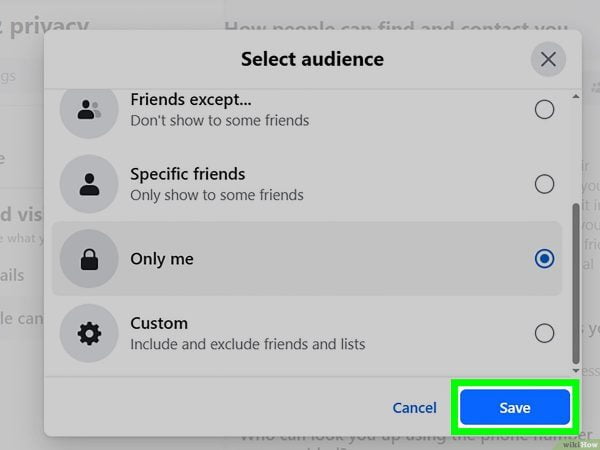
How to Hide Friends on Facebook
For many users in the broad world of social media, privacy is of utmost importance. Facebook lets you alter your privacy settings and is a global platform for connecting people. Having the power to manage who can view your friends list is one part of this. We’ll show you how to hide your friends on Facebook in this blog post, giving you more authority over your online persona.
Step 1: Access Your Facebook Profile:
Begin by logging into your Facebook account and navigating to your profile page. Once there, locate the “Friends” tab, which typically appears just below your cover photo.
Step 2: Click on “Friends” to Open Your Friends List:
Clicking on the “Friends” tab will open a list of your Facebook friends. This is the starting point for customizing the visibility of your friends list.
Step 3: Adjusting Privacy Settings:
Next to your friends list, you’ll find a pencil icon for editing. Click on this icon to reveal a drop-down menu. Select “Edit Privacy.”
Step 4: Choose Your Audience:
A pop-up window will appear, offering various privacy options for your friends list. You can choose who can see your friends on Facebook – options typically include Public, Friends, Only Me, Custom, and more. Select the desired setting based on your preferences.
- Public: Anyone on or off Facebook can see your friends list.
- Friends: Only your Facebook friends can see your friends list.
- Only Me: Keeps your friends list completely private.
- Custom: Allows you to customize visibility for specific individuals or lists.
Step 5: Save Changes:
After selecting your preferred privacy setting, click “Save Changes” to apply the adjustments.
Conclusion
You have complete control over who can view your friends on Facebook by doing these easy steps. You can share information carefully and improve your online security by customizing your privacy settings. Recall that you have the freedom to change these settings whenever you’d like, allowing you to customize your privacy settings as necessary. Facebook is all about interacting with friends, and you can control just how much of your personal information you disclose to the public online with just a few clicks. Relish the more privacy and carry on communicating how you like!

Leave a Reply