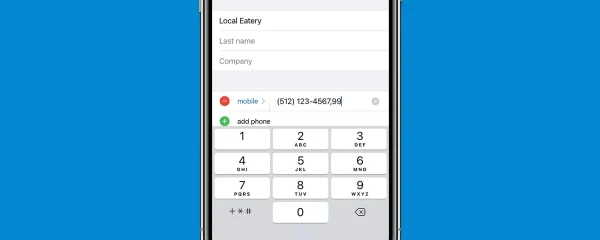
How to Dial Extensions on Your iPhone
Need to reach a specific person within a company but only have the main phone number? No problem! Your iPhone allows you to easily dial extensions and connect directly with the right person. Here’s how to do it:
Dialing Extensions with a Pause:
a. Open the Phone App: Launch the built-in Phone app on your iPhone.
b. Dial the Main Number: Enter the main phone number you want to call, excluding any extensions.
c. Hold the Asterisk Button (*): While the number is still on the dial pad, press and hold the asterisk button (*) until a comma (,) appears on the screen. This comma acts as a pause, letting the automated system know you’ll be entering an extension.
d. Dial the Extension Number: After the comma appears, enter the extension number you want to reach.
e. Press Call: Once you’ve entered both the main number and extension, tap the green “Call” button to initiate the call.
The automated system will play, recognizing the pause and prompting you to enter the extension number. Once you enter it using the dial pad, you’ll be connected to your desired party.
Using the Plus Sign (+) for Wait Commands (Optional):
In some cases, an automated system might require a slight wait before accepting the extension number. You can handle this using the Plus (+) sign:
a. Follow steps 1-3 above (dialing main number and holding asterisk).
b. Tap the Plus Sign (+): Instead of immediately entering the extension number, tap the plus sign (+) symbol on the dial pad. This adds a semicolon (;) to the dialing sequence, which acts as a wait command.
c. Enter the Extension Number: After the semicolon, enter the extension number you want to reach.
d. Press Call: Finally, tap the green “Call” button to initiate the call.
The automated system will play, recognize the pause, and then wait for you to enter the extension number using the dial pad before connecting you.
Remembering Your Options:
i. Experiment: Try both the pause method (comma) and the wait method (semicolon) to see which works best for the specific phone number you’re calling.
ii. Saved Contacts: If you frequently call a specific extension, consider saving the entire phone number with the extension included in your iPhone’s contacts. This way, you can simply tap the contact to call and avoid needing to remember the extension number each time.
With these techniques in your arsenal, dialing extensions on your iPhone becomes a breeze! No more getting stuck in automated menus – you can reach the right person directly and get things done efficiently.
FAQs: Conquering Extensions on Your iPhone
Q: How do I dial an extension on an iPhone?
A: There are two main methods:
- Pause method: Dial the main number, hold asterisk (*) until a comma (,) appears, then enter the extension number and press call.
- Wait method (optional): Dial the main number, hold asterisk (*) until a comma appears, tap plus (+) sign (adding a semicolon ;), enter extension number, and press call.
Q: When should I use the wait method with the plus sign?
A: Use the wait method if the automated system requires a pause before accepting the extension number.
Q: Can I save a phone number with the extension included in my contacts?
A: Absolutely! This saves you from having to remember the extension number each time you call.

Leave a Reply