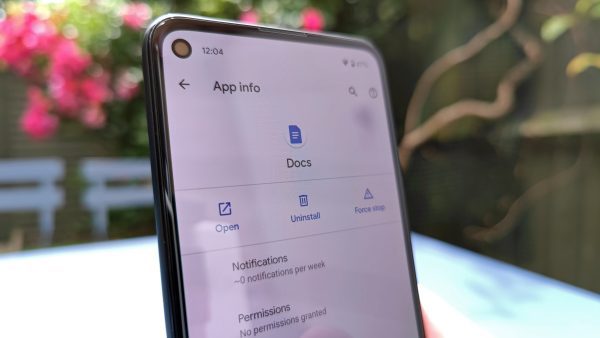
Unwanted App Removal on an Android Device
It requires little effort to delete unwanted apps from an Android phone. Here’s how you can do it:
- Open the App Drawer: The App Drawer is where you can find all the apps installed on your Android device. It’s usually represented by an icon that looks like a grid of dots or squares.
- Find the App to Uninstall: Scroll through the list of apps in the App Drawer or use the search bar at the top to find the app you want to uninstall.
- Long-Press the App Icon: Press and hold your finger on the app icon. After a moment, you will see a menu appear or a selection checkmark on the app.
- Drag the App to “Uninstall” or “Remove”: While holding the app icon, drag it to the “Uninstall” or “Remove” option on the top or side of the screen. The exact location of this option may vary depending on your device and the Android version.
- Confirm the Uninstallation: You will be prompted to confirm the uninstallation. Review the message and confirm to uninstall the app.
- App Uninstallation: The app will be uninstalled, and the icon will disappear from your home screen and the App Drawer.
It should be mentioned that certain pre-installed system applications might not be removable unless the device is rooted. It is advisable to exercise caution when performing app uninstallations, as certain system apps are critical for the device’s correct operation. It is advisable to create a backup of your data before you delete apps from your Android phone in order to prevent inadvertent data loss.
Frequently Asked Questions (FAQs) related to “How to Delete Unwanted Apps from an Android Phone”;
Q1: Why should I delete unwanted apps from my Android phone?
A1: Deleting unwanted apps can free up storage space, improve device performance, and declutter your home screen and app drawer. It can also enhance security by reducing the number of apps that can access your data.
Q2: Can I delete pre-installed apps on my Android phone?
A2: You can uninstall updates and disable some pre-installed apps, but not all can be completely removed without rooting your device. Disabling such apps can help reclaim storage space and prevent them from running.
Q3: What’s the difference between “Uninstall” and “Disable” for apps?
A3: Uninstalling an app removes it from your device entirely. Disabling an app turns it off and prevents it from running, but it remains on your device, taking up storage space. Disabling is a good option for pre-installed apps you don’t want to use.
Q4: Can I reinstall an app I’ve uninstalled?
A4: Yes, you can reinstall uninstalled apps. You can download them again from the Google Play Store or your app store of choice. Your app data and settings might be lost, so back up data if necessary.
Q5: How can I prevent accidental app uninstallations?
A5: You can enable app locks or use third-party app-locking apps to protect specific apps from unauthorized access or deletion. Some Android launchers also offer options to lock apps.
Q6: Why is the “Uninstall” option grayed out for some apps?
A6: The “Uninstall” option may be grayed out for certain apps if they are essential system apps. These apps are often required for the proper functioning of your Android device.
Q7: Can I delete multiple apps at once?
A7: Some Android devices and launchers allow you to select and uninstall multiple apps simultaneously. Check if your device offers this feature in the App Drawer or Settings.
Q8: What should I do if I accidentally delete an app I need?
A8: If you accidentally delete an app you need, you can reinstall it from the app store. Your data may be lost, so it’s a good practice to regularly back up your app data.
Q9: Are there apps to help manage app installations on Android?
A9: Yes, there are apps and app managers available on the Google Play Store that can help you manage app installations, including batch uninstallations, backups, and more.
These FAQs offer guidance on deleting unwanted apps from your Android phone and address common questions related to the process.

Leave a Reply