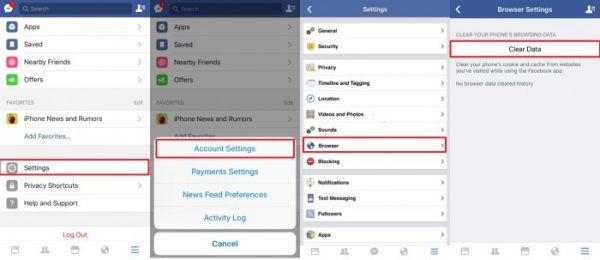
How to Delete Facebook App Cache on Your Phone
Does Facebook feel sluggish on your phone? Are pages loading slowly, or are you encountering unexpected glitches? A cluttered cache on the Facebook app might be the culprit. Here’s a guide on how to delete the Facebook app cache on both Android and iPhone devices, helping your app run smoother and potentially freeing up some storage space.
Cleaning House on Android:
1. Dive into Settings: Start by opening your phone’s Settings app. Scroll down and locate the “Apps” or “Apps & notifications” section.
2. Find Facebook: Within the Apps section, search for the “Facebook” app or find it alphabetically in the app list.
3. Storage in Focus: Tap on the “Facebook” app to access its settings. Look for a section labeled “Storage” or “Storage & cache.“
4. Clear the Cache: Within the storage settings, you should find an option to “Clear cache.” Tap on it to delete temporary Facebook app data.
Important Note: Clearing the cache won’t delete your login information or app preferences. However, you might need to log back in to Facebook after clearing the cache.
For iPhone Users: A Different Approach
Unlike Android, iPhones don’t allow clearing the app cache directly within individual app settings. Here’s what you can do instead:
1. Uninstall and Reinstall (as a Last Resort): The only way to truly clear the Facebook app cache on iPhone is to uninstall and then reinstall the app. This will remove all temporary data associated with the app, including the cache. However, this is a more drastic approach, so consider it only if clearing the cache on Android doesn’t resolve your issues.
2. Manage Storage Through Facebook App (Optional): While you can’t directly clear the cache on iPhone, you can manage some storage usage within the Facebook app itself. Open the Facebook app and navigate to “Settings & Privacy” followed by “Settings.” Scroll down to “Your Facebook Information” and tap on “Media and Contacts.” Here, you can manage downloaded data like offline photos and videos, which can help free up some storage space on your iPhone.
Cache Clearing Benefits:
i. Improved Performance: Clearing the cache can help resolve slow loading times and glitches within the Facebook app.
ii. Potential Storage Boost: A cluttered cache can take up storage space on your device. Clearing it might free up some precious megabytes.
Remember, clearing the cache is a relatively simple and safe process. So, if your Facebook app is acting sluggish on your phone, consider giving it a cache clean-up and see if it improves your Facebook experience!
Here are some frequently asked questions to complement your blog post on how to clear the Facebook app cache on your phone:
Q: Does clearing the cache delete my Facebook account or posts?
A: No, clearing the cache only removes temporary data stored by the Facebook app. Your account, posts, messages, and other user data remain safe. You might need to log back in to Facebook after clearing the cache.
Q: I have an Android phone, but I can’t find the “Storage” or “Storage & cache” option for the Facebook app. What should I do?
A: The exact wording for storage options might vary slightly depending on your Android device and operating system version. If you can’t find “Storage” or “Storage & cache,” try searching for settings related to “App storage” or “App data” for the Facebook app.
Q: Is there a way to clear the cache on Facebook Lite?
A: Yes, the process for clearing the cache on Facebook Lite is generally similar to the methods mentioned in the blog post for the regular Facebook app. Consult your phone’s settings for options related to app storage or app data for Facebook Lite.
Q: How often should I clear the Facebook app cache?
A: There’s no set frequency. You can clear it periodically if you experience slowness or glitches within the app. It’s a safe and straightforward process that can potentially improve performance.
Q: I’m worried about losing my login information after clearing the cache. Is there a way to avoid it?
A: While there’s no guaranteed way to avoid being prompted to log in again, you can try keeping your Facebook login information saved on your device’s keychain or password manager. This way, the login details might be auto-filled after clearing the cache.

Leave a Reply