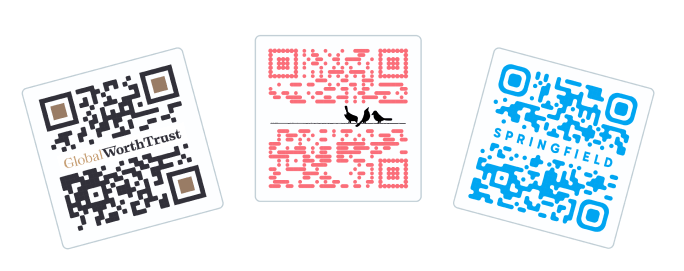
Guide to Generating a Personal QR Code
Making a QR code is simple, and you may make one for any number of uses, from advertising a website or contact information to providing Wi-Fi credentials. Here are the general steps to create your own QR code:
- Choose a QR Code Generator:
- There are several online QR code generators available. You can use websites like qr-code-generator.com, qrstuff.com, or qr-code-generator.io.
- Select the Type of Content:
- Decide what type of content you want the QR code to contain. Common options include website URLs, text, contact information, Wi-Fi details, etc.
- Enter the Content:
- Input the relevant information in the provided fields. For example, if you’re creating a QR code for a website, enter the URL.
- Customize if Desired:
- Some QR code generators allow you to customize the appearance of the QR code. You can change colors, add a logo, or choose a specific design.
- Generate the QR Code:
- Click on the “Generate” or “Create QR Code” button. The website will generate the QR code for you.
- Download or Save the QR Code:
- Once generated, you can usually download the QR code as an image file (e.g., PNG or JPG). Save it to your computer.
- Test the QR Code:
- Before using the QR code, test it with a QR code scanner to ensure it correctly redirects to the intended content.
- Use the QR Code:
- Share the QR code by printing it on materials, adding it to a website, or displaying it digitally. People can scan it with a QR code reader on their smartphones.
Example using qr-code-generator.com:
- Visit qr-code-generator.com or a similar website.
- Select the type of content you want (URL, text, contact, etc.).
- Enter the content details (e.g., a website URL).
- Customize the design if desired.
- Click on “Generate QR Code.”
- Download the QR code image.
- Test the QR code to ensure it works correctly.
Bear in mind that QR codes possess a wide range of applications and can be utilized for diverse intentions. Maintain accurate and current information at all times when embedding content within a QR code. Verify that the website is operational and accessible prior to generating a QR code for it.
Frequently Asked Questions (FAQs) related to “How to Create Your Own QR Code”;
Q1: What information can I encode in a QR code?
A1: You can encode various types of information in a QR code, including:
- Website URLs
- Text
- Contact information (vCard)
- Wi-Fi network details
- Location (Geolocation)
- Email addresses
- Calendar events
- App links
Q2: Are there any limitations to QR code content?
A2: While QR codes are versatile, the amount of information they can store is limited. For example, too much text or a very long URL may make the QR code dense and harder to scan. It’s advisable to keep the content concise.
Q3: Can I customize the appearance of my QR code?
A3: Yes, many QR code generators allow you to customize the appearance of the QR code. You can change colors, add a logo, and sometimes choose from different design options.
Q4: How do I test if my QR code is working correctly?
A4: To test your QR code, use a QR code scanner app on your smartphone. Ensure that the scanner correctly reads the code and redirects you to the intended content, such as a website or contact details.
Q5: Do I need an internet connection to create a QR code?
A5: In most cases, you can create a QR code without an internet connection. However, an internet connection might be required if you’re using an online QR code generator that relies on cloud-based processing.
Q6: Can I edit or update a QR code after creating it?
A6: Once a QR code is generated, its content is embedded. To update the information, you generally need to create a new QR code with the updated details. However, some QR code generators may offer dynamic QR codes that allow you to change the content without generating a new code.
Q7: Are there any security considerations when using QR codes?
A7: Be cautious when scanning QR codes from untrusted sources, as they can potentially link to malicious content. Ensure that the content of the QR code is from a reliable and secure source.
Q8: What size should I use for printing a QR code?
A8: The size of a printed QR code depends on the distance from which it will be scanned. For standard use, a QR code around 1.5 to 2 inches (4-5 cm) is often sufficient. Test different sizes to ensure optimal scanning performance.
Q9: Can I use QR codes for marketing purposes?
A9: Yes, QR codes are commonly used in marketing for various purposes, such as linking to promotional websites, providing discounts, or offering additional information about a product or service.
Q10: Are there any copyright considerations when customizing QR codes?
A10: While many QR code generators allow customization, be mindful of copyright restrictions when adding logos or images. Ensure you have the right to use any copyrighted elements in your QR code.
These FAQs cover common queries related to creating and using QR codes. Always consider the specific requirements of your use case when generating QR codes.

Leave a Reply