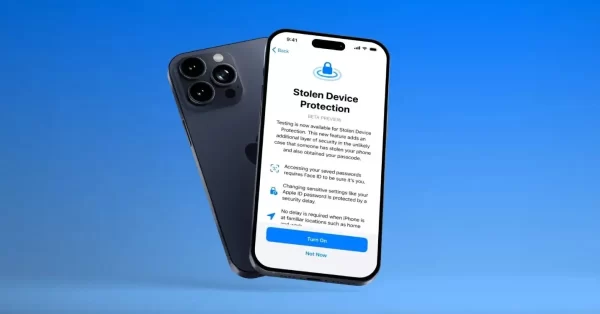
What is Stolen Device Protection and How to Enable It?
Apple has released iOS 17.3, which includes a new feature called Stolen Device Protection, amid the constantly changing world of smartphone security. With this feature, Apple hopes to strengthen the security of iPhones, especially in light of new theft strategies used by thieves to obtain sensitive user data without authorization. We’ll explore the functions of Stolen Device Protection, the reasons it’s important to turn it on, and how to use this improved security feature on your iPhone in this post.
Understanding Stolen Device Protection
Stolen Device Protection is a security measure designed to thwart criminals attempting to exploit stolen iPhones for sensitive information. With its introduction in iOS 17.3, the feature enforces bio-metric authentication, requiring Face ID or Touch ID to access critical functions such as iCloud Keychain passwords, Lost Mode settings, device wiping options, and Safari purchases. This additional layer of security becomes particularly vital in scenarios where thieves attempt to access passcode-protected data obtained through covert means, such as spying on victims in public spaces.
Key Features of Stolen Device Protection:
- Biometric authentication (Face ID or Touch ID) required for critical actions.
- One-hour security delay for certain activities to enhance security.
- Exemptions from the delay when the device is in a trustworthy location.
How to Enable Stolen Device Protection:
To benefit from Stolen Device Protection, ensure your iPhone is compatible (iPhone XS and newer) and running iOS 17.3 or later. Follow these steps to enable the feature:
- Open the Settings application.
- Scroll down and select Face ID and Passcode (or Touch ID and Passcode, depending on your iPhone model).
- Enter your passcode when prompted.
- Scroll down and enable Stolen Device Protection, ensuring it is labeled as “On.”
Remember, you can disable the feature by tapping “Turn Off Protection,” but this action also requires bio-metric authentication.
Actions Requiring Biometric Authentication with it:
- Applying for a new Apple Card.
- Viewing an Apple Card Virtual Card.
- Turning Off Lost Mode.
- Deleting all information and settings.
- Using payment methods stored in Safari.
- Using an iPhone to set up a new device.
- Viewing and using passwords or passkeys saved in iCloud Keychain.
- Performing certain Apple Cash and Savings activities in Wallet.
Actions with a One-Hour Delay
Actions requiring bio-metric authentication and subject to a one-hour security delay include:
- Changing your Apple ID password.
- Updating certain Apple ID account security settings.
- Changing your iPhone passcode.
- Adding or removing Face ID or Touch ID.
- Turning off Stolen Device Protection (Find My).
Conclusion:
Improve your iPhone’s security with Stolen Device Protection, a useful tool that Apple added in response to changing security risks. To enjoy enhanced security against unwanted access, follow the instructions to enable it on compatible devices. See the FAQs below for more details if you have any questions.
Frequently asked questions (FAQs) related to iPhone’s Stolen Device Protection:
Q1: What devices are compatible with it?
A1: Stolen Device Protection is available for iPhones that can run iOS 17, including the iPhone XS and newer models (iPhone 15, 14, 13, 12, 11).
Q2: How can I check my iOS version and update it?
A2: You can check and update your iOS version by going to Settings > General > Software Update on your iPhone.
Q3: Can I disable it once it’s enabled?
A3: Yes, you can disable Stolen Device Protection by tapping “Turn Off Protection,” but this action requires bio-metric authentication.
Q4: What actions require bio-metric authentication with it?
A4: Actions such as applying for a new Apple Card, viewing an Apple Card Virtual Card, turning off Lost Mode, and more, require bio-metric authentication with Stolen Device Protection.
Q5: Are there any exemptions to the one-hour security delay with it?
A5: Yes, if the device is in a trustworthy location, such as at home or work, certain actions are exempt from the one-hour security delay.

Leave a Reply